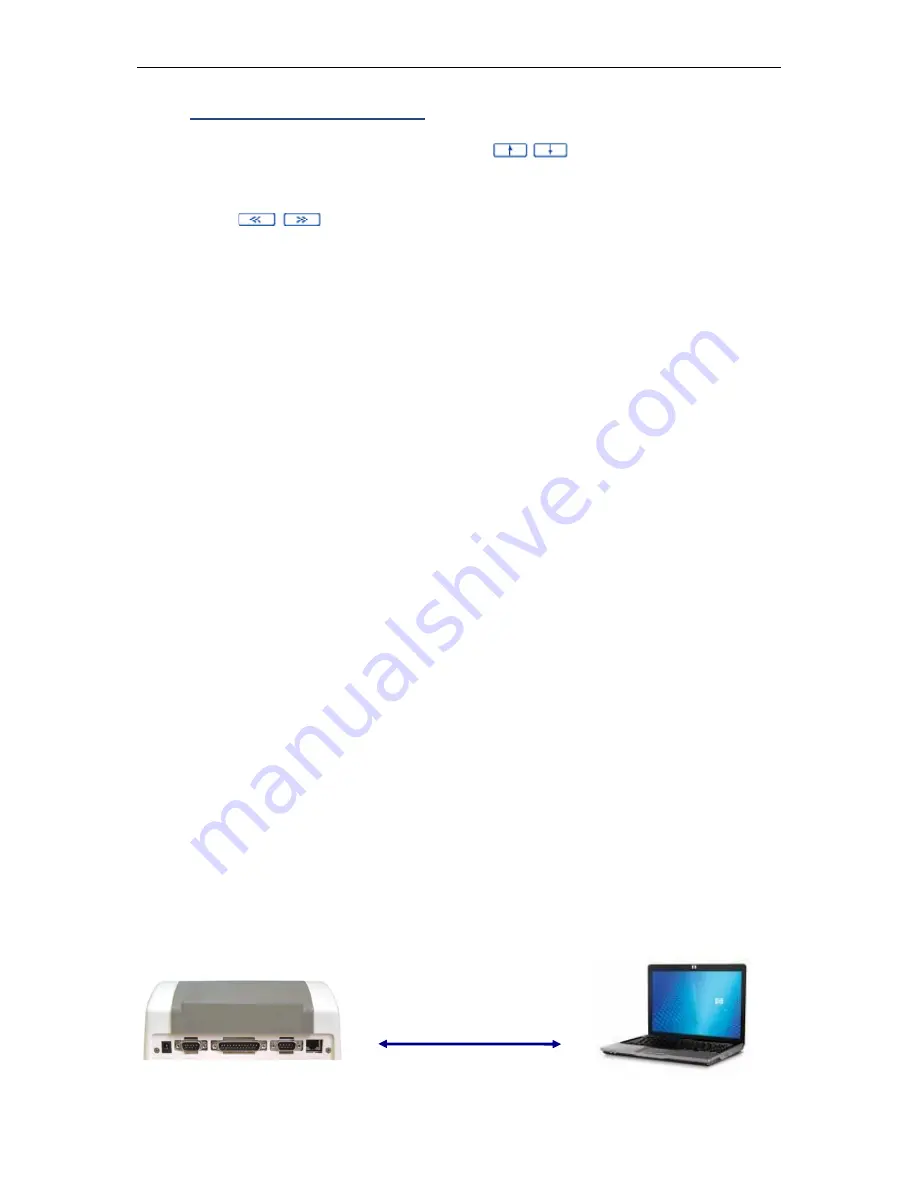
TaxLine IP Installation & User Guide
5
3.
Parameter programming
To define the value of a parameter, use the
keys to place the cursor on
the line and press
ENTER
or directly type the number. The cursor flashes over
that value.
Use the
keys to view the various possibilities, or the numerical
keyboard to enter a value.
To type digits in spaces generally reserved for text, press the
PAPER
key before
each digit.
Confirm the parameter with
ENTER
and go to the next one, or cancel by pressing
the
CANCEL
key.
Once all the parameters have been defined, press
O.K.
to save them or
CANCEL
to undo modifications.
1.4.
SCREEN
It is a liquid crystal display with 4 lines of 20 characters each. It displays the
information registered by the unit as well as the menus and parameters of the
system.
1.5.
PRINTER
Any external printer with a serial interface may be connected to TaxLine IP through
the RS-232 connector labeled as printer. The character set is PC8. In case of printing
problems, check the printer instructions and make sure this character set is available.
1.6.
LAN ACCESS
TaxLine IP incorporates a LAN connector for receiving data from the PBX and to
configure the unit through a web page.
The unit is delivered with a pre-assigned IP address, so that a direct connection to a
laptop is quite easy.
Connect TaxLine IP to the LAN or directly to the LAN connector of your PC.





















