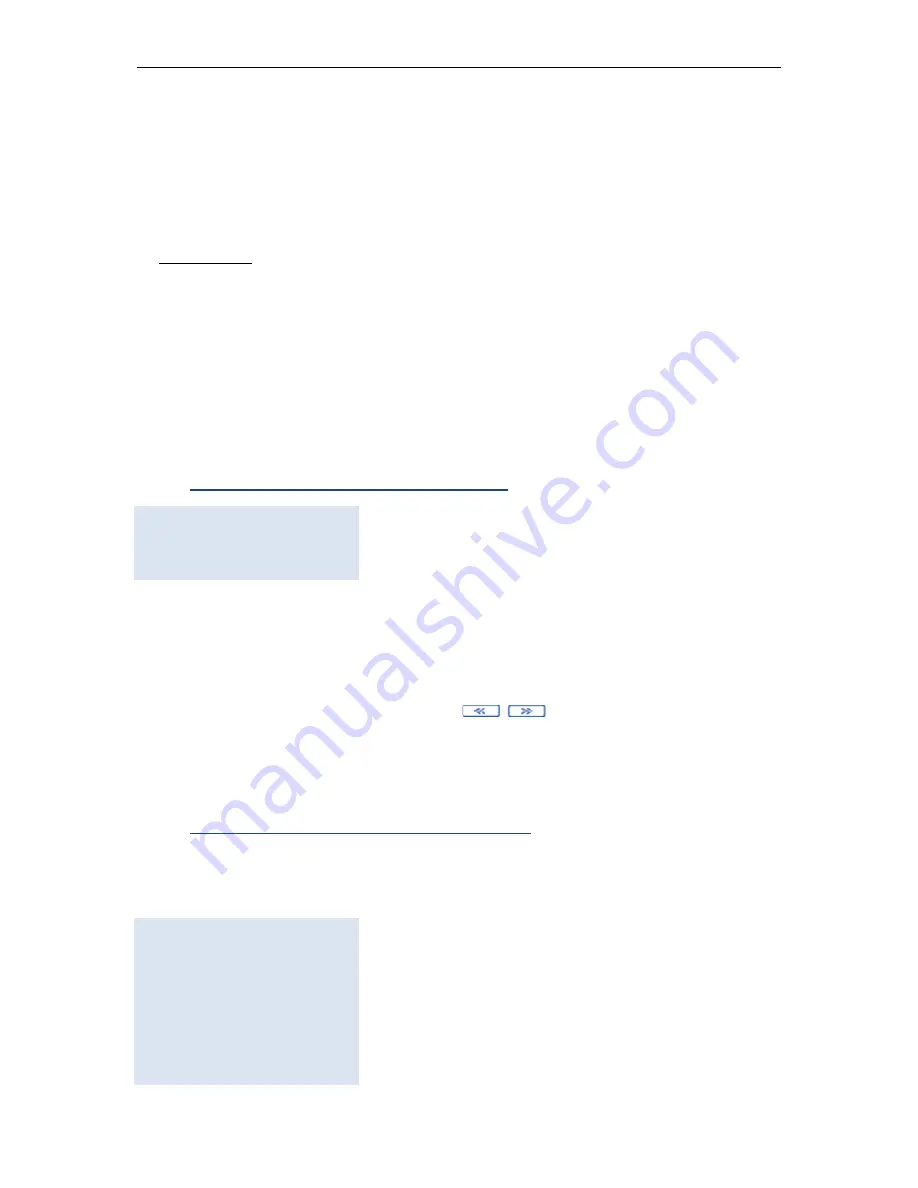
TaxLine IP Installation & User Guide
10
Press
3 “Prefix”
enter the area code of the installation site and confirm with
ENTER
. For countries with a national number, do not fill in this field.
Press
4 “Pulse”
enter the unit rate (format xxx.xx) and confirm with
ENTER
.
Use the
PAPER
key to print the decimal point.
Press
5 “Round up”
enter the rounding up figure. Costs will be rounded up to the
closest multiple of the programmed number. Confirm with
ENTER
.
For instance:
0 to indicate no rounding up.
1 to round up to the closest integer value.
0.1 to round up to the first decimal or 0.01 to round up to the second
decimal.
Press
6
:
“
VAT”
The VAT rate applied to telephone charges. Validate with
ENTER
.
Press
7 “Currency”
, enter the name of the currency (six characters maximum)
and validate with
ENTER
.
Press
O.K.
to save parameters and go to next screen.
3.
Programming extension numbers
EXTENSIONS
1.Insert
2.Delete
Press
1
, to insert extension numbers.
Press
1
, and enter the number of the first extension. Confirm with
ENTER
.
Press
2
, and enter the number of the last extension. Confirm with
ENTER
.
Press
3
and enter the number of the department to which the created extensions
will be assigned. You may also use the
keys to select the department.
Confirm with
ENTER
.
Save by pressing
O.K.
. Repeat to create another range of extensions. Exit by
pressing
CANCEL
.
4.
Configuration of Printer parameters
In the following menu, you will be able to configure the printer connected to TaxLine
IP and its proper parameters (baud rate, stop bits, programming sequences, paper
cut at the end of the printouts, etc.)
PRINTER MENU
1. Printer
2. Serial
3. Compressed Sequence
4. Normal Sequence
5. Initial Sequence
6. Final Sequence
7. Flow Control √
8. Line Feeds 2


























