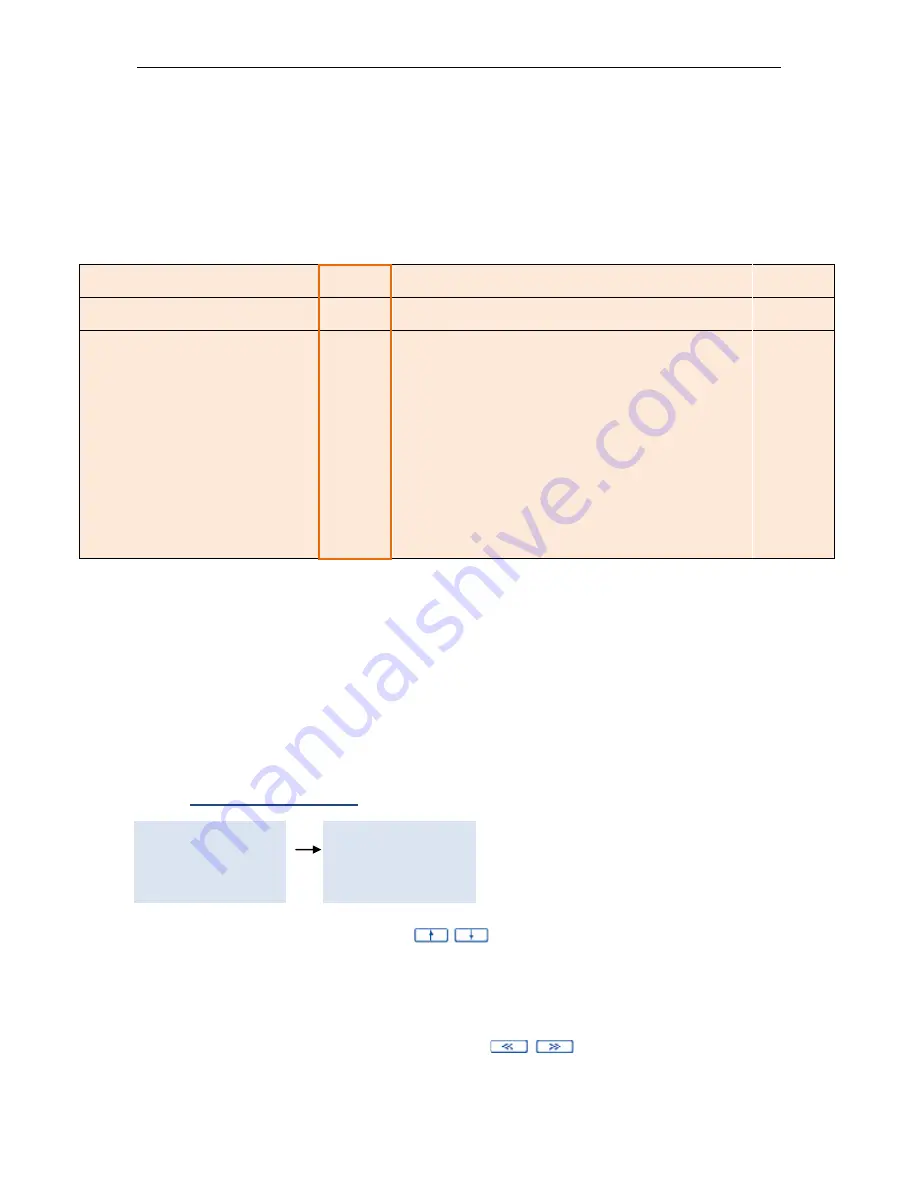
TaxLine IP Installation & User Guide
20
3.2.
REPORTS
The unit generates a large variety of reports, the parameters of which are defined
beforehand during the programming phase. These reports are printed immediately,
with no need to define selection criteria, date ranges or other parameters.
The system is supplied with 9 reports defined by default. The following table contains
the parameters for these reports.
REPORT
1
2
3
4
5
6
7
8
9
Name
Today´s
calls
Yesterday´s
calls
Current
month
Previous
month
Current
week
Previous
week
By
extension
By
trunks
By
departments
Type
Chrono.
Chrono.
Chrono.
Chrono.
Chrono.
Chrono. Extension
Trunk
Depart.
Date
Today
Yesterday
Current
month
Previous
month
Current
week
Previous
week
All
All
All
Extension
All
All
All
All
All
All
All
All
All
Destination
All
All
All
All
All
All
All
All
All
Calls
All
All
All
All
All
All
All
All
All
Duration
All
All
All
All
All
All
All
All
All
Cost
All
All
All
All
All
All
All
All
All
Pulses
All
All
All
All
All
All
All
All
All
Department
All
All
All
All
All
All
All
All
All
Lines
All
All
All
All
All
All
All
All
All
Output
Local
printer
Local
printer
Local
printer
Local
printer
Local
printer
Local
printer
Local
printer
Local
printer
Local
printer
Mask
0
0
0
0
0
0
0
0
0
For any modification of these reports, please refer to the
Programming Guide
.
For instance, the third report called
“Current month”
:
Is a chronological report.
Includes all calls without taking into account destination, type, duration, cost or
number of pulses.
Only takes into account the calls made during the current month.
Concerns all extensions, all departments and all trunks.
Is printed on the internal printer.
Shows the complete dialed numbers without masking any digit.
1.
Obtaining reports
1. Guests
2. Listings
3. Configuration
4. System Status
1. Enquiries
2. Reports
3. Production
4. Production reset
Move within the menu using the
keys. To select the report type its
number, or place the cursor over it and press
ENTER
.
The report is printed using the output device marked in the reports configuration.
Accordingly, the contents will depend on the programming.
To interrupt a listing press
CANCEL
.
In the case of an output on screen, use the
keys to scroll through the
different calls.






























