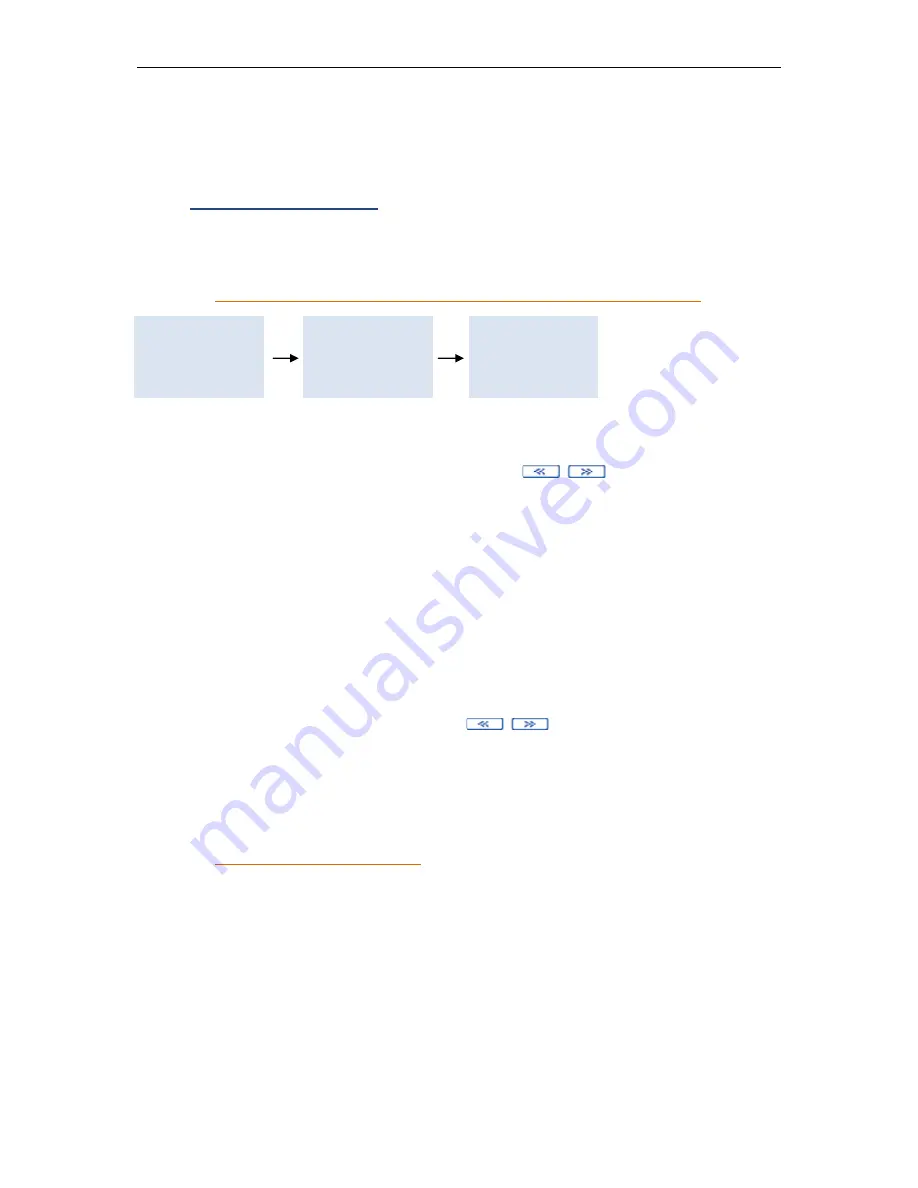
TaxLine IP Installation & User Guide
25
Once the Configuration menu is open, you must exit it using option 8 (close
configuration) if you want to lock it. Otherwise the access to the menu remains free.
1.
Organization layout
The unit permits the creation of departments and the assigning of extensions to each
department
Creating extensions and assigning them to a department
…
…
3. Configuration
4. System Status
1. Organization
2. Reports
3. Costing
···
1. Extensions
2. Departments
3. Trunks
…
Each extension is identified by a number of up to 4 digits, and must be assigned to a
department.
To view or modify the existing extensions, use the
keys.
To create extensions press the
#
key: use option 1- Insert.
To eliminate extensions, press the
#
key: use option 2- Delete.
Number:
You may create the extensions one by one, or by group:
-
To create a
range of extensions
, enter in “From” the number of
the first extension (ex: 10), followed by
ENTER
, and in “To” the
number of the last extension (ex: 16), followed by
ENTER
.
-
To insert a
single extension
type in its number in “From”, press
ENTER
, the value in “To” will be the same as in “From”.
Department:
Enter the number of the department in which the extension must
be included. Use the
keys and press
ENTER
to
confirm.
Name:
If you have directly entered the number of the department, its
name automatically appears.
Press
OK
to confirm the selection.
Re-assigning extensions
If the previous department and the new one are of the same type, directly move
the extension inserting it in the required department.
If you move the extension from an “Administration” department to a “Booth” or
“Room” department, directly insert the extension in the required department.
If the previous department is of “Room” or “Booth” type, make sure you check-out
the extension before moving it.






























