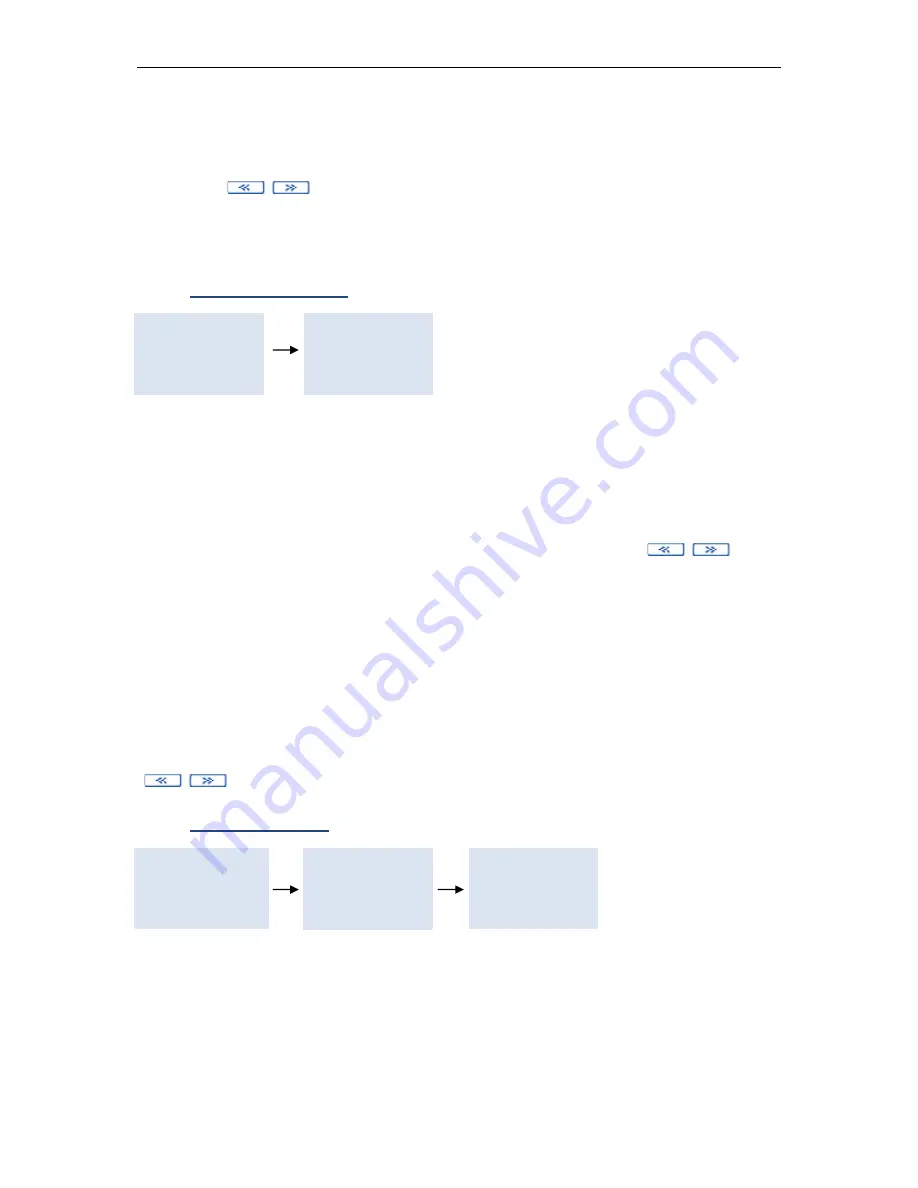
TaxLine IP Installation & User Guide
16
The unit handles up to 20 types of extras, which may be defined by their name and
the VAT rate applicable (see Programming Guide)
.
Enter the extension number.
Use the
keys to select the type of extra.
Select Amount, press
ENTER
and enter the amount.
Press
OK
to validate and repeat the procedure to add
another extra.
5.
Extension status
1. Guests
2. Listings
3. Configuration
…
3. Bill
4. Extras
5. Status
...
To view and/or change the status of a room or booth extension, type its number. The
screen displays:
Status:
Occupied (if checked-in) / Vacant (if checked-out).
If an asterisk appears, it means that the credit limit has been reached.
Limit:
A default credit limit may have been defined at programming time but it
can
be modified, or set to “UNLIMITED” using the
keys.
This limit is generally for indicative purposes only. Exceeding the limit
only blocks the extension in the case of a PABX interactive Check-
in/Check-out.
Charge:
The total amount of the calls made from the extension, plus the extras.
(Non modifiable)
Credit:
If a limit is defined, this value decreases as calls are made. It
corresponds to the remaining credit.
(Non modifiable)
Dpt.:
Shows the department the extension belongs to.
(Non modifiable)
You can directly view the status of the previous or the next guest extension using the
keys.
6.
Calls enquiries
1. Guests
2. Listings
3. Configuration
…
4. Extras
5. Status
6. Enquiry
…
1. Current Client
2. Previous Client
You can list the calls and extras for the current user of the extension, and the calls
and extras for the previous user.
Just enter the extension number, and choose current guest or previous guest. A
report will be printed out.
If the extension has no calls and no extras, the screen displays th
e message: “EXT.
WITHOUT CHARGES”.






























