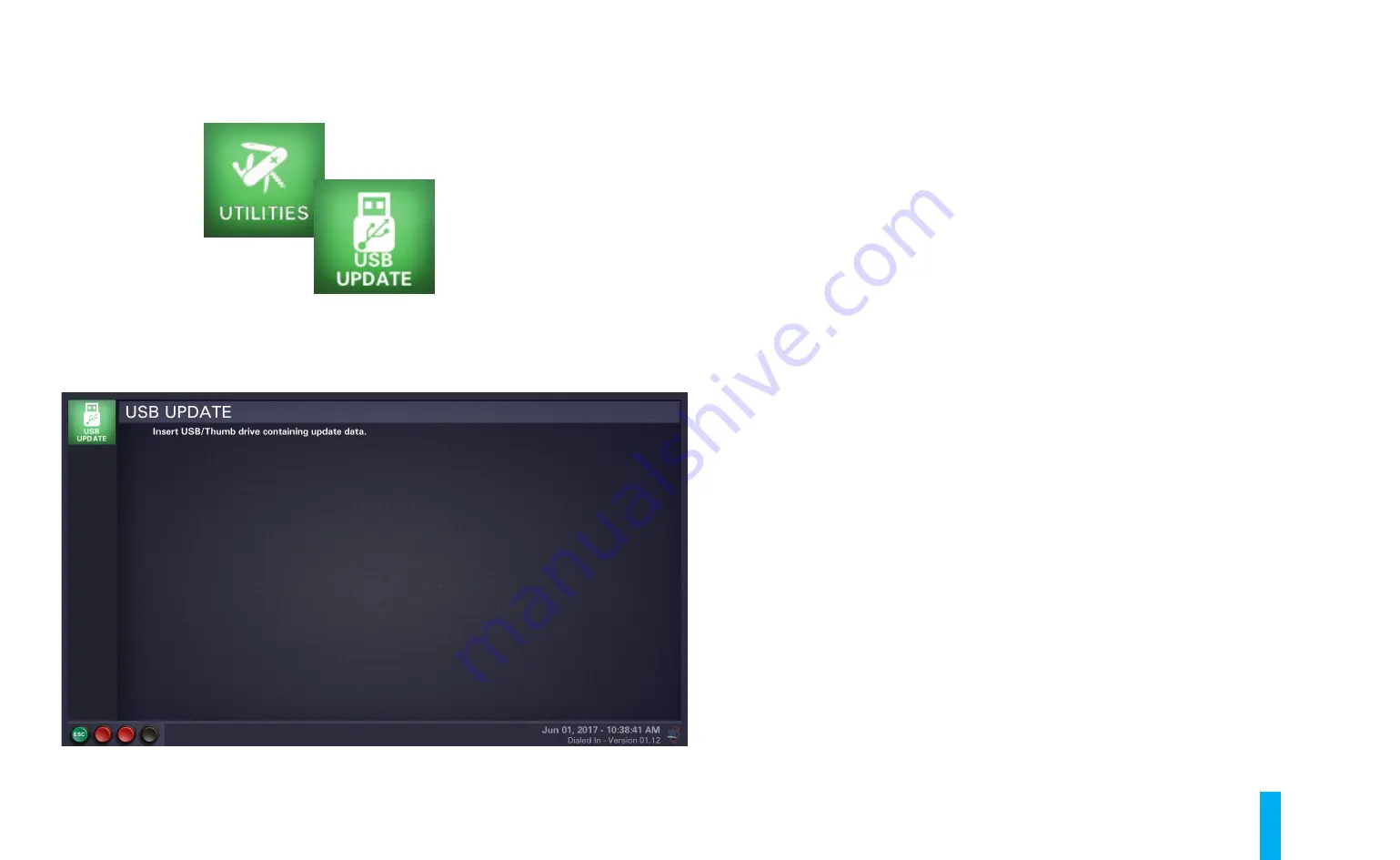
The Dialed In Menu System
B-49
USB Update
Use the
USB Update
utility to apply a Dialed In delta software update to your game. Note: The
update must be downloaded from the JJP® support website (
https://www.jerseyjackpinball.com/
), using a separate computer. Copy the “di_update” folder from your computer onto an
empty USB memory stick (i.e. it should be the only folder on the stick). Power up the game, open
the coin door, and use the diagnostics buttons to enter the
USB Update
utility; the LCD monitor will
display the screen shown in figure B39.
Locate the end of the USB extension cable, just inside the open coin door (to the left of the coin
box). Remove the Bluetooth dongle from the connector at the end of the cable and set it aside.
Fully insert the USB stick in its place (if your USB stick is equipped with an “in-use” light, it will
illuminate).
To attempt the USB delta update, press the
Enter
button. The game’s playfield and LCD monitor will
go blank/dark for approximately 15-30 seconds (depending upon the size of the update). You can
abort the update process by pressing the
Back/Escape
button. When the game and monitor come
back to life, verify that the delta update installed successfully by re-entering the Dialed In Menu
System. The installed software version is displayed in the lower, right hand corner of most menu
system screens.
When you’re satisfied that the delta update was applied correctly, remove the USB stick from the
end of the USB extension cable (there is no need to power down the game before performing this
action). To exit the
USB Update
utility, press the
Back/Escape
button.
If you removed the game's Bluetooth dongle, plug it back into the end of the USB extension cable.
Figure B39. USB Update utility screen.
Summary of Contents for Dialed in!
Page 2: ......
Page 4: ......
Page 15: ...Game Assembly Setup A 1 Game Assembly Setup Section A...
Page 43: ...The Dialed In Menu System B 1 The Dialed In Menu System Section B...
Page 99: ...Game Parts Information C 1 Game Parts Information Section C...
Page 104: ...Game Parts Information C 6 7 9 17 5 4 19 1 2 10 16 13 14 15 8 12 18 11 6 3 20 5 21 23 22...
Page 106: ...Game Parts Information C 8 1 2 3 4 5 6 7 8 9 10 11 12 13 18 15 16 14 17 19 20 22 21...
Page 114: ...Game Parts Information C 16 10 3 11 1 7 7 12 4 6 9 8 8 2 5 8a...
Page 126: ...Game Parts Information C 28 1 4 8 9 3 5 3 2 6 3 7...
Page 130: ...Game Parts Information C 32 7 2 4 8 1 11 3 10 5 6 12 15 9 13 14...
Page 148: ...Game Parts Information C 50 1 2 3 4 5 7 8 9 10 12 12 14 15 6 6 6 6 6 6 6 13 11...
Page 150: ...Game Parts Information C 52 1 2 3 4 5 6 7 8 9 10 12 10 10 10 10 11 11 13...
Page 160: ...Game Parts Information C 62 9 9 1 7 2 4 5 6 6 8 3...
Page 166: ...Game Parts Information C 68 1 2 3 4 5 6 9 10 11 12 13 14 17 19 21 22 26 27 28 35 36...
Page 168: ...Game Parts Information C 70 1 2 3 4 5 6 9 10 11 12 13 14 17 19 21 22 26 27 28 36 35...
Page 170: ...Game Parts Information C 72 41 42 44 45 46 47 48 57 58 59...
Page 172: ...Game Parts Information C 74 57 58 59 41 42 44 45 46 47 48...
Page 208: ...Game Parts Information C 110 1 2 2 2 3 4 5 6 11 9 10 10 10 7 8 12 12 12 13 15 14 16...
Page 210: ...Game Parts Information C 112 1 2 4 5 5 5 3...
Page 212: ...Game Parts Information C 114 1 2 5 6 7 8 4 9 11 10 12 13 14 15 17 17 18 19 20 21 16 24 23 22 3...
Page 222: ...Game Parts Information C 124 4 2 3 1 5...
Page 224: ...Game Parts Information C 126 1 2 3 1 2 3 4 4 5 5 5 5 5 5 5 5 5 5 5 6 6 9 8 10 7 11 13 12...
Page 236: ...Game Parts Information C 138...
Page 237: ...Reference Diagrams Schematics D 1 Reference Diagrams Schematics Section D...
Page 312: ...Reference Diagrams Schematics D 76...
Page 348: ...Reference Diagrams Schematics D 112 1 Fuse Locations In Bottom of Cabinet 4 2 3 In Backbox...
Page 354: ...Reference Diagrams Schematics D 118...
Page 355: ...Game Service Troubleshooting E 1 Game Service Troubleshooting Section E...
Page 367: ...Appendices...
















































