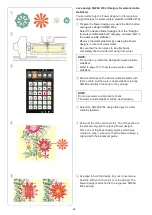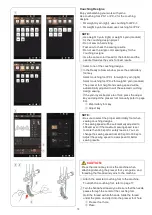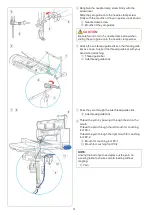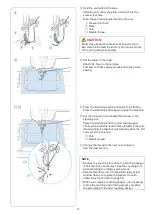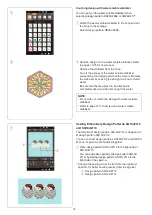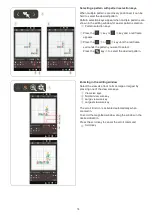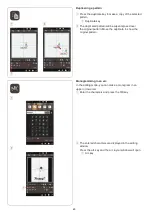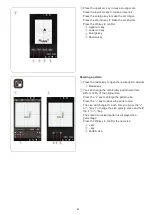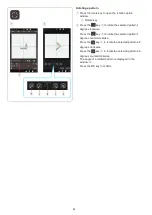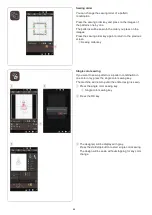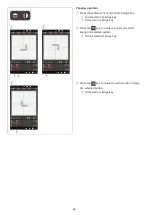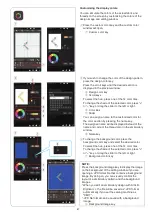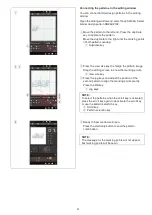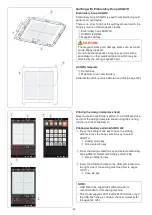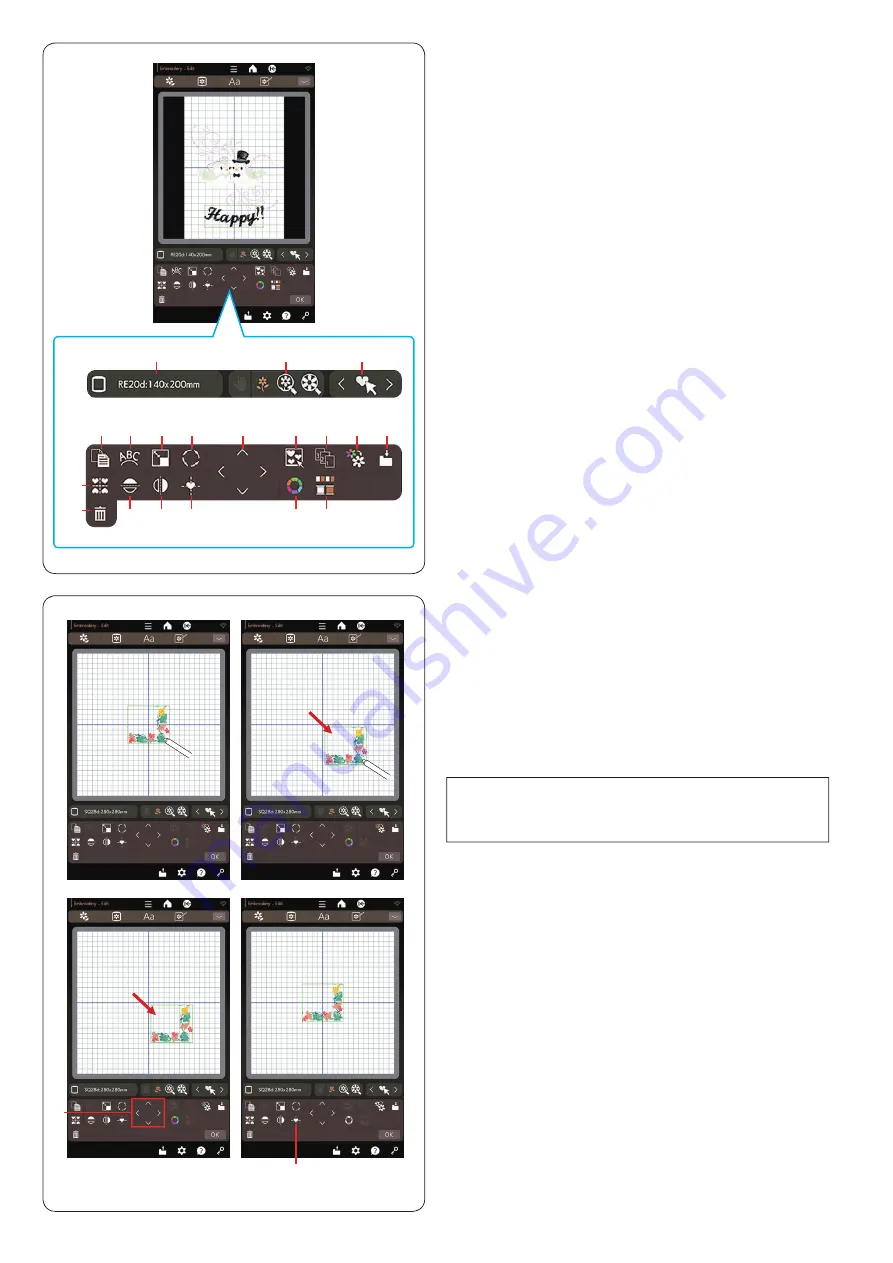
78
Selecting a pattern
To select the pattern to edit, press on the pattern image
in the editing window.
A green frame appears around the selected pattern.
Moving a pattern
To move the embroidery pattern in the editing window,
press and drag the pattern to a desired location with the
touch panel stylus or your fingertip.
Editing window information
The editing window contains the following keys.
q
Hoop selection key
w
View size key
e
Pattern selection keys
r
Duplicate key
t
Arc key
y
Resize key
u
Rotate key
i
Layout key
o
Group key
!0
Sewing order key
!1
Single color sewing key
!2
Save file key
!3
Corner layout key
!4
Delete key
!5
Horizontal mirror image key
!6
Vertical mirror image key
!7
Center position key
!8
Custom color key
!9
Color group key
NOTE:
Do not drag the pattern on the screen with a sharp
pointed object.
You can also move the selected pattern by pressing the
layout keys.
Press the layout keys to move the pattern to the desired
position in the editing window.
Press the center position key to move the pattern to the
center of the editing window.
q
Layout keys
w
Center position key
The carriage will not move when you press the layout
keys since the pattern position will move relative to the
hoop, not to the machine.
q
w
e
w
q
t y
r
!2
!6
o
!1
!9
!8
u
!7
i
!0
!5
!4
!3