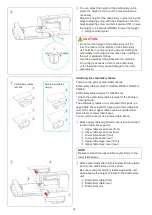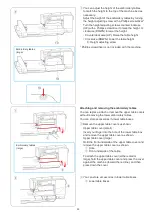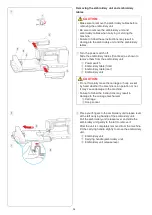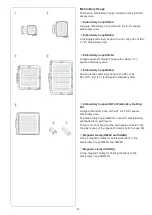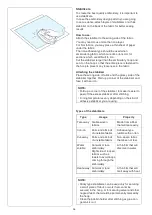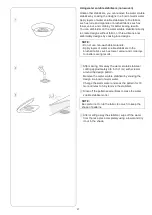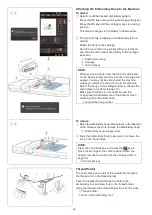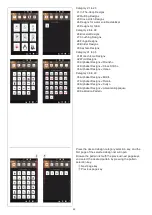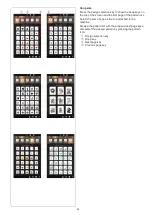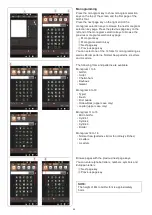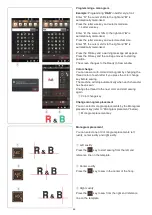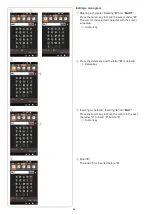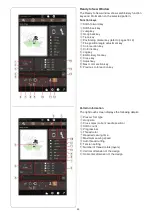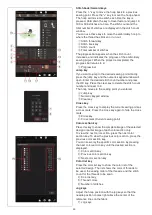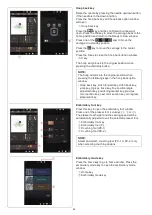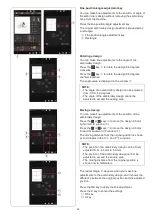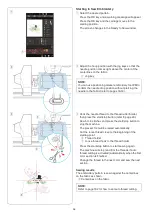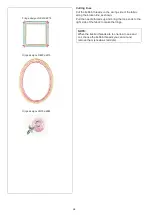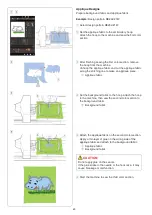45
Function keys
q
Monogram selection keys window
Press the select key to select fonts. Press the next page
key/previous page key to browse pages.
w
Next page key
e
Previous page key
r
Lettering orientation key
Press this key to select the horizontal or vertical
orientation.
t
Letter case key
Pressing this key changes the letter case from upper
case to lower case and vice versa.
y
Letter size key
You can select the following 3 letter sizes by pressing this
key.
The approximate letter sizes of upper case are as follows:
L (Large):
30 mm (1.2˝)
M (Medium):
20 mm (0.8˝)
S (Small):
10 mm (0.4˝)
u
Save file key
Pressing this key opens the save file window and allows
you to save the text or monogram as a file.
i
OK key
Press this key to confirm your entry and open the
embroidery window.
o
Cursor key
Press these keys to move the cursor to the left or right.
!0
Delete key
Press this key to delete a character above the cursor.
!1
Space adjust key
This key is activated only when a space is entered.
If the spaces between characters look uneven, insert a
blank space between characters and adjust the space
width to justify.
Press this key to open the space adjustment window.
To increase the space width, press the “+” key.
To decrease the space width, press the “–” key.
w
r
!0
o
i
NOTE:
The space width is shown only in millimeters.
q
t y
u
e
!1