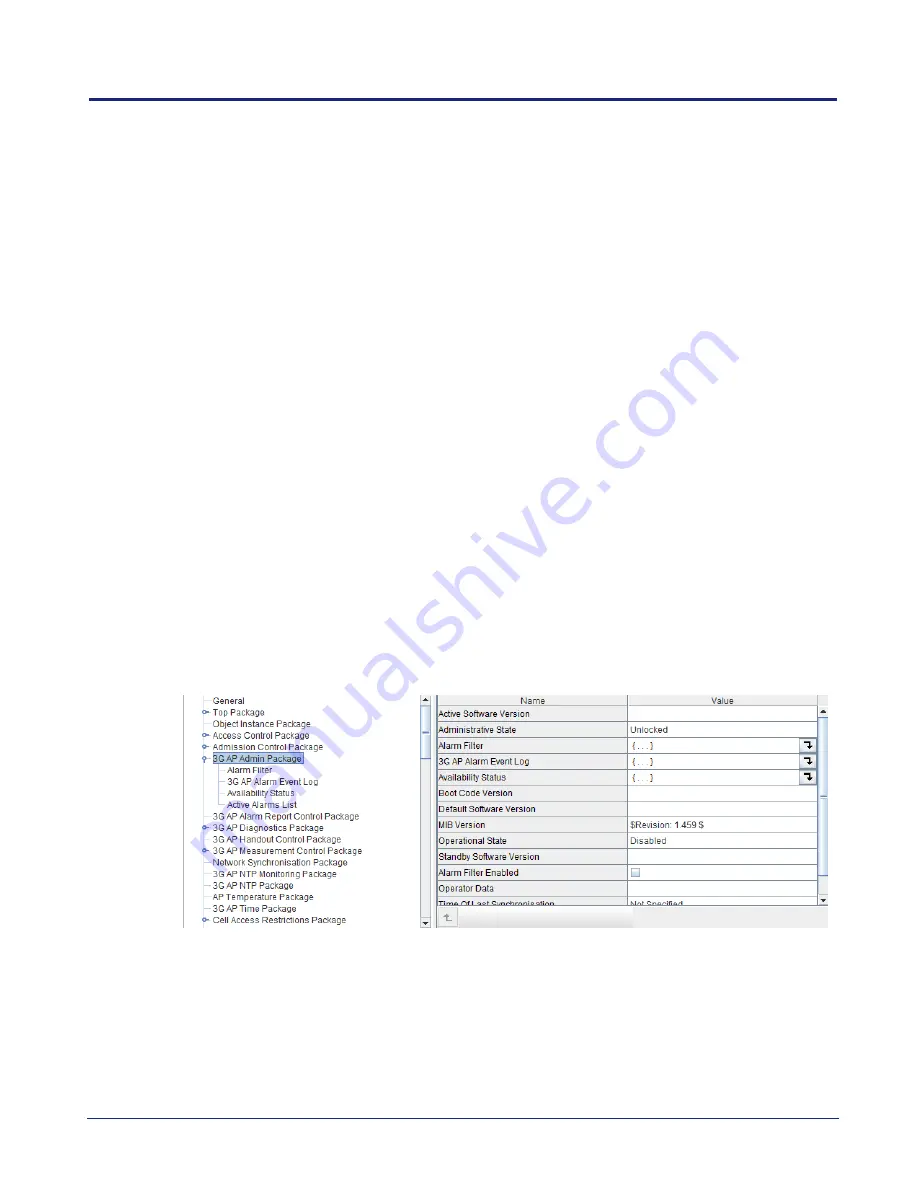
nano3G AP Installation Manual
Finalize Installation
N3G_INST_300 v14.0 for N3G_2.85 © ip.access Limited 2012
Page 64
7
Finalize Installation
All the activities in this section are managed from the NOS Client.
7.1
Check and Upgrade the nano3G AP Software Image
This is a useful check to ensure that the AP has the required software version, even if the
AP software was recently updated during commissioning.
7.1.1
Check the Current Software Image Version
1)
Login to the NOS Client with a user name (and password) that has Full Access
rights for changing the AP's configuration.
2)
Find the required AP within the AP area. Find the AC the AP is connected to (i.e.
the BSMIS APs Per AC object) then locate the AP within its Site.
Hence, drill down to the AP like this:
Root > APs > BSMIS APs Per AC > Site > AP
Note:
For full information on using the NOS Client, see [OPM_415].
3)
Verify that the
Site
has a green tick, to show that the AP is connected to the NOS
Server. The AP object, below the Site, may be currently locked. The AP will remain
locked if it is not ready to provide service.
4)
In the Navigation pane, browse to the
AP Admin Package
.
5)
Check the values of the
Active SW Version
and
Standby SW Version
attributes.
6)
If the AP does not have the latest software image, download it to the AP from the
NOS Server according to the instructions in section 7.1.2.






























