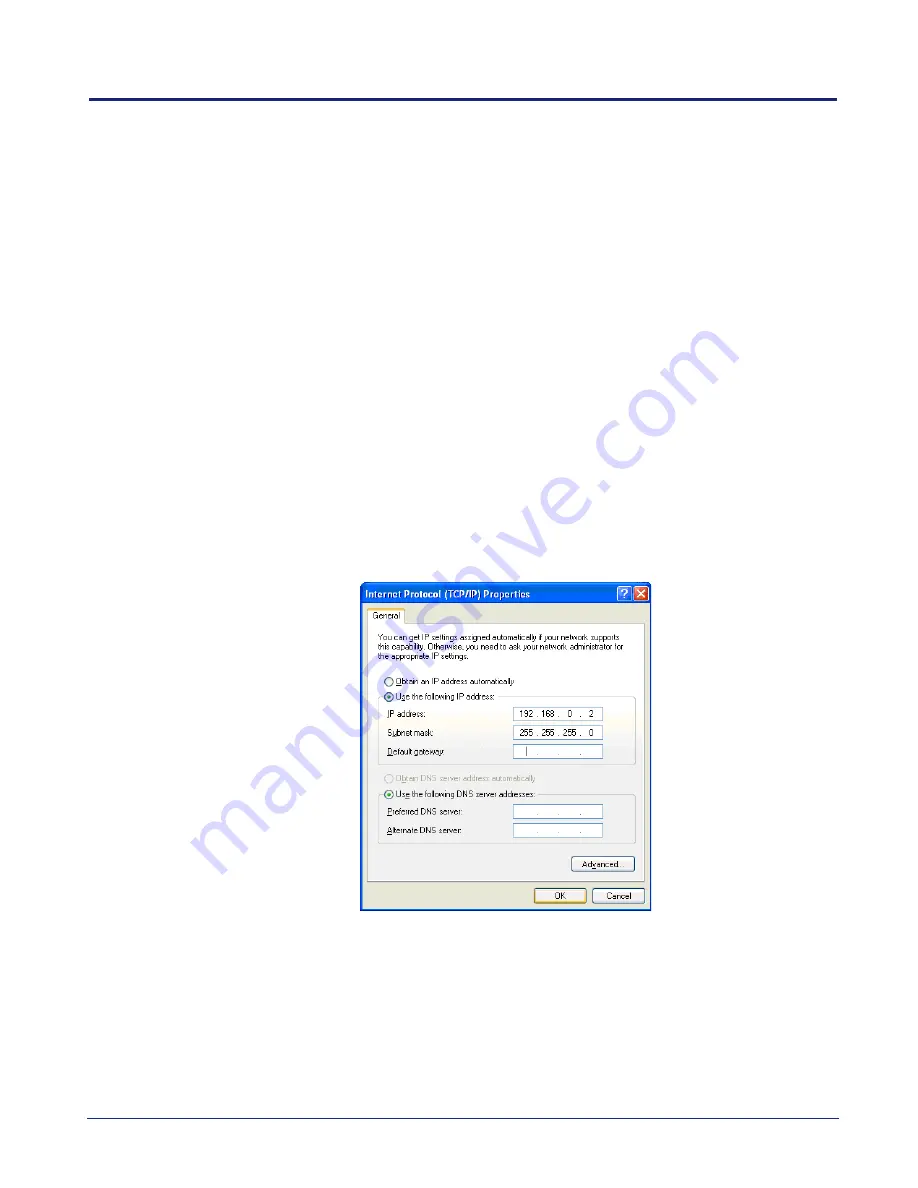
nano3G AP Installation Manual
Commission a nano3G AP
N3G_INST_300 v14.0 for N3G_2.85 © ip.access Limited 2012
Page 38
5
Commission a nano3G AP
This procedure configures the nano3G AP with the settings it needs to establish a
connection with its serving NOS Server. Once commissioning is complete, use the NOS
Client for any remaining configuration and to bring the AP into service.
An AP can be commissioned either in advance of the site visit via a commissioning
computer or on site via a commissioning laptop. This procedure is identical in both cases.
To allow for both of these scenarios, the term
commissioning terminal
is used to refer to any
laptop or computer used for commissioning.
Note:
For residential deployments, commissioning should have already been done at the factory
or by the supplier. If in doubt, contact the supplier for confirmation. Where an AP is already
commissioned, ignore all of section 5.
5.1
Configure a Commissioning Terminal to Connect to the AP
1)
Open the Windows Control Panel on the terminal.
2)
Go to
Network Connections
.
3)
Right-click the relevant
Local Area Connection
and select Properties.
4)
In the list of items on the General tab, select
Internet Protocol (TCP/IP)
and then
click
Properties
. The following dialogue appears:
5)
If it is not possible to leave this network connection permanently configured for AP
commissioning, make a note of the current settings.
6)
Click the
Use the following IP address
radio button.
7)
Set the IP Address to
192.168.0.2
.
8)
Set the Subnet Mask to
255.255.255.0
.






























