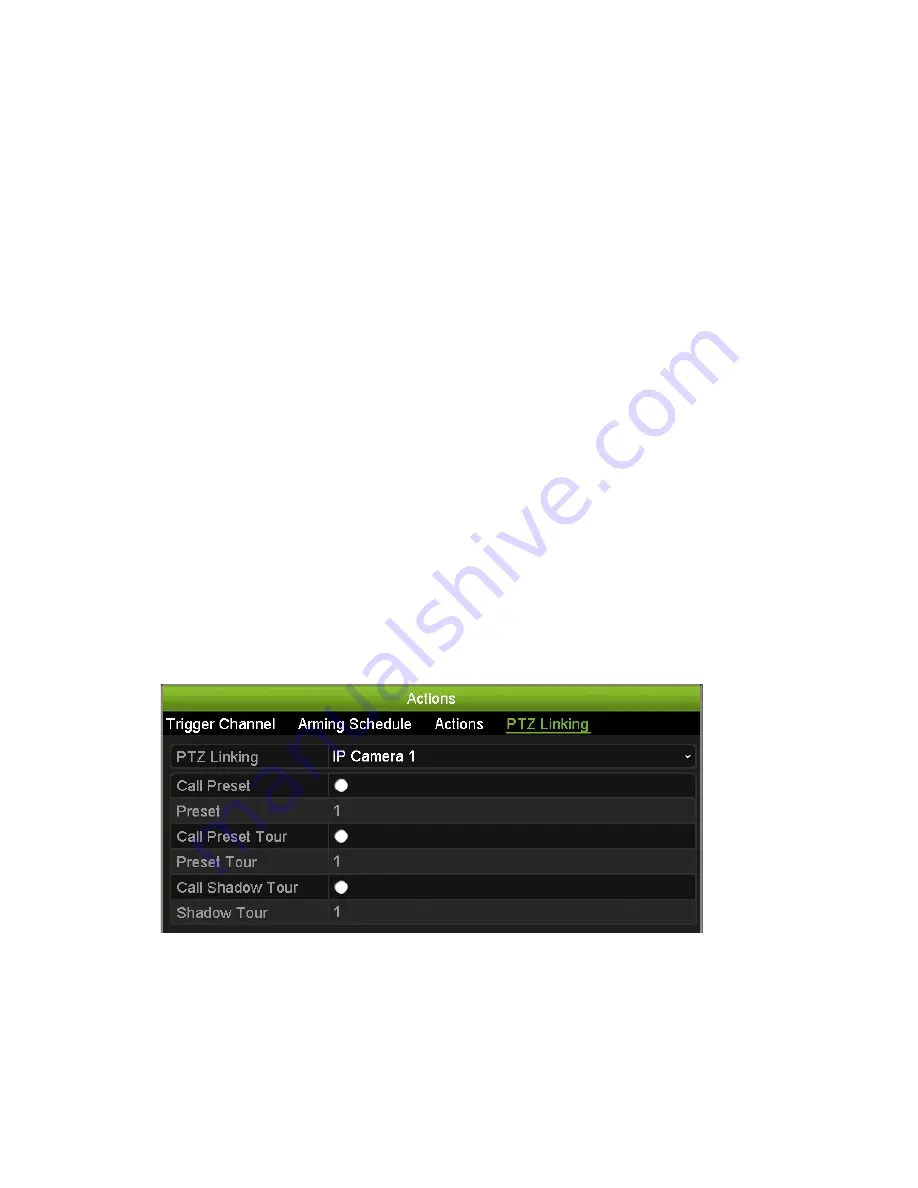
Chapter 13: Alarm and event setup
4. Check the
Enable Alarm Input
box and click
Actions
to set up the rules for the
cameras to be triggered, their alarm schedules, method of alarm notification and
PTZ linking function.
5. Select the cameras to be triggered when an external alarm is detected.
In the Actions window, click the
Trigger Channel
tab and then select the cameras
to be triggered for recording when an alarm is detected. Click
Apply
to save the
settings.
6. Select the recording schedules for the external alarm.
In the Actions window, click the
Arming Schedule
tab and select the day of the
week and the time periods during the day when motion can be recorded. You can
schedule up to eight time periods in a day. Default is 24 hours.
Click
Apply
to save the settings. Click
Copy
to copy these settings to other days of
the week.
Note:
The time periods defined cannot overlap.
7. Select the response method to an external alarm.
In the Actions window, click the
Actions
tab to define the method by which you want
the recorder to notify you of the alarm. Select one or more of the six notification
types. See “Alarm notification types” on page 92 for a description of these alarm
notification methods.
Click
Apply
to save the settings
.
8. Select the PTZ camera function required in response to an external alarm.
In the Actions window, click the
PTZ Linking
tab. Select the PTZ camera and enter
the preset, preset tour or shadow tour that is triggered when the alarm is detected.
Click
Apply
to save the settings.
9. Click
OK
to return to the alarm input window.
10. Click
Exit
to return to live view.
90
TruVision NVR 21 (SP) User Manual






























