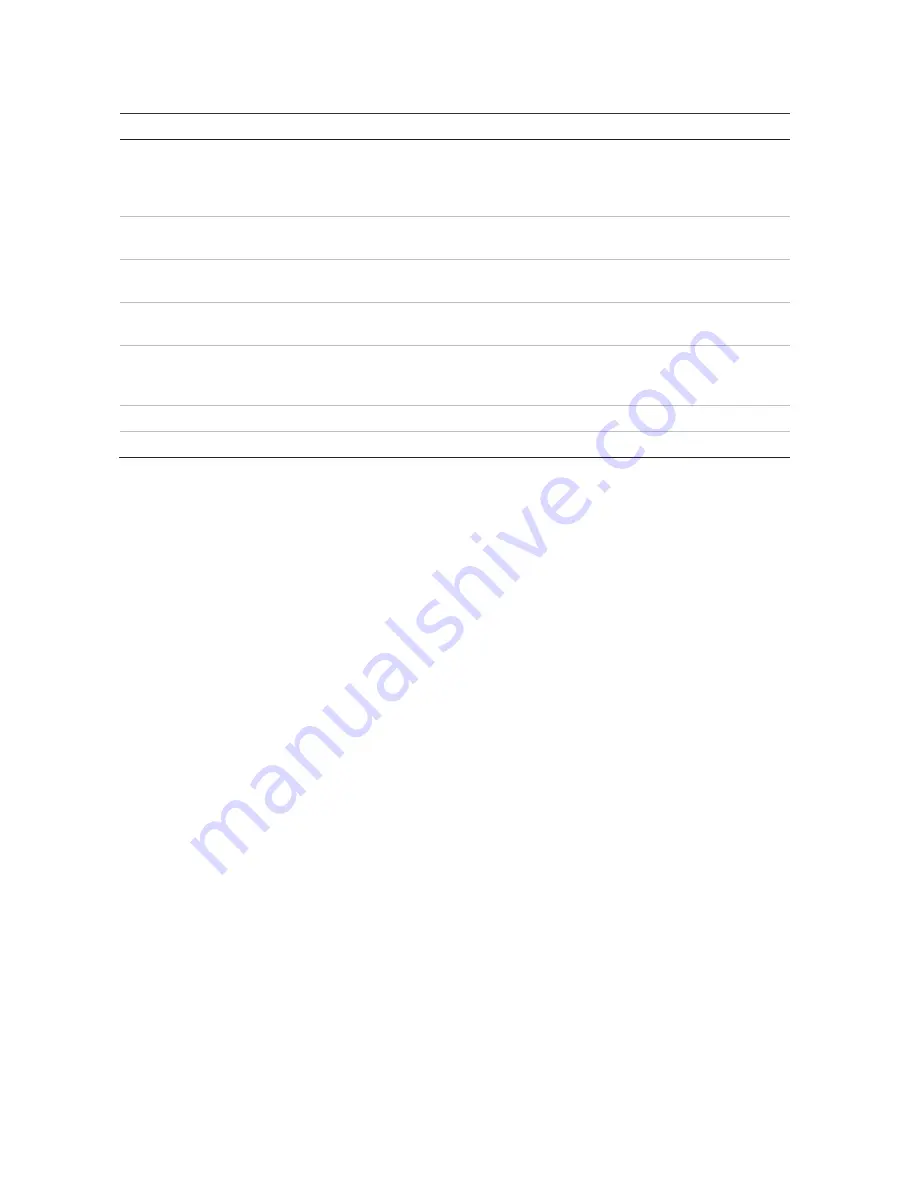
Chapter 10: Camera setup
Table 11: Description of the IP camera window
Option
Description
1. IP camera list
This shows the list of IP cameras added to the recorder. The camera
information shown is: Camera No., Status, PoE port, Edit, Advanced Set,
Live View, Camera Name, IP Camera Address, Manage Port, Protocol,
Device Model, Serial Number, and Firmware.
2.
Sync Password
Sets all connected TruVision IP cameras to the same admin password as
the recorder.
3. Manual Add
Add a camera manually to the recorder by entering its IP address and other
required information.
4. Device Search/Add
Search the network for available TruVision or other natively supported IP
cameras. Add an IP camera to the recorder system.
5. Upgrade
Upgrade IP camera software. Insert USB flash drive in the recorder and
select the upgrade file. The camera will automatically reboot once the
software is upgraded.
6. Delete
Delete the selected IP camera from the list.
7. Refresh
Update the information displayed on a camera in the recorder device list.
To automatically add an IP camera:
1. From the menu toolbar, click
Camera Setup
>
IP
Camera Status
.
2. Click
Device
Search/Add
to search for any supported IP cameras located in the
recorder LAN.
Note
: If cameras still have default settings, they might have the same IP addresses.
This creates an IP conflict. Use the Edit button to assign a different IP address to
each camera. Before adding the IP camera to the recorder, use the Edit button to
assign a different IP address to each camera. Ensure that for each camera to
successfully connect the cameras.
3. Check the boxes of the cameras that you want to add to the recorder.
4. Click
Add
to add the selected cameras to the list of devices in the recorder. Click
Done
when complete in order to return to the main window.
The cameras are added to the end of the list of devices.
5. To test if a camera connection is operational, select the desired camera from the list
of devices connected to the recorder and click
Live
. A pop-up window should
appear showing the camera’s live view.
To manually add an IP camera:
1. From the menu toolbar, click
Camera Setup
>
IP
Camera Status
.
2. Click
Manual
Add
. In the pop-up window, enter the camera details such as the IP
camera address/domain, protocol, management port, user name, and password.
Click
OK
.
The camera is added to the end of the list of devices.
56
TruVision NVR 21 (SP) User Manual






























