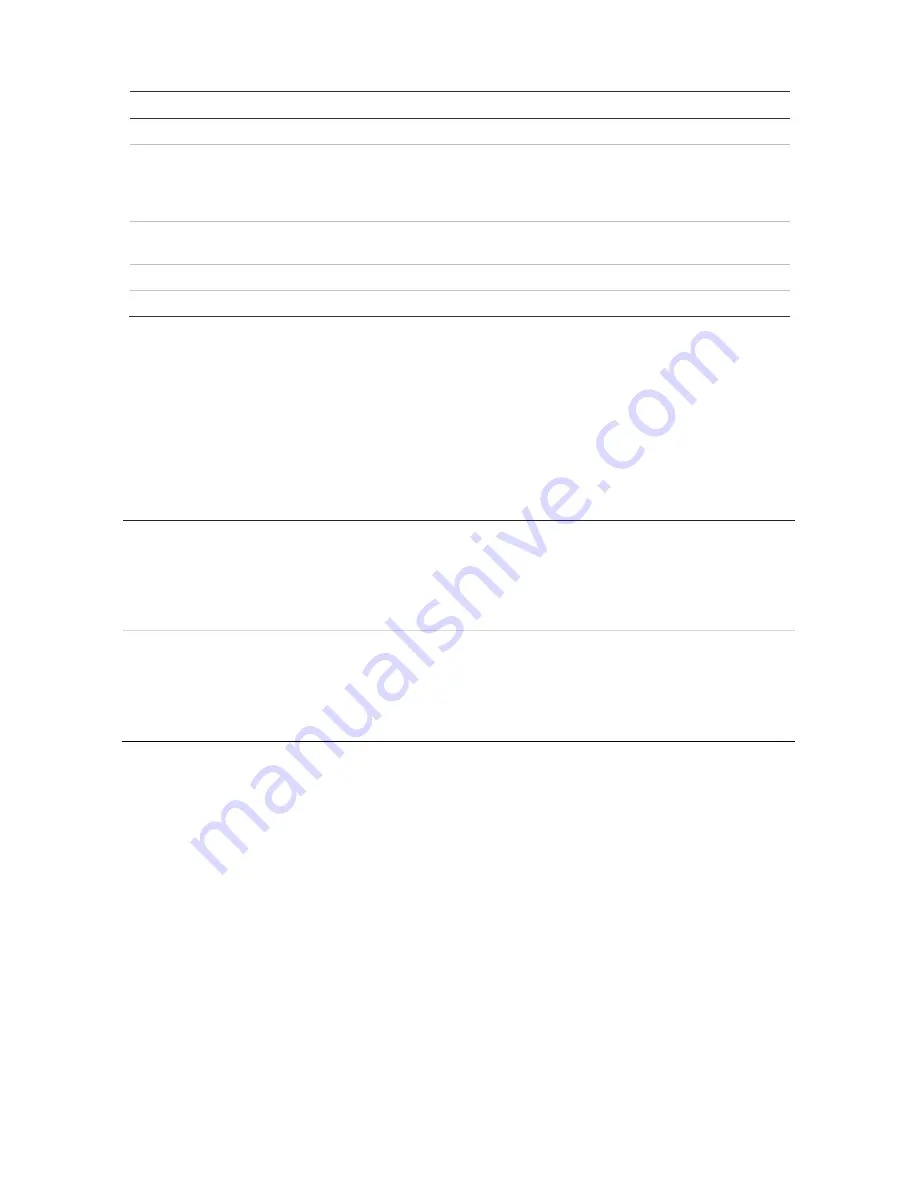
Chapter 5: Live View
Name
Description
5.
Next Screen
Displays the next camera.
6.
Start Sequence
Turn on sequence mode. The window automatically sequences
between cameras. To set up the sequence dwell time, go to Menu >
Display Settings > Display > Sequence Dwell Time and select a
value.
7.
24-hour Playback
Playback the recorded video of the selected day from the selected
camera. The current day is selected by default.
8.
Search Video
Enter the advanced video search menu.
9.
Picture Mode
Select Standard, Bright, Soft, or Vivid mode to display.
Single and multiview display mode
The recorder has single and multiview formats. The number of multiview display modes
available depends on the recorder model.
Single view display
format
Press the numeric button on the front panel to switch to the corresponding
camera display. For example, press button 10 to view camera 10.
-Or-
Right-click the mouse and select
Single
Camera
from the menu. Select the
required camera from the list.
Multiple view display
format
Press the
Display
button on the front panel to cycle through different display
formats.
-Or-
Right-click the mouse and select
Multi Camera
from the menu. Select the
desired multiview display layout.
Sequencing cameras
The sequencing feature allows a camera to be displayed briefly on screen, before
advancing to the next camera in the sequence list. Sequencing can only be done in
single-view display mode.
The default sequence displays each camera in numerical order. However, each camera
on the main and event monitors can have a pre-programmed dwell time and sequence
order. See “Layout” on page 53 for more information.
Note
: Dwell time must not be set to zero for sequencing to function.
TruVision NVR 21 (SP) User Manual
29






























