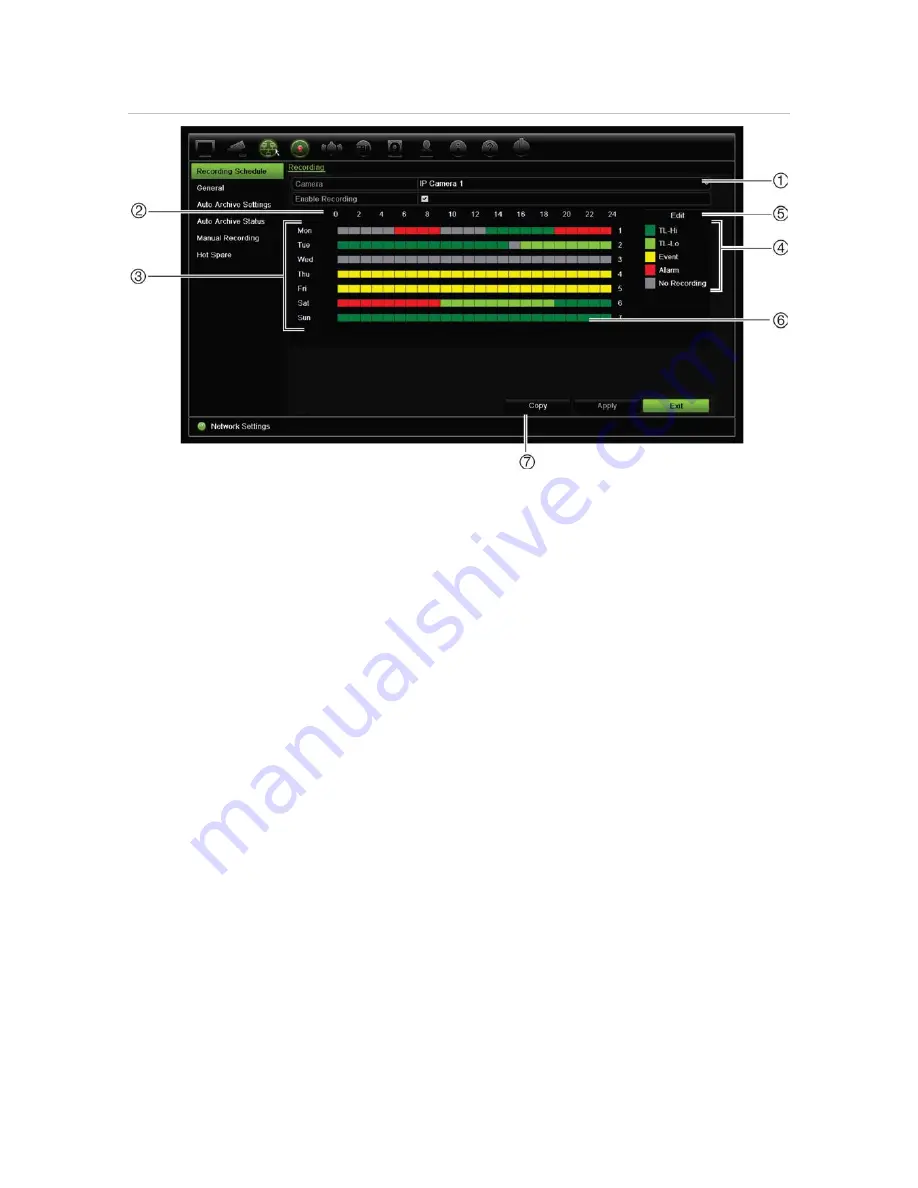
Chapter 12: Recording
Figure 29: Description of the recording schedule window
1.
IP Camera
. Select a camera.
2.
Schedule time
. Represents the 24-hour cycle during which a schedule is selected.
3.
Schedule map
. There are eight days to select: Sunday (Sun), Monday (Mon), Tuesday (Tue),
Wednesday (Wed), Thursday, (Thu), Friday (Fri), Saturday (Sat), and Holiday (if enabled)..
4.
Recording type
. There are five types of recording to select, which are color-coded:
TL Time lapse (Green squares): Record of a specific day. Each green square in the timeline
represents an hour in the 24-hour period.
TL-Hi (Dark green): High quality time lapse. Records high quality video.
TL-Lo (Bright green): Low quality time lapse. Records low quality video. This could be used, for
example, for night recordings when few events or alarms are expected. Saving the video in low
quality helps save resources on the HDD.
Event (Yellow): Records only events, such as motion detection and POS/ATM text insertion.
Alarm (Red): Records only alarms.
None (Grey): No recording during this period.
5.
Edit button.
Click to modify schedules and to copy schedules to other days of the week.
6.
Timeline
. There is a 24-hour time line for each day. Up to eight recording periods can be scheduled
during the 24-hour period.
7.
Copy button.
Click to copy schedules between cameras.
Define a schedule from the recording schedule window
To set up a daily recording schedule:
1. Select a camera.
2. Check the
Enable Recording
box to indicate that video from this camera is to be
recorded.
84
TruVision NVR 21 (SP) User Manual






























