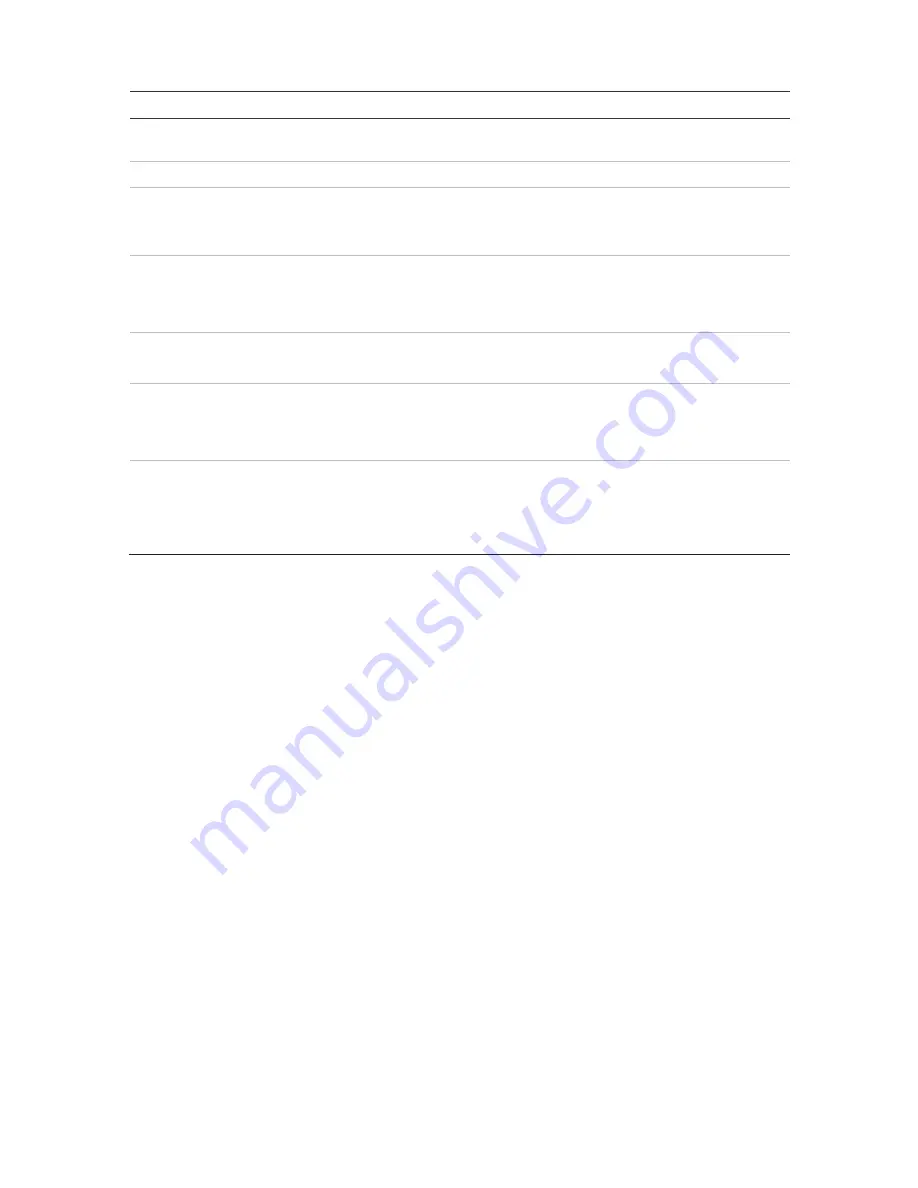
Chapter 14: Device management
Option
Description
6. Enable HDMI/VGA
Simultaneously
Check the box to enable/disable and click
Apply
.
7. Output Mode
Select from Auto, HDMI, and VGA.
8. Mouse Pointer Speed
Modify the speed of the mouse pointer. Adjust the scroll bar point to the
desired level and click Apply.
Default is the slowest of the four speeds.
9. Enable Wizard
Immediately start Wizard without rebooting the system.
Check the box to enable/disable and click
Apply
.
Default is Enable.
10. Start Wizard Now
Reboot the system immediately and start Wizard.
Default is Disable.
11. Password Required
Define whether a login password is required to open the menu.
Check the box to enable/disable and click
Apply
.
Default is Disable.
12. Enable Front Panel Lock When the system logs out, the front panel is automatically locked.
When enabled, to unlock the front panel, press the Live button for 5
seconds.
Default is Disable.
Configuration files
You can export and import configuration settings from the recorder. This is useful if you
want to copy the configuration settings to another recorder, or if you want to make a
backup of the settings.
Import and export files
Insert an external storage device in the recorder. Go to the
Device Management
>
Configuration Files
to import or export configuration settings. Click
Export
to export
the recorder’s configuration settings into an external storage device or click
Import
to
import configuration settings after selecting a configuration file from the external storage
device.
Restore default settings
The administrator can reset the recorder to the factory default settings. Network
information such as IP address, subnet mask, gateway, MTU, NIC working mode,
server port, and default route are not restored to factory default settings
TruVision NVR 21 (SP) User Manual
99






























