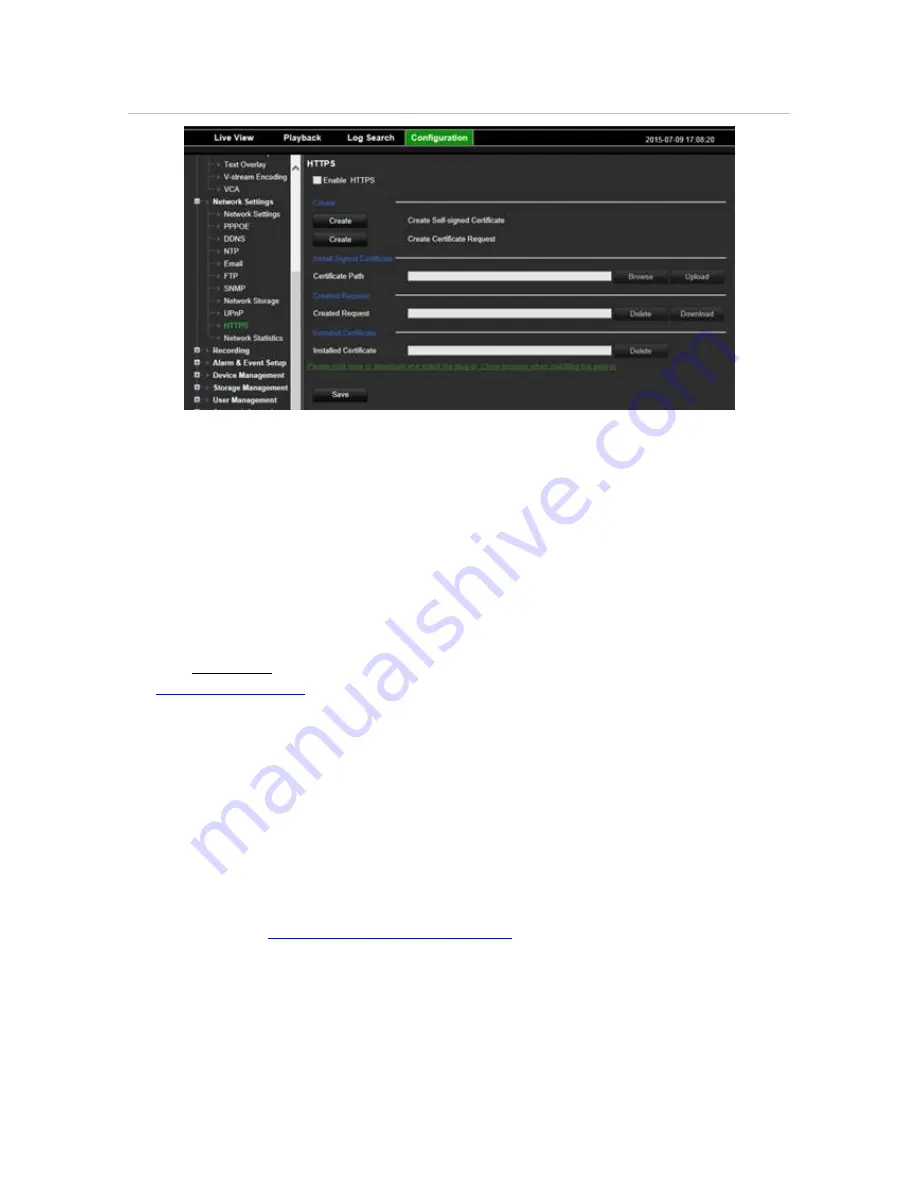
Chapter 18: Using the web browser
Figure 36: HTTPS configuration screen
Create a certificate:
1. Go to the
Configuration
>
Network Settings
>
HTTPS
section of the browser.
2. Click on “
Create Self-Signed certificate
”.
3. Type in country, hostname/IP address, and days of validity (there are more
parameters, but you don’t need to add anything to them).
4. Click
OK.
5. Check “
Enable HTTPS
”.
6. This only works if you enter the address in the browser as HTTPS (as in
https://192.168.1.70
).
7. Click through the warning you get on the browser.
Buy a certificate:
1. Follow the steps above, but select “
Create Certificate Request
” and fill out the
parameters that appear.
2. Click
OK
.
3. Click “
Download
” next to the request that you just created in the browser, and get a
.csr file.
4. Visit a site like
https://www.startssl.com/?app=1
and upload your .csr file to get a
trusted certificate.
For larger companies, a corporate certificate might be available with the IT department.
TruVision NVR 21 (SP) User Manual
127






























