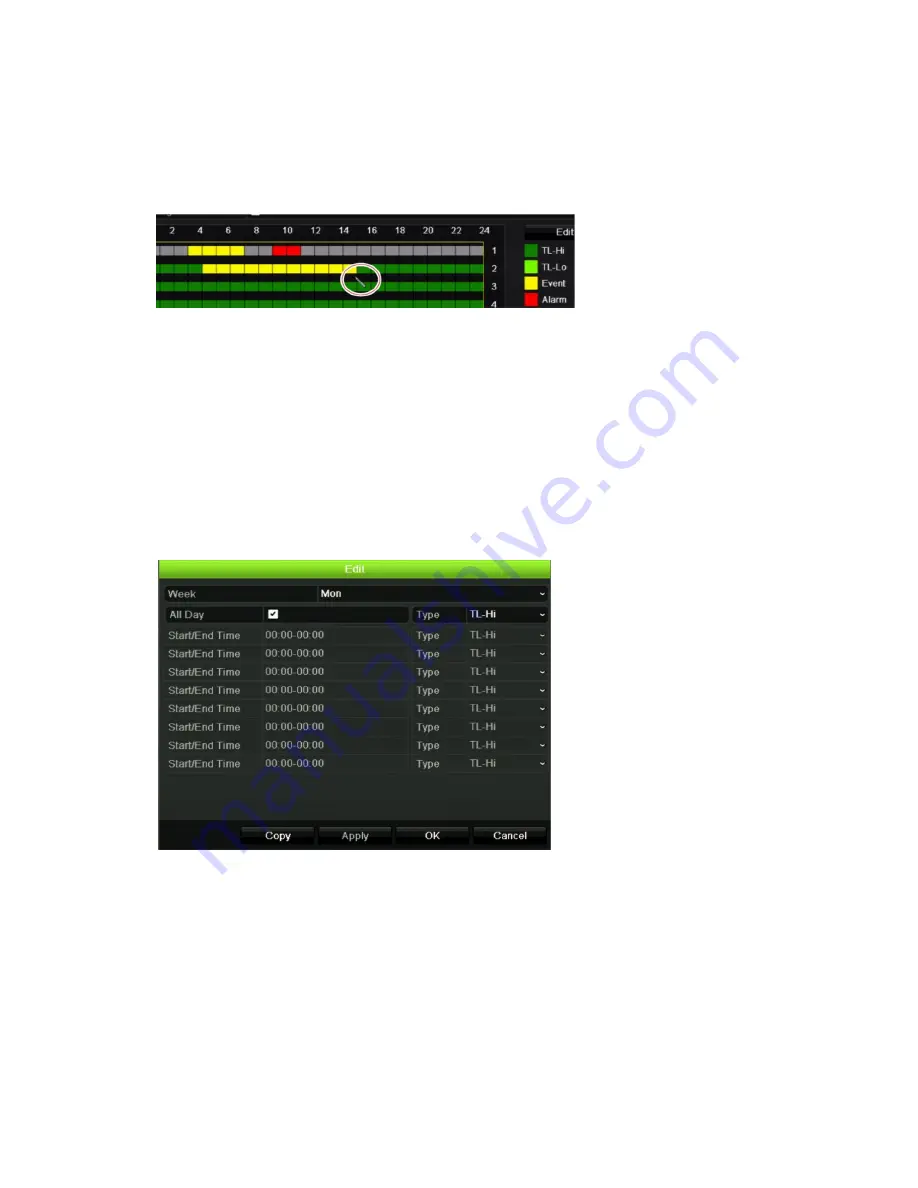
Chapter 12: Recording
3. Click a record type in the legend to activate that record type. The cursor changes to
a pen.
4. Drag the pen cursor across desired hours and days in the schedule overview to
mark those times with that specific record mode. To mark areas with a different
record type, click on a different record type to activate it.
5. Click
Apply
to save the settings and
Exit
to return live view.
Define a schedule from the Edit menu
To set up a daily recording schedule:
1. From the menu toolbar, click
Recording
>
Recording Schedule
.
2. Select a camera.
3. Check the
Enable Recording
box.
4. Click
Edit
. The following window is displayed:
5. Select the day of the week (1) for which you want to set up the schedule.
You can define a different schedule for each day of the week.
6. Set the start and end time for recording.
Define a time period by entering a start (left column) and end (right column) time.
You can schedule up to eight time periods. Click All Day to record all day.
Note
:
Time periods defined cannot overlap.
TruVision NVR 21 (SP) User Manual
85






























