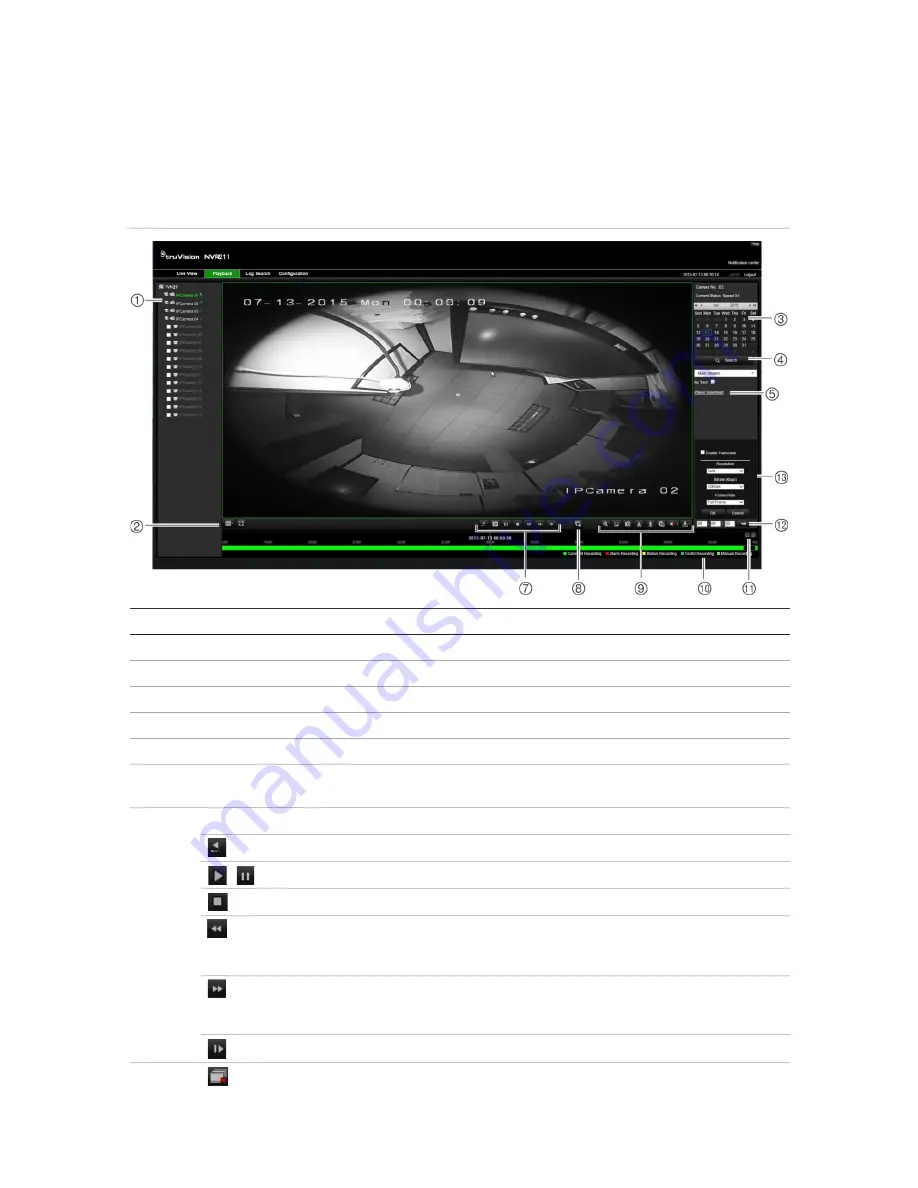
Chapter 18: Using the web browser
Play back recorded video
To search and play back recorded video, click Playback on the menu bar to display the
Playback page shown in Figure 39 below.
Figure 39: Browser playback page
Item
Description
1.
Selected camera.
2.
Multiview
: Select the desired multiview format.
3.
Calendar
: Selected day is highlighted.
4.
Search
: Click to start searching recorded files for the selected camera.
5.
Player Download
: Click to download the Player application required to play back recordings.
6.
Timeline
: The timeline moves from left (oldest video) to right (newest video). Click a location
on the timeline to move the cursor to where you want playback to start.
7.
Playback control toolbar
:
Reverse
: Click to reverse playback.
Play/pause
: Play or pause playback.
Stop playback
. Playback is stopped and the window changes to black.
Playback reverse
: Click to scroll through the different speeds available: 1/8 speed,
¼ speed, ½ speed, normal, X2 speed, X4 speed, and X8 speed. Current speed is
displayed under the camera name on top right of window.
Playback forward
: Click to scroll through the different speeds available: 1/8
speed, ¼ speed, ½ speed, normal, X2 speed, X4 speed, and X8 speed. Current
speed is displayed under the camera name on top right of window.
Single frame
: Click to play back one frame at a time.
8.
Stop all playback
: Click to stop all cameras in playback.
TruVision NVR 21 (SP) User Manual
133






























