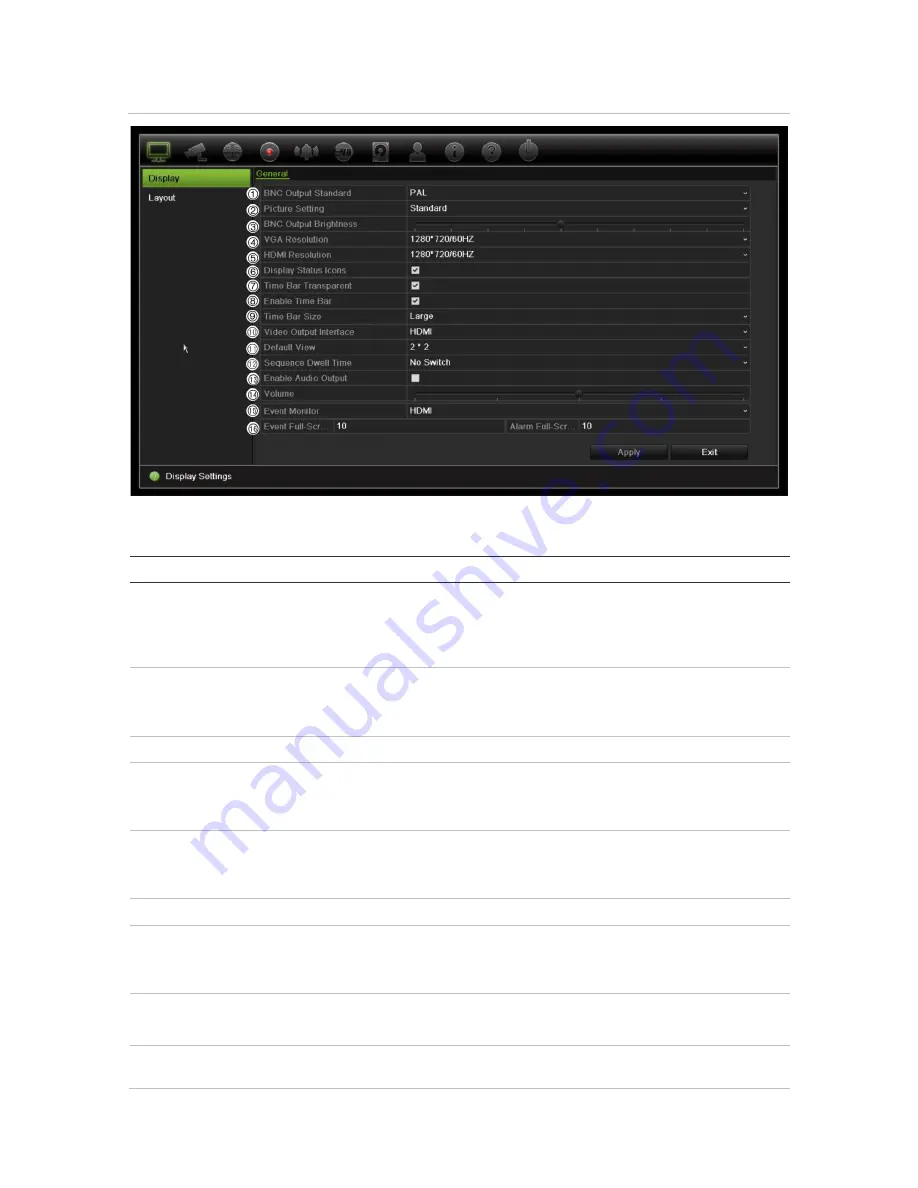
Chapter 9: Display settings
Figure 21: Display Settings window
Table 10: Description of the Display setup window
Option
Description
1. BNC Output Standard
Define the desired output mode. The BNC output can be used as spot
monitor and also produces the image that is used
Select one of the options from the drop-down list: PAL or NTSC, and
click
Apply
.
2. Picture Setting
Define the desired output mode.
Select one of the options from the drop-down list: Standard, Bright, Soft,
or Vivid, and click
Apply
.
3. BNC Output Brightness
Define the desired brightness by using the slider.
4. VGA Resolution
Define the resolution of the selected monitor.
Select one of the options from the drop-down list and click
Apply
. The
selected resolution must be the same as that of the monitor.
5. HDMI Resolution
Define the resolution of the selected monitor.
Select one of the options from the drop-down list and click
Apply
. The
selected resolution must be the same as that of the monitor.
6. Display Status Icons
Define whether the status icons are displayed. Default is Enable.
7. Time bar Transparent
Select the transparency of the monitor output time bar on screen relative
to the background to make the time bar easier to read.
Check the box to enable/disable. Default is Disable.
8. Enable Time bar
Select whether the monitor output time bar appears on screen.
Check the box to enable/disable. Default is Enable.
9. Video Output Interface
Select the desired video output interface to apply: VGA/HDMI/BNC.
Default is HDMI.
52
TruVision NVR 21 (SP) User Manual






























