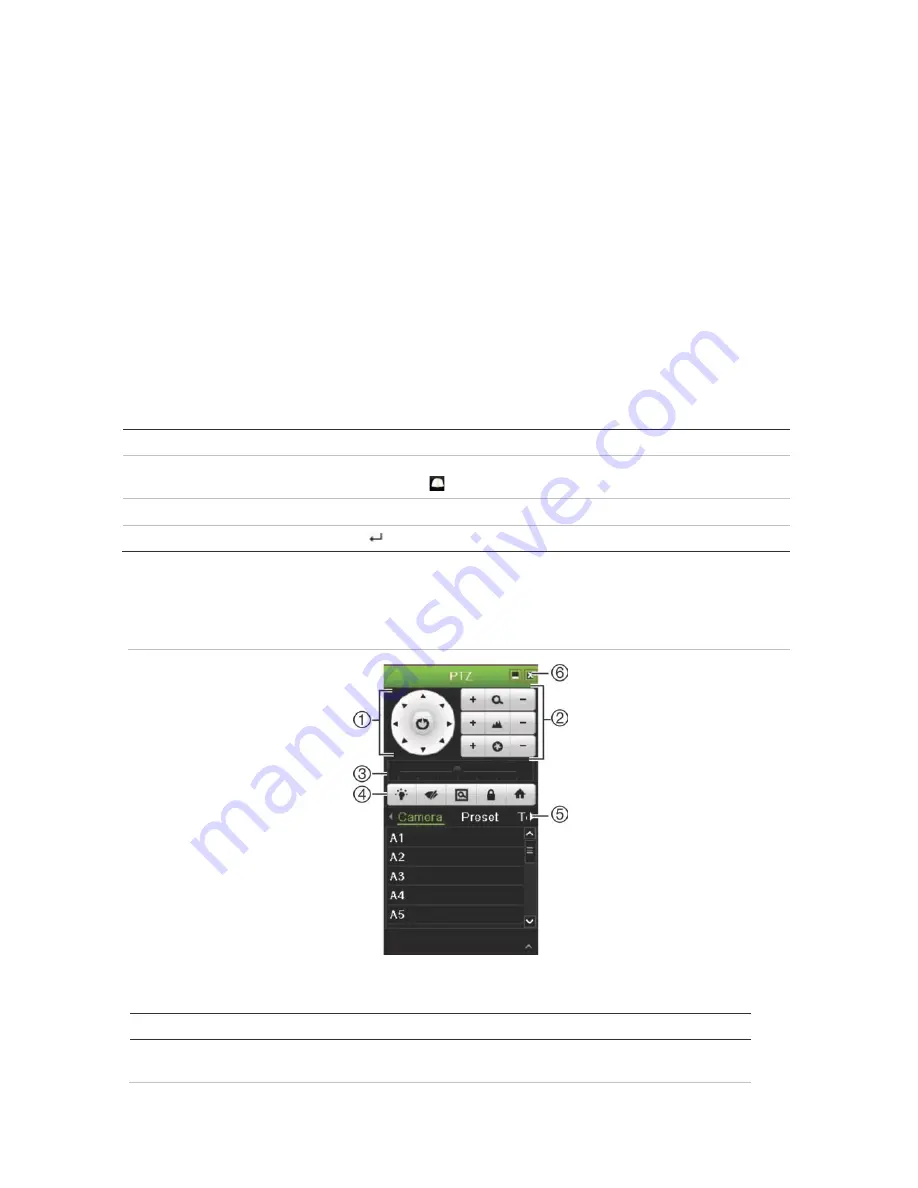
Chapter 5: Live View
To quickly zoom in/out on a camera image:
1. Left-click the mouse on the desired camera. The live view toolbar appears.
2. Click the digital-zoom icon. The digital view window appears.
3. Left-click the mouse and drag the red square to the area of interest, or press the
arrow buttons on the front panel to position the red square. The selected area is
magnified.
4. To exit digital zoom, right-click the mouse.
PTZ preset and tours
When in live view you can quickly call up the list of existing presets, preset tours, and
shadow tours by using the front panel, remote control, mouse, and keypad.
Front panel
Press
Enter
. PTZ control panel appears.
Mouse
Left-click the mouse on the desired camera image. The live view toolbar appears.
Click the PTZ control icon
to enter PTZ mode. The PTZ control panel appears.
Remote control
Press the OK button. The PTZ control panel appears.
Keypad
Press the Enter
button on the keypad.
If the display was in multiview format, it changes to full-screen format for the selected
camera. See Figure 14 below for a description of the PTZ control panel.
Figure 14: PTZ control panel
Table 9: Description of the PTZ control panel
Name
Description
1.
Directional pad/auto-
scan buttons
Controls the movements and directions of the PTZ. The center
button is used to start auto-pan by the PTZ dome camera.
32
TruVision NVR 21 (SP) User Manual






























