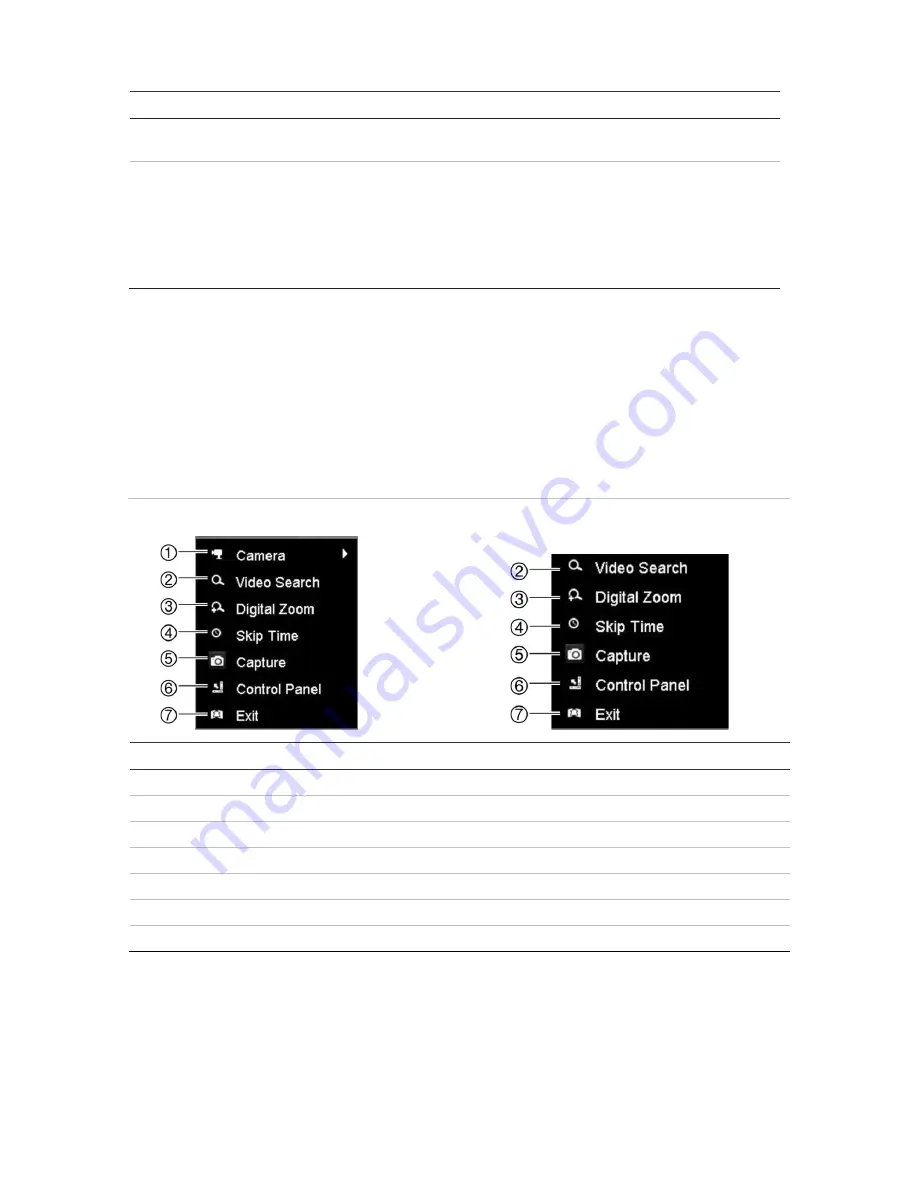
Chapter 7: Playback functionality
Item
Description
7.
Playback bar
: This bar displays the playback recording. It indicates in color the type of
recording. Constant recording is shown in the example above.
8.
Timeline
: Allows you to jump forwards or backwards in time. The timeline moves left
(oldest video) to right (newest video). Click a location on it for where you want playback to
start.
In 24-hour playback, the cursor shows the actual time.
In search playback, the cursor is a ball. The actual playback time of the ball position and
how much playback has already played are also displayed.
Playback mouse menu
You can quickly access playback options by placing the cursor on a playback image on-
screen and clicking the right-button of the mouse. The playback pop-up menu appears
(see Figure 19 below). The list of options available depends on the type of playback.
Figure 19: The playback pop-up menus
24-hour playback:
Search result playback:
Name
Description
1. Camera
Select a camera for playback.
2. Video Search
Return to the Search window.
3. Digital Zoom
Enter the digital zoom function for the selected camera.
4. Skip Time
Modify the playback skip time.
5. Capture
Capture a snapshot of the video.
6. Control Panel
Hide or display the playback control toolbar.
7. Exit
Return to live view or video search.
42
TruVision NVR 21 (SP) User Manual






























