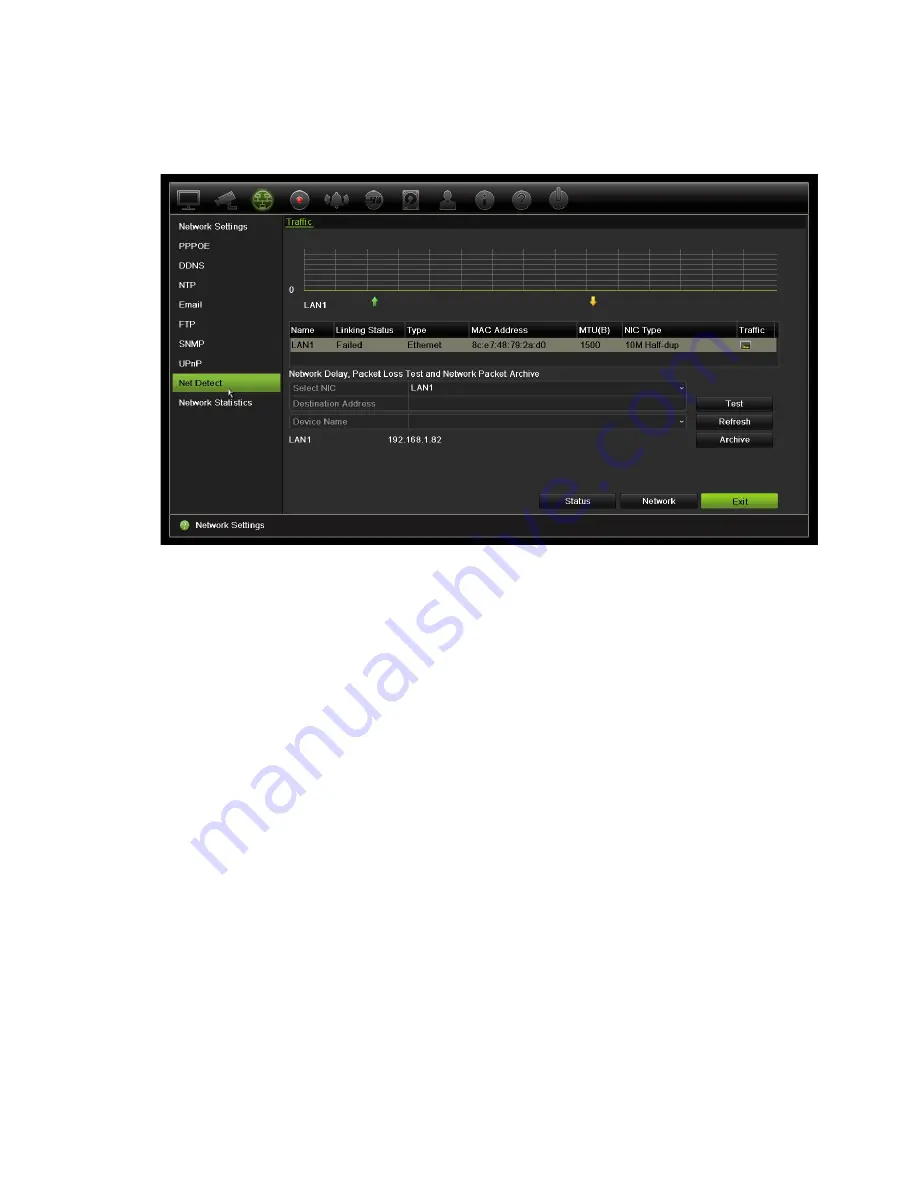
Chapter 11: Network settings
To check network traffic:
1. From the menu toolbar, click
Network Settings
>
Net Detect.
The Traffic window
appears. The information displayed is refreshed once a second.
To check network delay and packet loss:
1. From the menu toolbar, click
Network Settings
>
Net Detect
.
2. Under the section “Network Delay, Packet Loss Test”, select the NIC to use and
enter the destination address. Click
Test
.
The test result appears in a pop-up window.
3. If you need to check the current network parameters, click the
Network
button to
get an overview. The current values for NIC type, DHCP, IPv4 address, IPv4 subnet
mask, IPv4 default gateway are shown as well as the preferred DNS server and
alternate DNS server if used.
The
NIC Type
and
Enable DHCP
options can be changed. Click
Apply
to save any
changes made and then click
OK
to return to the main window.
4. Click
Exit
to return to live view.
To check network status:
1. When all the network parameters have been set, click the
Status
button to confirm
that all parameters are operating correctly.
TruVision NVR 21 (SP) User Manual
81






























