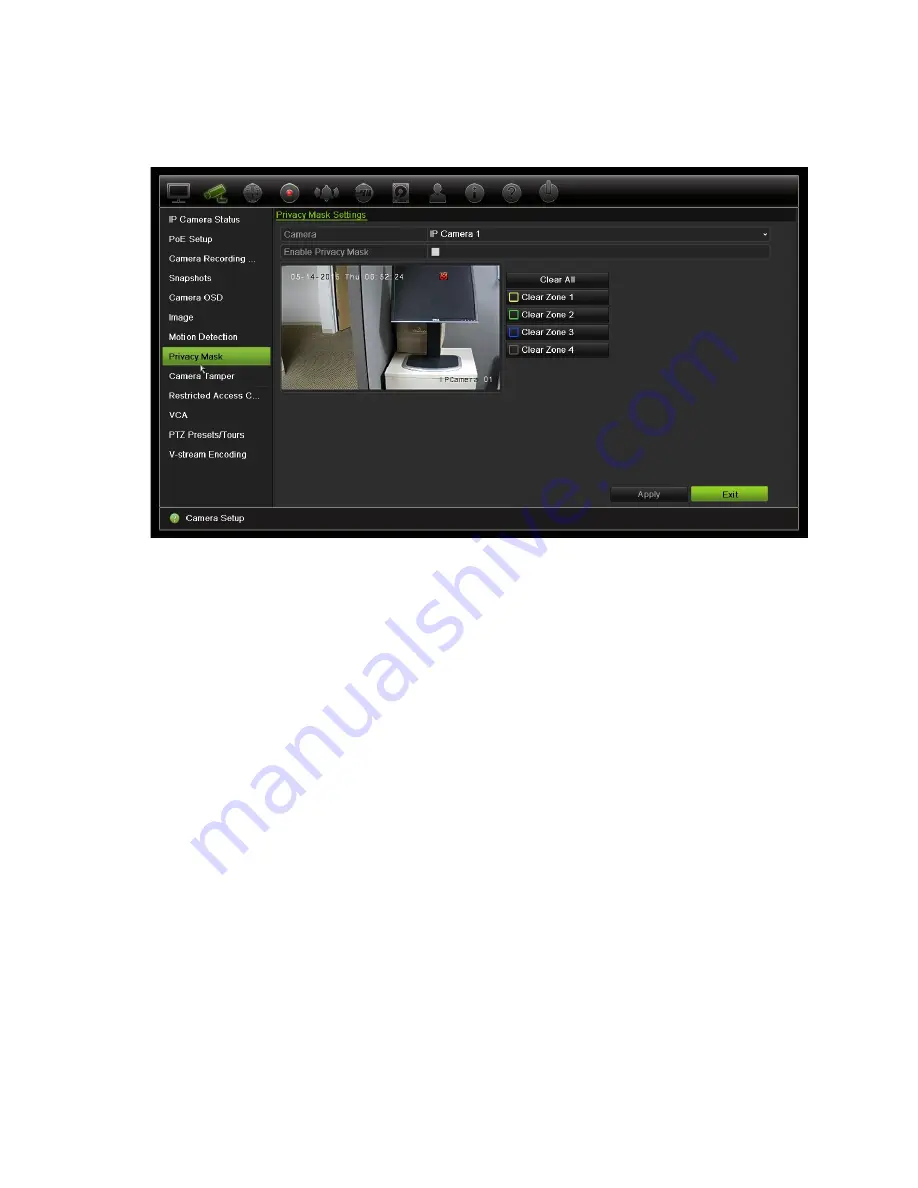
Chapter 10: Camera setup
Using the mouse, click and drag a privacy-mask box in the camera view window
over the desired area. You can set up to four areas for privacy masking. Masked
areas are dimmed and outlined in four different colors. Click
Apply
to save settings.
To delete a mask, check the desired mask and click
Clear
for that color mask.
5. To copy the settings to other cameras, click
Copy
and select the desired cameras.
Click
OK
.
6. Click
Apply
to save the settings and then click
Exit
to return to live view.
Camera tamper
You can setup the recorder to alert you when the camera view has changed such as
when someone has deliberately blocked the camera view by spraying paint on the lens
or by moving the camera. Tampering detection only applies when the whole image is
covered and all light is blocked. You cannot select a specific area of the camera screen
to detect tampering.
Note:
It is strongly recommended not to configure for video tampering when using PTZ
dome cameras.
To set up video tampering detection:
1. From the menu toolbar, click
Camera Setup
>
Camera Tamper
.
2. Select a camera to configure for video loss detection.
3. Check the
Enable
Tamper-proof
box to enable the feature.
4. Select the tamper detection sensitivity level by clicking the sensitivity scroll bar.
Higher sensitivity is to the right of the bar.
TruVision NVR 21 (SP) User Manual
65






























