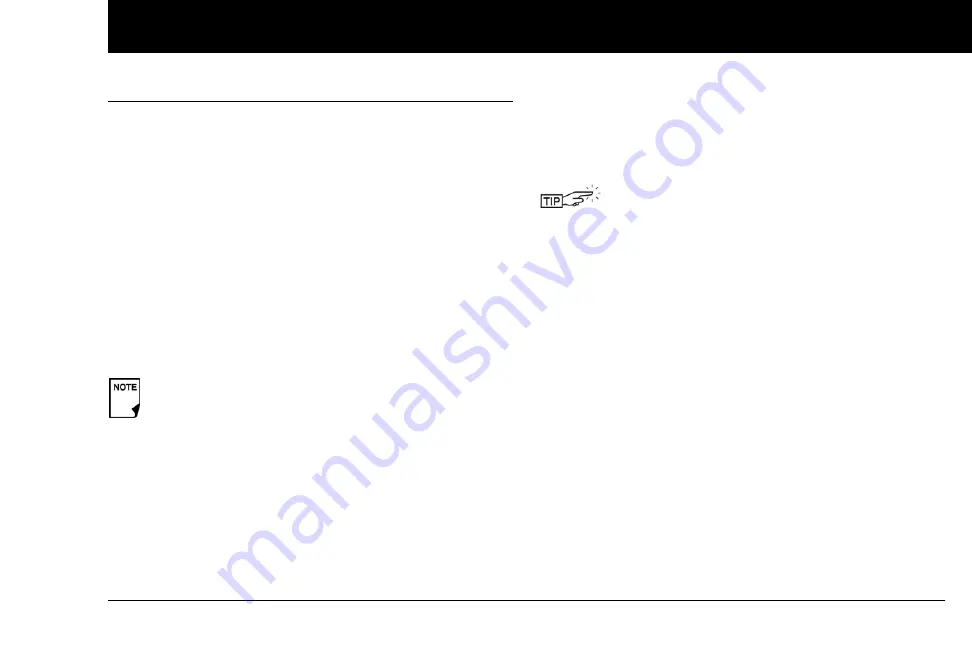
Using the Personal Diabetes Manager
73
6
n
Customize the Personal Diabetes Manager
Additional options let you customize how the PDM operates:
ID screen:
Make your PDM unique by adding your name and
choosing a color. The options you set will be shown on the
ID
screen every time you turn on the PDM.
PDM lock:
“Locks” the buttons on the PDM. The default setting is
Off
. This safety feature can help avoid accidentally changing
basal rates or giving boluses.
Screen time-out:
The screen turns off after a time interval that
you set, which occurs if you have not pressed any buttons on the
PDM. This setting preserves battery power by turning off the
screen when you are not using it. Set it at the lowest setting to
maximize battery life. The
ID
screen must be confirmed before
you can check Pod status.
Backlight time-out:
The backlight is on by default while you are
using the PDM. The time-out setting dims the backlight and
causes the screen to dim when you have not used it within the
time interval that you set. Set at the lowest setting to maximize
battery life.
Set PDM options
1. On the
Home
screen, use the
Up/Down Controller
buttons
to choose
Settings
, then press
Select
.
2. Choose
System setup
, then press
Select
.
3. Choose
PDM options
Select
.
4. Choose one of the options (Figure 6-14), then press
Select
.
Set ID screen
To change the ID:
1. Choose
ID
, then press
Select
.
2. Press the
Up/Down Controller
buttons to scroll through the
list of characters. An up-and-down arrow symbol on the
screen indicates the character that can be changed.
Press
and hold the
Power
button to turn the screen back
on. In some cases, if it has been less than 5 minutes since
the screen timed out, pressing the
Power
button returns
you to the same screen you were using. If it has been lon-
ger than 5 minutes, the PDM brings you to the
Status
screen. To check the Pod status, refer to page 55 for
detailed instructions.
For extra brightness on the PDM screen, press and
hold the
User Info/Support
button (
?
) for 2 seconds.
This enables a “bright mode.” The screen will remain
in this mode until the PDM times out or you turn it off.
To preserve battery life, use this feature only when
necessary.
Summary of Contents for mylife OmniPod
Page 147: ...Alerts and Alarms 135 10...






























