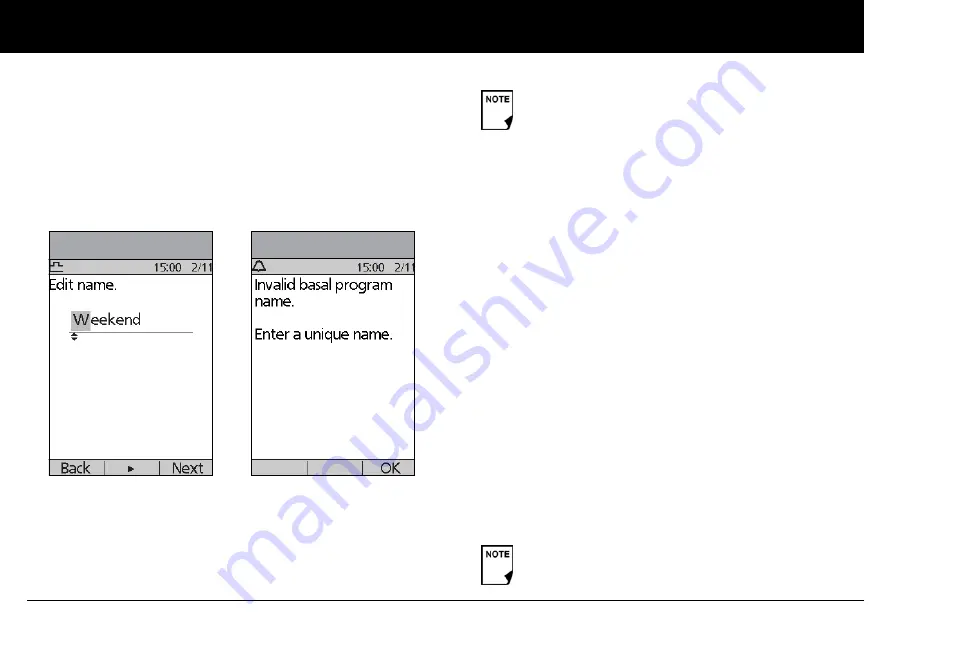
Understanding and Adjusting Basal Rates
18
3
b. Press the middle
Soft Key
(labeled with the right arrow) to
move the underscore to the next character.
c. Enter each character one at a time. For example, if your
weekend schedule is different from your weekday sched-
ule, you might enter W, e, e, k, e, n, d (Figure 3-3). (A blank
character or space is the first and last option in the scroll-
ing menu.)
d. Press
Next
.
5. Enter the rate, in U/hr, for the first basal segment (from 0.05 to
the maximum you entered during setup), then press
Next
.
6. Review the list showing your new basal program.
To use the same basal rate for the entire 24-hour program,
press
Done
and continue with step 7.
Or, to add basal segments and rates (for example, a higher
basal rate between 08:00 and 15:00):
a. Choose an existing basal segment, then press
Edit
.
Or, choose
[add new]
, then press
New
.
b. Enter the start time (for example, 08:00), then press
Next
.
Basal segments are in 30-minute increments.
c. Enter the end time (for example, 15:00), then press
Next
.
d. Enter the rate for the new basal segment (for example,
0.80 U/hr), then press
Next
.
Figure 3-3
Figure 3-4
As a safety feature, the words “Invalid basal program
name” (Figure 3-4) appear if the name you entered
does not have at least one character or if the name is
being used for another basal program. Capitals and
lowercase letters are considered the same. Press
OK
to return to the previous screen and enter a different
name.
Basal rates outside the changed segment do not
change.
Summary of Contents for mylife OmniPod
Page 147: ...Alerts and Alarms 135 10...






























