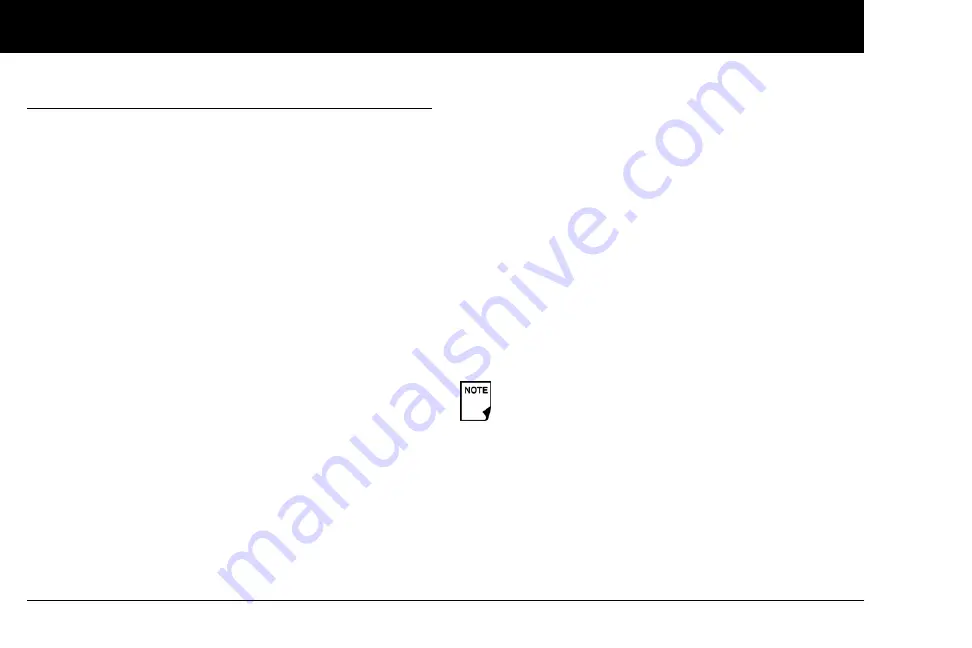
Understanding and Delivering Bolus Doses
40
4
n
Carb Presets
Carb presets are favorite food items, snacks, or meals that you eat
frequently. After you enter these items, you can quickly select
one when entering carb amounts during the suggested bolus
calculator process.
Create a carb preset
1. On the
Home
screen, use the
Up/Down Controller
buttons
to choose
Settings
, then press
Select
.
2. Choose
Presets
, then press
Select
.
3. Choose
Carb presets
, then press
Select
.
4. Choose the category for this carb preset: (
Favorites
,
Snacks
,
or
Meals)
, then press
Select
.
5. Choose
[add new]
, then press
New
.
6. To use the mylife OmniPod System’s default naming system,
simply press
Next
. The default naming system automatically
assigns program names in numerical order, such as carb pre-
set 1, carb preset 2, carb preset 3.
Or, to give a different name to the program:
a. Press the
Up/Down Controller
buttons to enter the char-
acters that spell the name you want. An up and down
arrow symbol on the screen indicates the character that
can be changed.
b. Press the middle
Soft Key
(the right arrow) to move the
underscore to the next character.
c. Enter each character one at a time. For example, if you
frequently eat a breakfast consisting of plain low-fat
yogurt with blueberries, sweetener, and cinnamon, you
might enter B, l, u, e, [space], Y, o, g, u, r, t (Figure 4-18 on
the next page).
d. Press
Next
.
7. Enter the grams of carbohydrate in the meal, then press
Next
.
8. For American food label enter the fiber. For European food
label do not enter the fiber, because it is already counted off
the carbohydrate. Press
Next
.
9. If you want, enter the grams of fat and protein in the meal,
and the total calories. Press
Next
after each entry.
These additional units are not required. If you prefer not
to enter them, simply press
Next
repeatedly to skip
through the screens.
Summary of Contents for mylife OmniPod
Page 147: ...Alerts and Alarms 135 10...






























