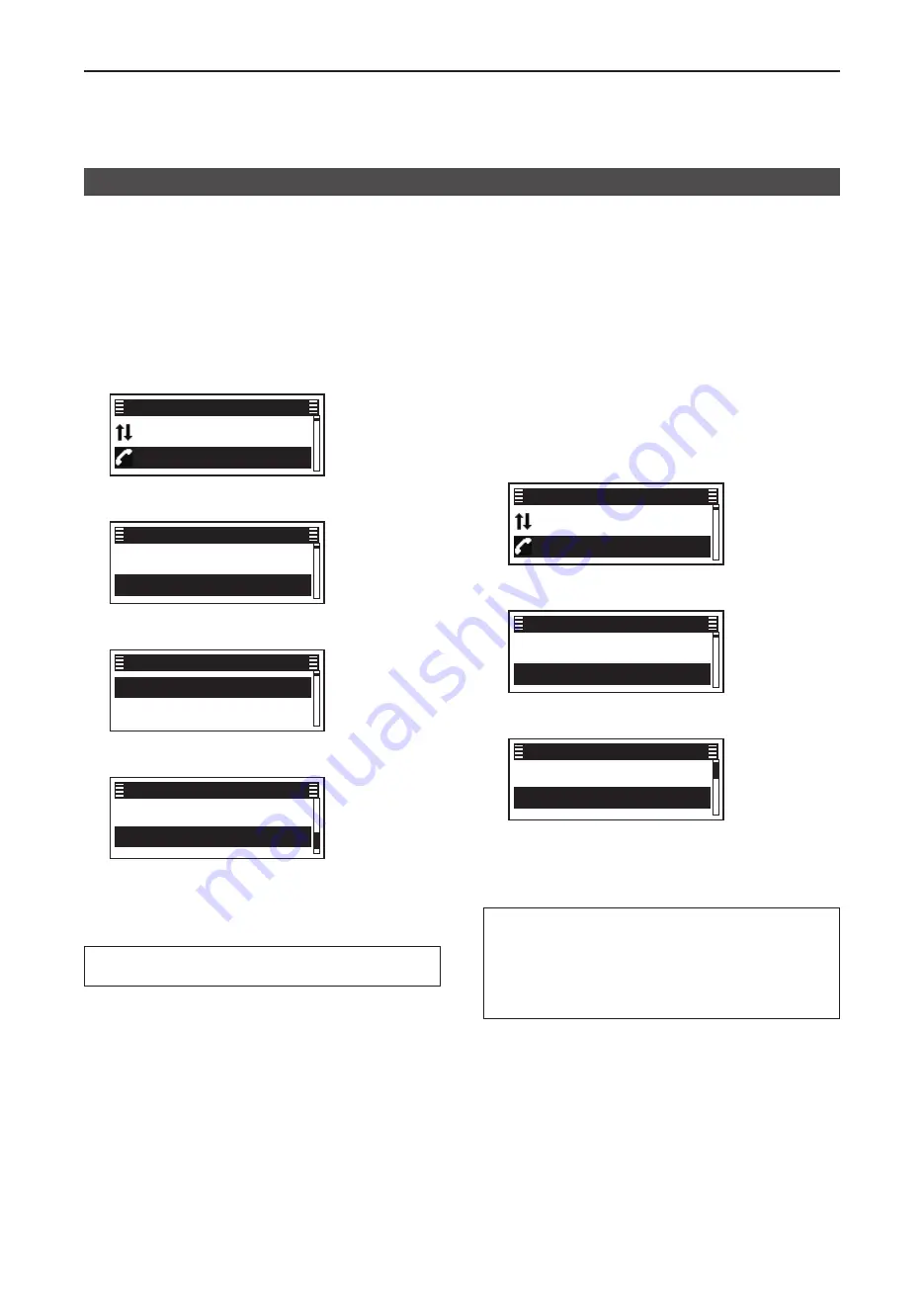
8
MDC 1200 SYSTEM OPERATION
8-6
Transmitting a call
D
Transmitting an MDC Revive call
An MDC Revive call revives a stunned transceiver to
normal operation�
(Menu > Signaling/Call >
Call Menu
)
1� Push [Menu] to display the Menu screen�
2� Push [P2 (Up)] or [P1 (Down)] to select “Signaling/
Call,” then push [OK]�
Channel/Scan
►
Signaling/Call
►
Menu
3� Push [P2 (Up)] or [P1 (Down)] to select “Call
Menu,” then push [OK]�
Call List Select
►
Call Menu
►
Signaling/Call
4� Push [P2 (Up)] or [P1 (Down)] to select a station
ID, then push [OK]�
✔
ID 1
►
✔
ID A01
►
Call Menu
5� Push [P2 (Up)] or [P1 (Down)] to select “Revive,”
then push [PTT] to transmit an MDC Revive call�
✔
Stun
Revive
Station 1
•
“Success” is displayed when an acknowledgment is
received from the targeted station�
•
“Failed” is displayed if an acknowledgment is not
received from the targeted station�
TIP:
Push [Call Menu] to directly display the “Call
Menu” screen in step 4 above�
D
Transmitting an MDC Status call
An MDC Status call enables you to send a preset
Status message� There are 16 kinds of Status
messages�
In addition, the transceiver can send an MDC
Status Poll call that make the targeted station to
automatically transmit a Status call, depending on the
presetting�
(Menu > Signaling/Call >
Status
)
1� Push [Menu] to display the Menu screen�
2� Push [P2 (Up)] or [P1 (Down)] to select “Signaling/
Call,” then push [OK]�
Channel/Scan
►
Signaling/Call
►
Menu
3� Push [P2 (Up)] or [P1 (Down)] to select “Status,”
then push [OK]�
Outgoing
►
Status
►
Signaling/Call
4� Push [P2 (Up)] or [P1 (Down)] to select a Status,
then push [PTT] to transmit an MDC Status call�
✔
STATUS 1
✔
STATUS 2
Status
•
“Success” is displayed when an acknowledgment is
received from the targeted station�
•
“Failed” is displayed if an acknowledgment is not
received from the targeted station�
TIP:
•
Push [Status] to directly display the “Status” screen
in step 4 above�
•
Hold down [Status] for 1 second to transmit the
preset Status message that is set in the “Status”
screen�






























