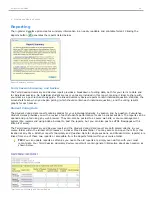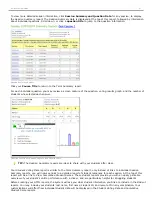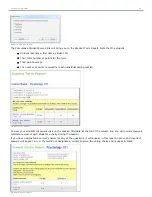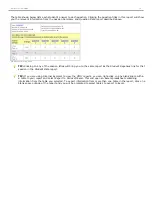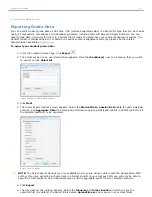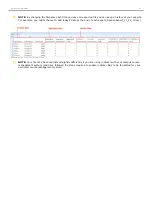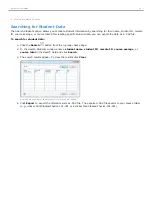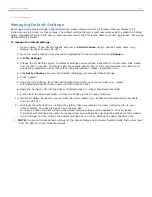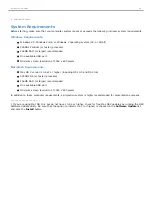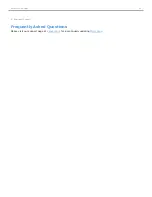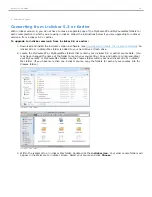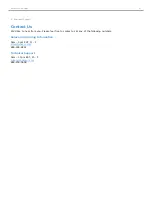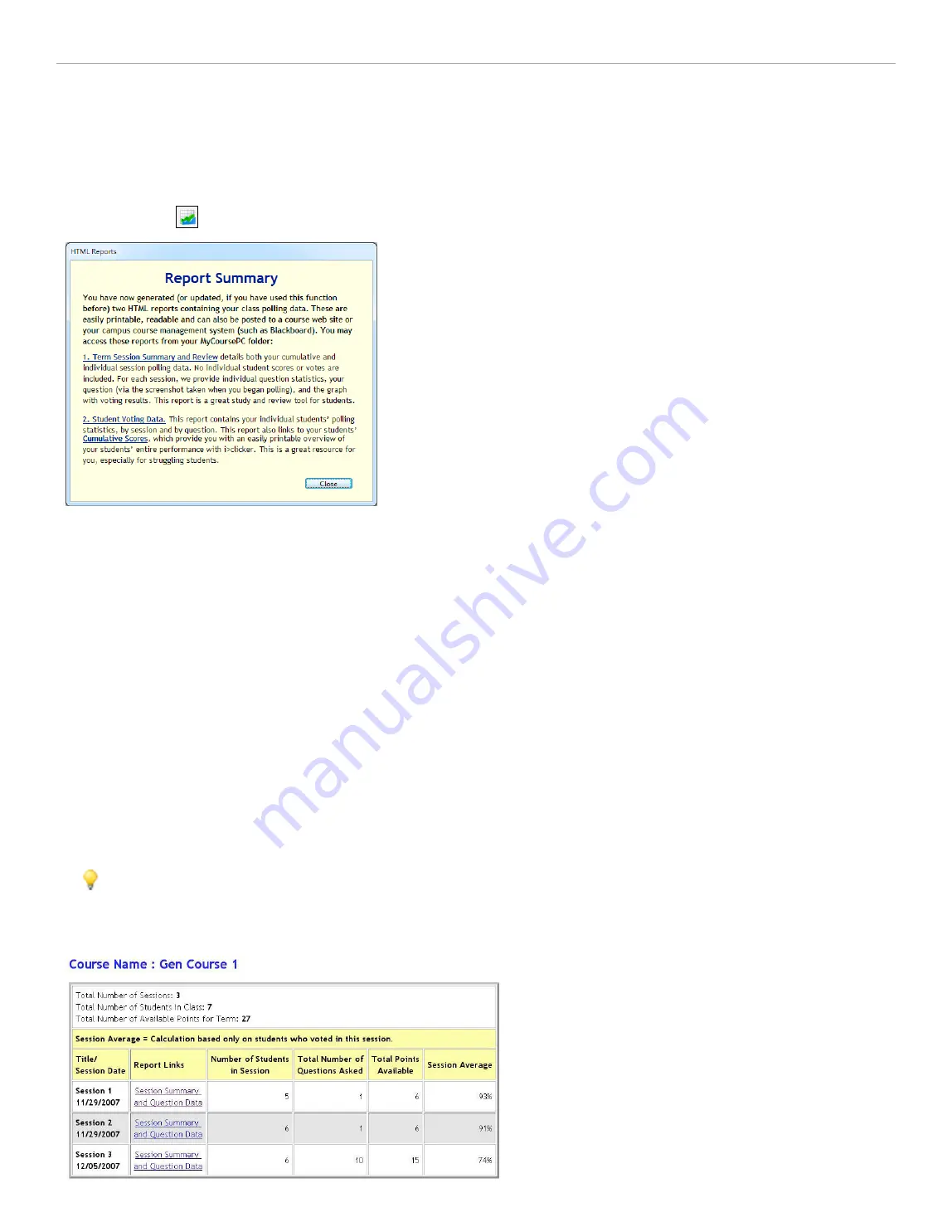
4 - Grading and Viewing Results
Reporting
The i>grader
Reports
option creates summary information in an easily readable and printable format. Clicking the
Reports
button
generates the reports listed below:
Report Summary window
Term/Session Summary and Review
The
Term/Session Summary and Review
report provides a breakdown of polling data, both for your term to date and
for individual sessions. No individual student scores or votes are included in this report, making it ideal to share with
your class as a post-lecture study guide. The linked
Summary Review
reports contain individual question statistics, the
screenshots taken when you began polling (which should contain each individual question), and the voting results
graphs for each session.
Student Voting Data
The
Student Voting Data
report contains grades for your individual students, by session and by question.
Cumulative
Student Scores
provides you with a review of each student's performance for each i>clicker session. The reports can be
opened and printed using any web browser. They can also be posted to a course web site or course management
system (We recommend using Adobe Acrobat to post the reports, but you can also post as HTML files/pages with a
little bit of work).
The
Term/Session Summary and Review
report and the
Student Voting Data
report are both placed directly in your
course folder within the
iclicker Win\Classes
or
i>clicker Mac:Classes
folder. You may access and open them from that
location at any time. All other reports
(Summary and Question Data
for single sessions, and
Student Score
reports) are
linked from one of these two reports or accessible from the
Reports
folder within your course folder.
TIP:
You can update reports as often as you need--the old reports are simply over-written with your most
recent data. Your
Term/Session Summary Review
report will contain general information about each session as
shown below.
Term/Session Summary and Review Report
i>clicker 6 User Guide
56