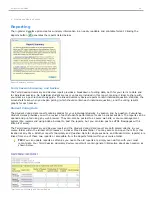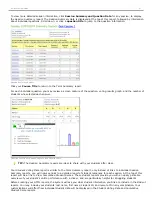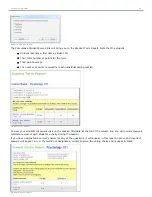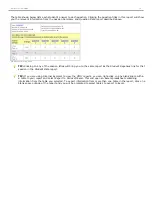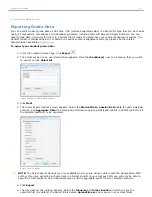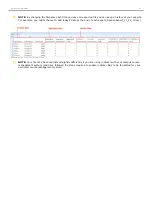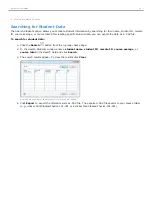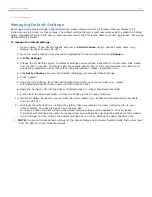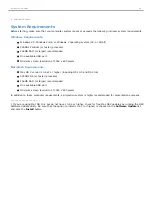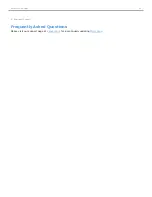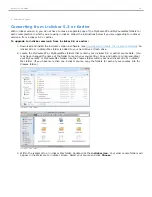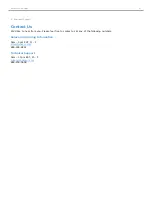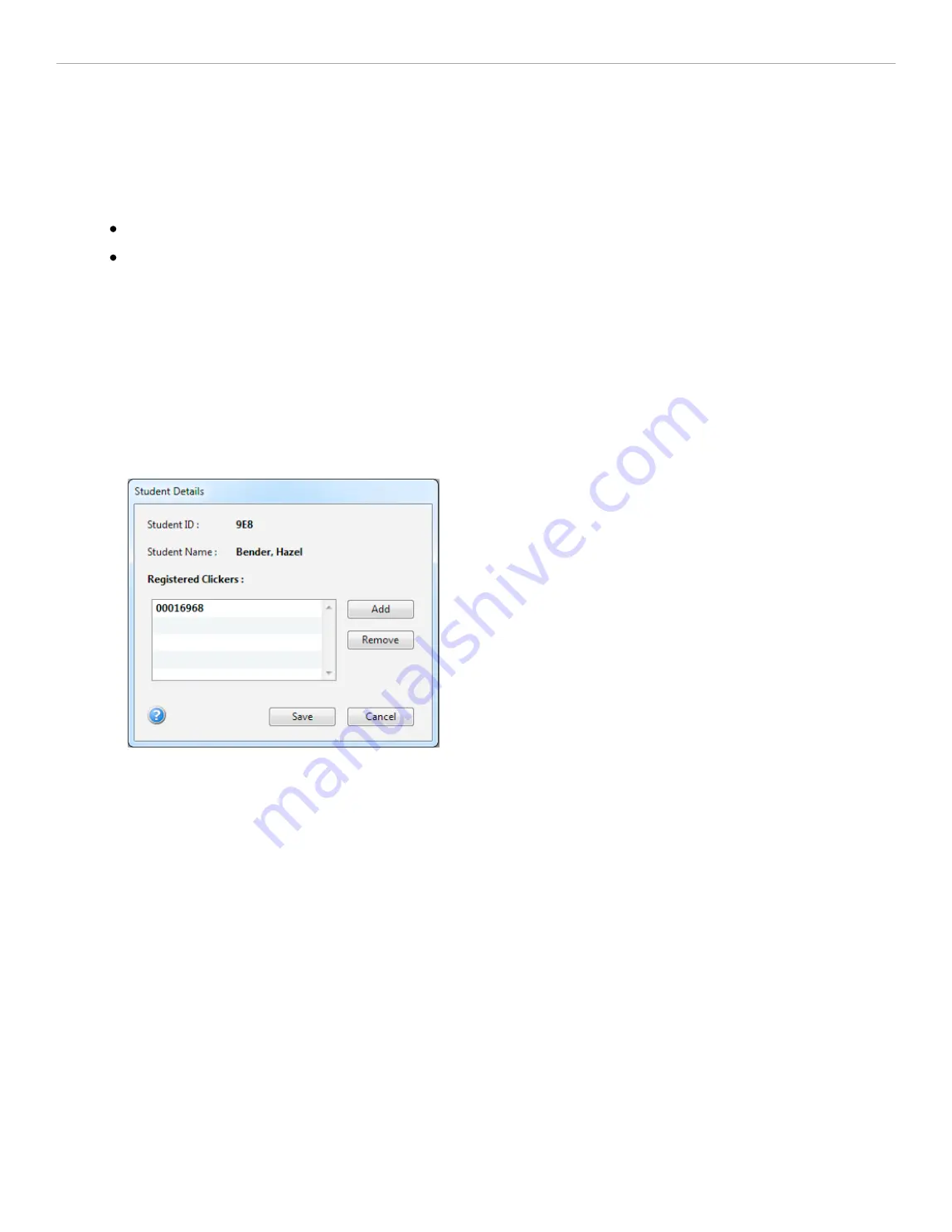
4 - Grading and Viewing Results
i>grader Functions
i>grader's editing functions available from the
i>grader Home Page
include:
Editing a Student
Editing the Session Information
Editing a Student
This feature allows you to modify which remote IDs are associated with a particular student ID.
To modify the student remote ID:
1. Double-click the
student ID
or
name
on the
i>grader Home Page
. The
Student Details
window appears.
2. To remove the association of a particular clicker to that student, select a remote ID from the
Registered
Clickers
list, then click on the
Remove
button.
3. To associate a new remote ID, click the
Add
button, enter the new
Clicker ID
and click
OK
.
Student Details window showing a registered remote ID number
Editing the Session Information
The i>grader
Session Summary
window allows you to edit the session name, delete a session, assign performance and
participation points.
To edit the session name:
1. From the
i>grader Home Page
, double-click the column for the session you would like to edit. The column
turns blue and the
Session Summary
window opens.
2. Change the text in the
Session Name
field.
3. Click
Set and Close
.
To delete a session:
1. From the
i>grader Home Page
, double-click the column for the session you would like to edit. The column
turns blue and the
Session Summary
window opens.
2. Click the
Delete Session
button.
3. Click
OK
on the confirmation window.
Setting Session Scores
The i>grader
Session Summary
window allows you to delete and modify question data and award
Participation/Attendance Points
and
Performance Points
for this lecture.
Participation/Attendance Points
are used to
credit students for attending class and for participating in the voting activities. Students only need to place a vote for at
i>clicker 6 User Guide
53