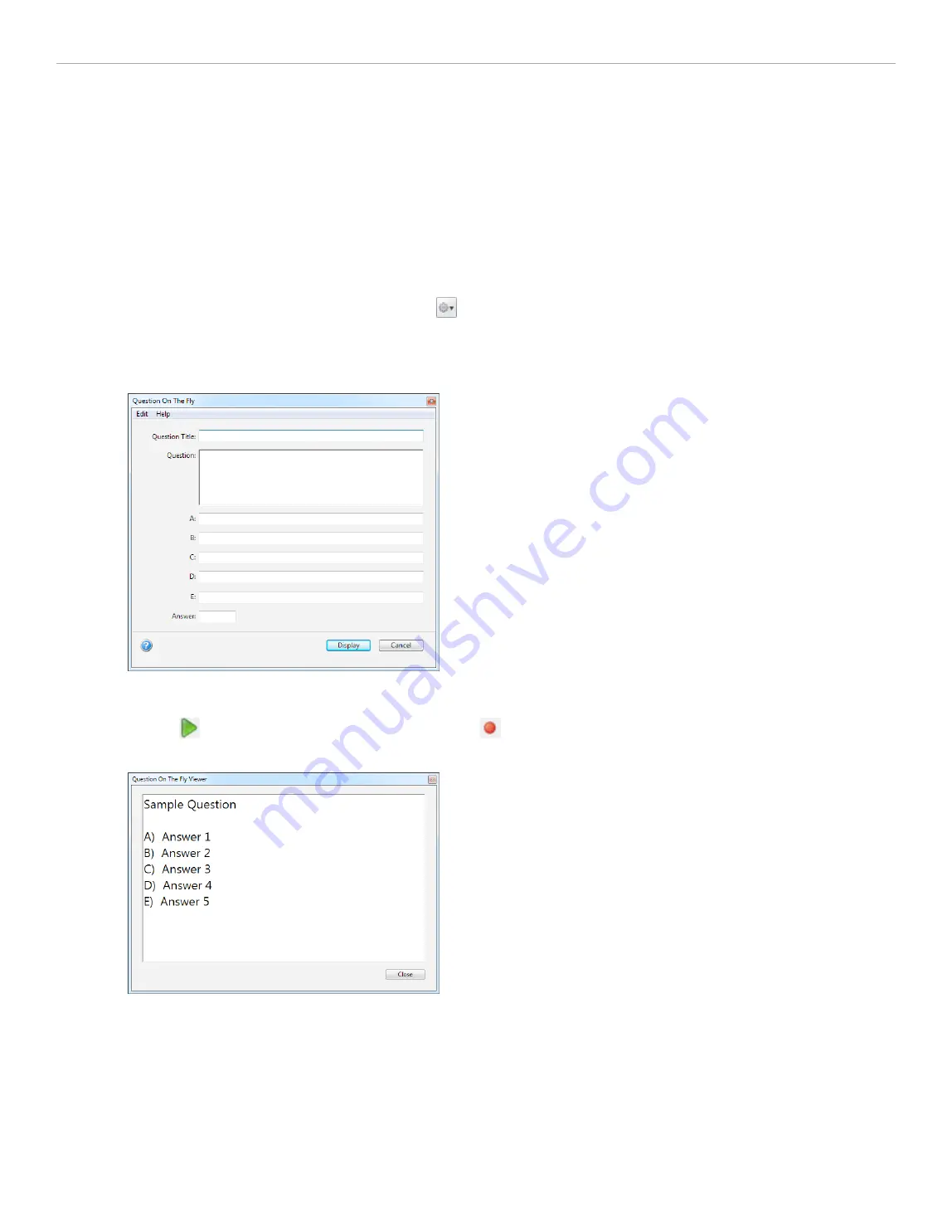
3 - Using i>clicker in the Classroom
Asking Questions On The Fly
By selecting
Question On the Fly
, you can ask a question spontaneously and have it recorded in a screen capture,
without closing out of your presentation application. For example, you could be using PowerPoint or Keynote in slide
show mode, decide to ask an unplanned question mid-lecture, and ask it using the
Quesiton On the Fly
option without
ever having to exit or close your PowerPoint or Keynote slide show.
To ask a Question On The Fly:
1. Click the
Session Toolbar Options
button
.
2. Select the
Question On The Fly
menu option.
3. Enter your question information in the
Question On The Fly
window and click
Display
.
Question on the Fly editor
4. The
Question On The Fly
question appears in a resizable
Question On The Fly Viewer
window. Click the
Start
button
to begin polling. Click the
Stop
button
to end polling. Click the
Close
button to close The
Question On The Fly Viewer.
Question on the Fly Viewer
A screenshot will be taken when polling begins and will be saved in i>grader, along with the question title and the
correct answer (if you chose to designate one).
i>clicker 6 User Guide
39






























