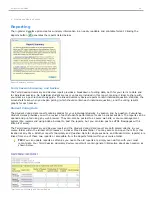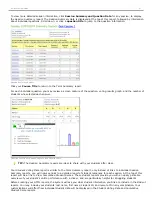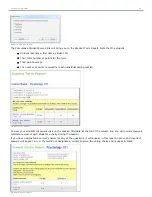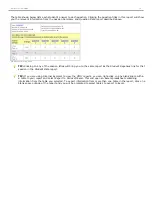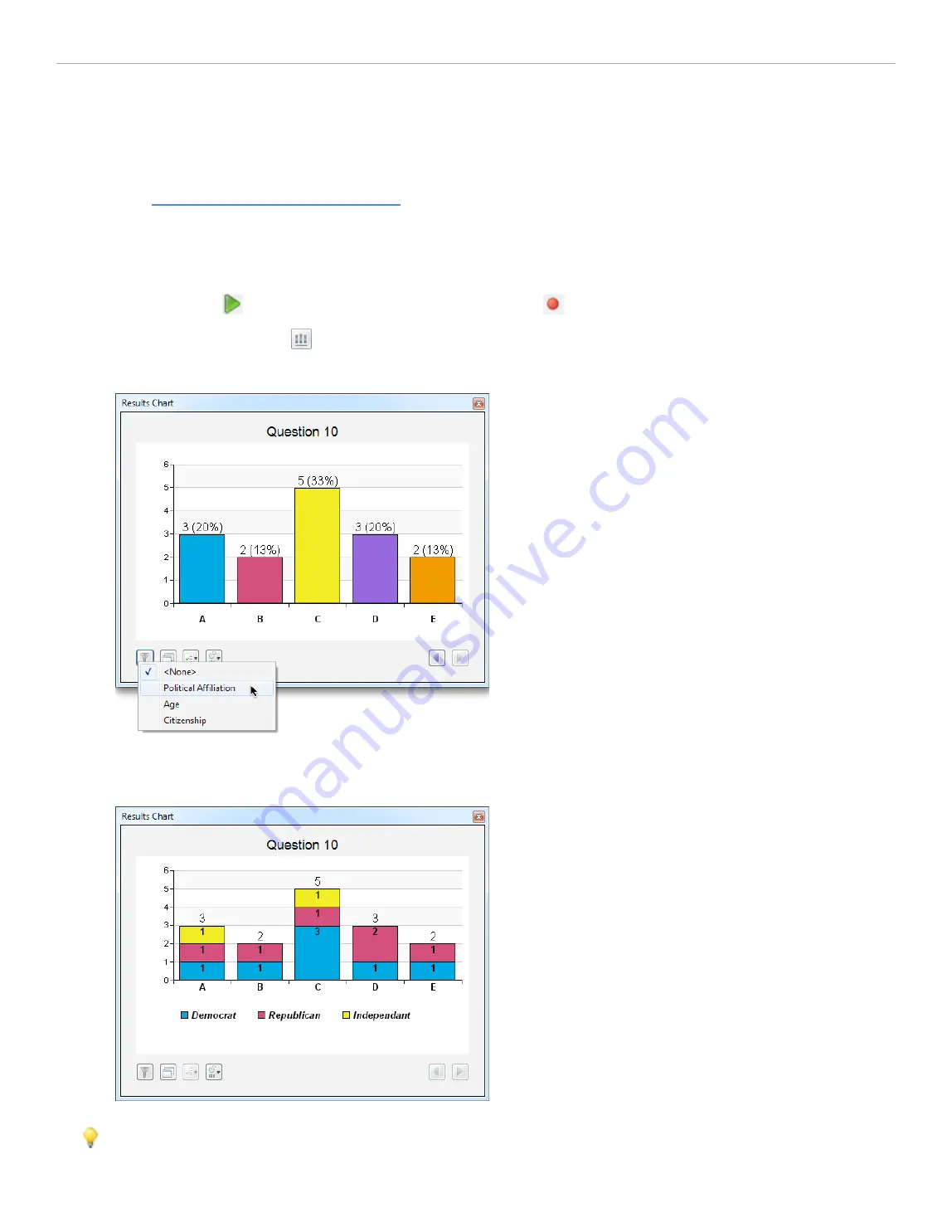
3 - Using i>clicker in the Classroom
Filtering Student Results by Demographics
If you have
collected student demographic data
you can filter any polling question that you ask in class by that data.
Filtering by demographic data is easy and is a great way to stimulate class discussion.
To filter student results by demographics:
1. Start an i>clicker session by clicking the green
Start Session
button on the
i>clicker Home Page
.
2.
Start
polling
, allow students to vote, and
Stop
polling
.
3. Click the
Chart
button
to display the
Results Chart
.
4. Click the
Filter
button and select a demographic question from the list.
Results Chart with Filter menu selected
5. The
Results Chart
is filtered by the demographic question you selected. The filtered data appears as a
stacked bar chart.
Student Results filtered by Political Affiliation
TIP:
You can click the
Compare
button to view more than one filtered chart at a time.
i>clicker 6 User Guide
44