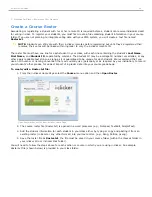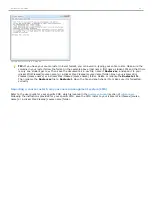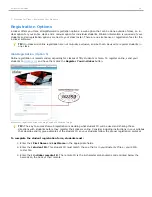Sample questions in the Question List Editor
During a polling session, in the
Question List window
the
Select Question:
menu and
Answer:
field are displayed. The
Select Question:
menu will automatically display the first question in the question list. Any question from the list may
be selected at any time. Click the
Start
button to begin polling for the selected question. Click the
Stop
button
to end polling, or wait for the question timer to count down to zero. The
Question List window
will advance to the next
question in the list automatically after polling has ended.
i>clicker Session Toolbar and Question List window
Saving a Question List
When finished creating a question in the
Question List Editor
, click the
Save
button. The question title will appear in
the display window in the
Question List Editor
. To create the next question in a list, click the
New
button. When the
question list is complete, click the
Close
button. This will prompt a
Save As
window. The default-named file
QuestionList.csv
should be renamed and saved in a class folder, so the list is easily accessible during a polling session.
Copying a Question List to a Different Class
You may create a copy of each question list that you create and move it to a new class folder rather than creating a
new question list for each course.
To copy a Question List to a different class:
1. Open the main i>clicker folder and then open the
Classes
folder. Open the class folder where the questionl
list file is stored and select the appropriate
.csv
file.
2. Move a copy of the file from the original class folder to the new class folder.
3. Open i>clicker and after selecting the appropriate class click on the
Start Session
button.
4. A pop-up window will appear indicating that a question list file is available. Click on the
Yes
button. If the
Don't ask me again
button is clicked, the window will not reappear for the duration of the course.
Question List Available information window
5. In the
Open Question List File:
window select the appropriate question list (
.csv
file). The i>clicker main
screen will close and the i>clicker
Toolbar
and
Question List window
will appear in the upper left corner.
i>clicker 6 User Guide
32