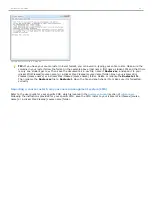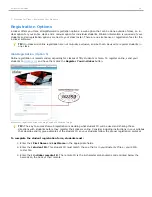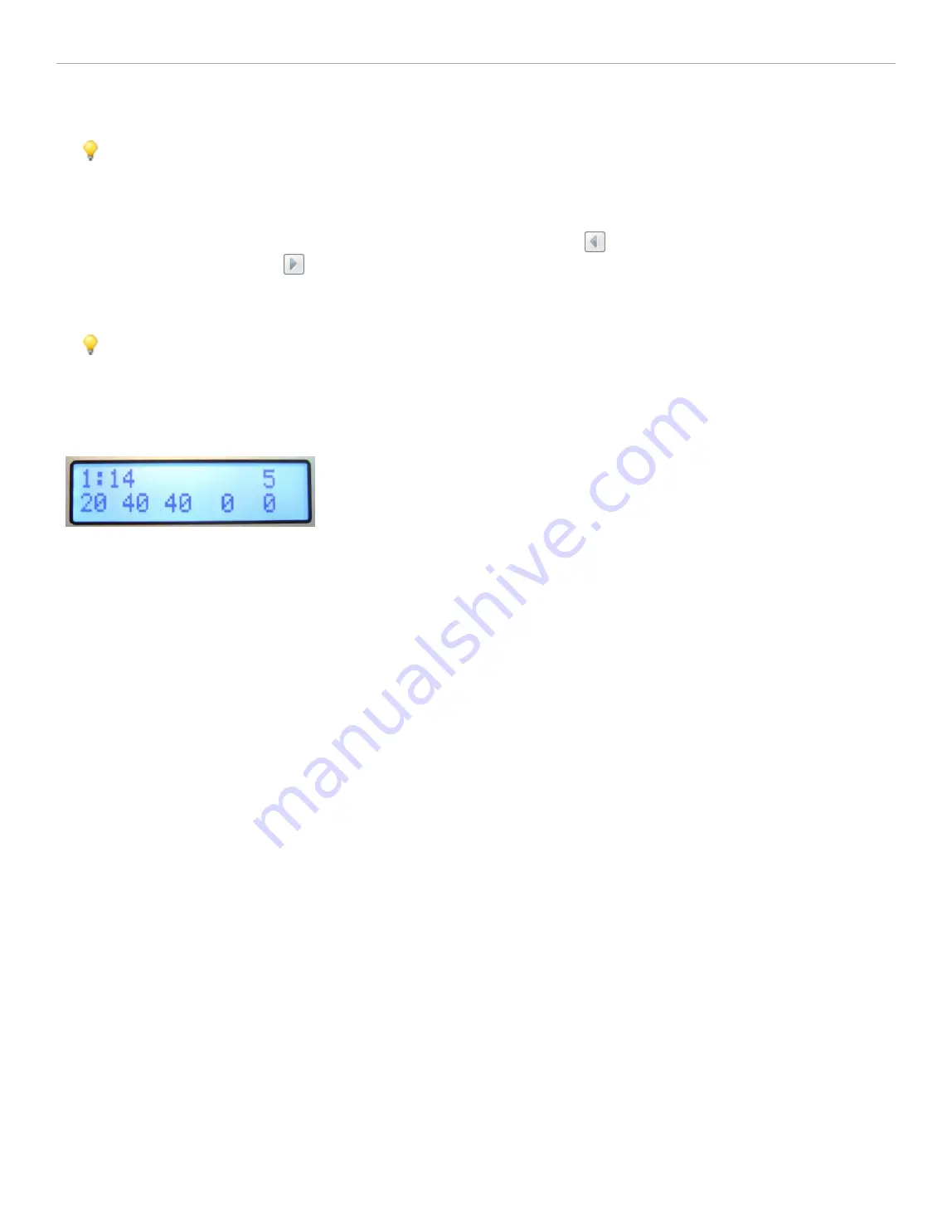
3. To clear the correct answer select
<None>
from the popup menu.
TIP:
When you designate a correct answer on the results chart, it is saved into i>grader. If you have chosen to
award students points for correct answers, all points will be adjusted accordingly. If you select a correct answer
on the chart and then click
<None>
to clear the selection and return to the default chart, the correct answer is
also deleted from i>grader and no point adjustments will occur.
4. To display data for the previous question, click
Previous
button
. To display data for the next question,
click the
Next
button
.
5. To stop displaying the
Results Chart
, click the Win/Mac
Close
button or click the
Results Chart
button on
the
Session Toolbar
.
TIP:
You can also display or hide the student response graph by pressing the
B
button on the instructor’s
remote. You can designate a correct answer by cycling through the choices with the
E
button on the instructor’s
remote.
Your receiver’s LCD screen also displays voting results and is updated every second when polling is active. Information
on the screen includes the total vote count (top right corner), and time (top left corner).
i>clicker receiver LCD screen
i>clicker 6 User Guide
37