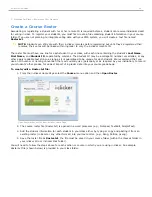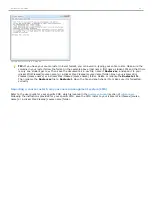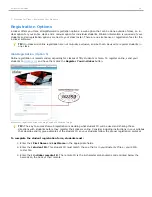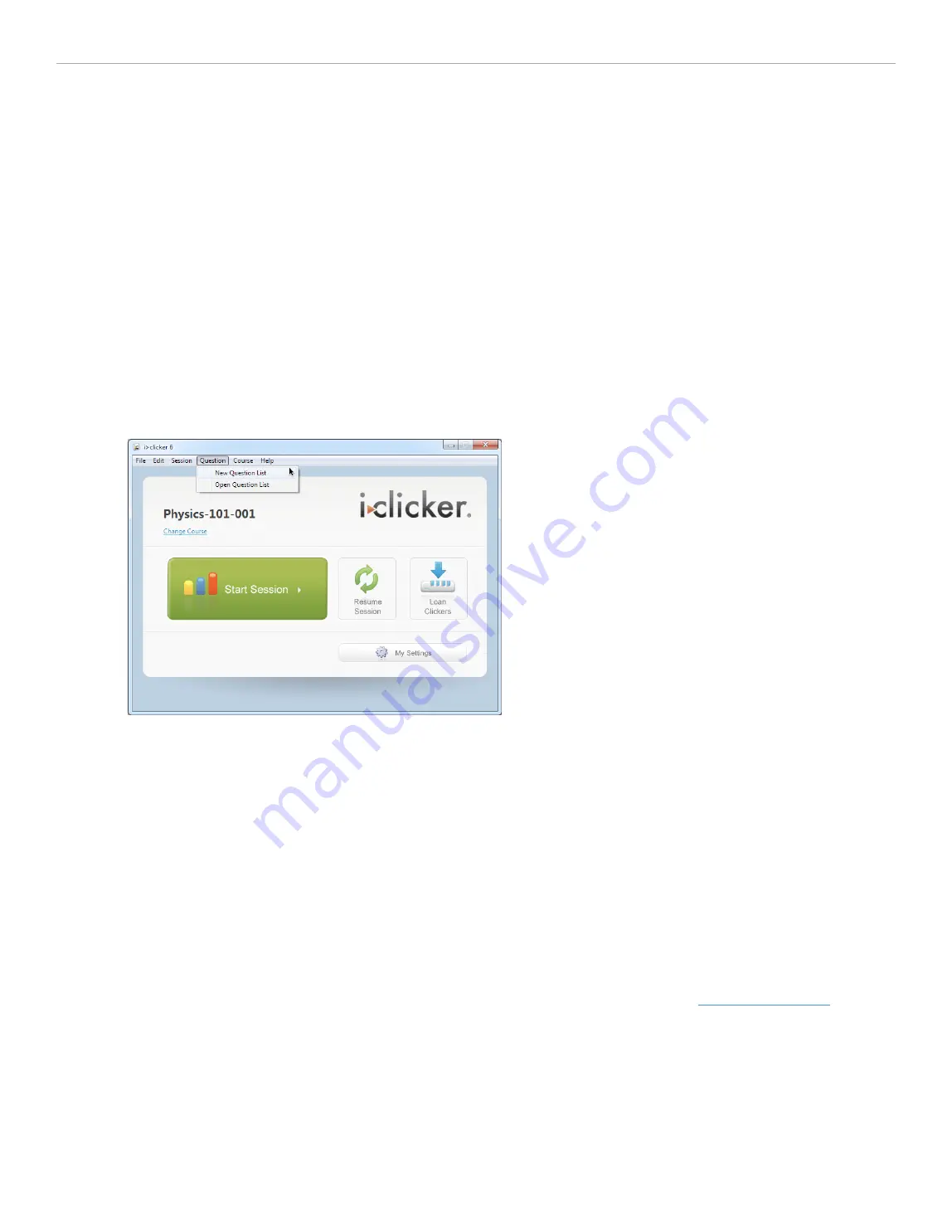
2 - Preparing for Class > Creating a Question List
Create a Question List
Question lists are created using the
Question List Editor
in the i>clicker software. Only question lists created with the
Question List Editor
are recognized by i>clicker. Therefore, modifying the .csv files to create different versions of the
same question list is not recommended.
Adding Question Information
The
Question List Editor
is used to create and edit question lists. During a polling session, the
Question Title
is
displayed in a small window near the toolbar. If a correct answer has been designated in the
Question List Editor
, the
Question List window
will display an asterisk (*) in the
Answer
field.
To create a Question List:
1. Open i>clicker and click the
Question
menu at the top of the screen.
2. Select
New Question List
from the menu.
New Question List menu option
3. On the
Question Information
tab enter the
Question Title
. This is the only mandatory field when creating a
question with the
Question List Editor
.
4. (Optional) In the
Results Chart Labels
fields, enter a label for each available answer to the question.
Questions can have up to five labeled responses. The labels assigned on this tab will appear on the results
chart and in the i>grader session reports.
5. (Optional) Additional
Performance Points
can be assigned to each answer choice. Points entered in the fields
next to each label are calculated as
Performance Points
during the polling session. The points assigned in the
Question List Editor
will supercede the
Performance Points
assigned in
My Settings
on the
Scoring
tab. The
points assigned to an answer choice are not calculated in addition to the points assigned in
My Settings
.
6. (Optional) A correct answer may be designated by selecting one of the options from the
Answer:
drop-down
menu. If there is no correct answer for the question, leave the menu on the default
<None>
option.
7. (Optional) If the question is an
Anonymous question
, mark the checkbox in front of this option. This will
prevent submitted responses from being associated with a particular clicker (see
Anonymous Polling
).
i>clicker 6 User Guide
30