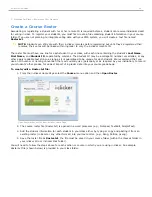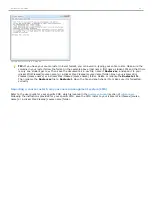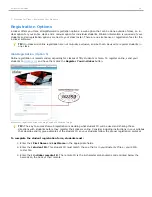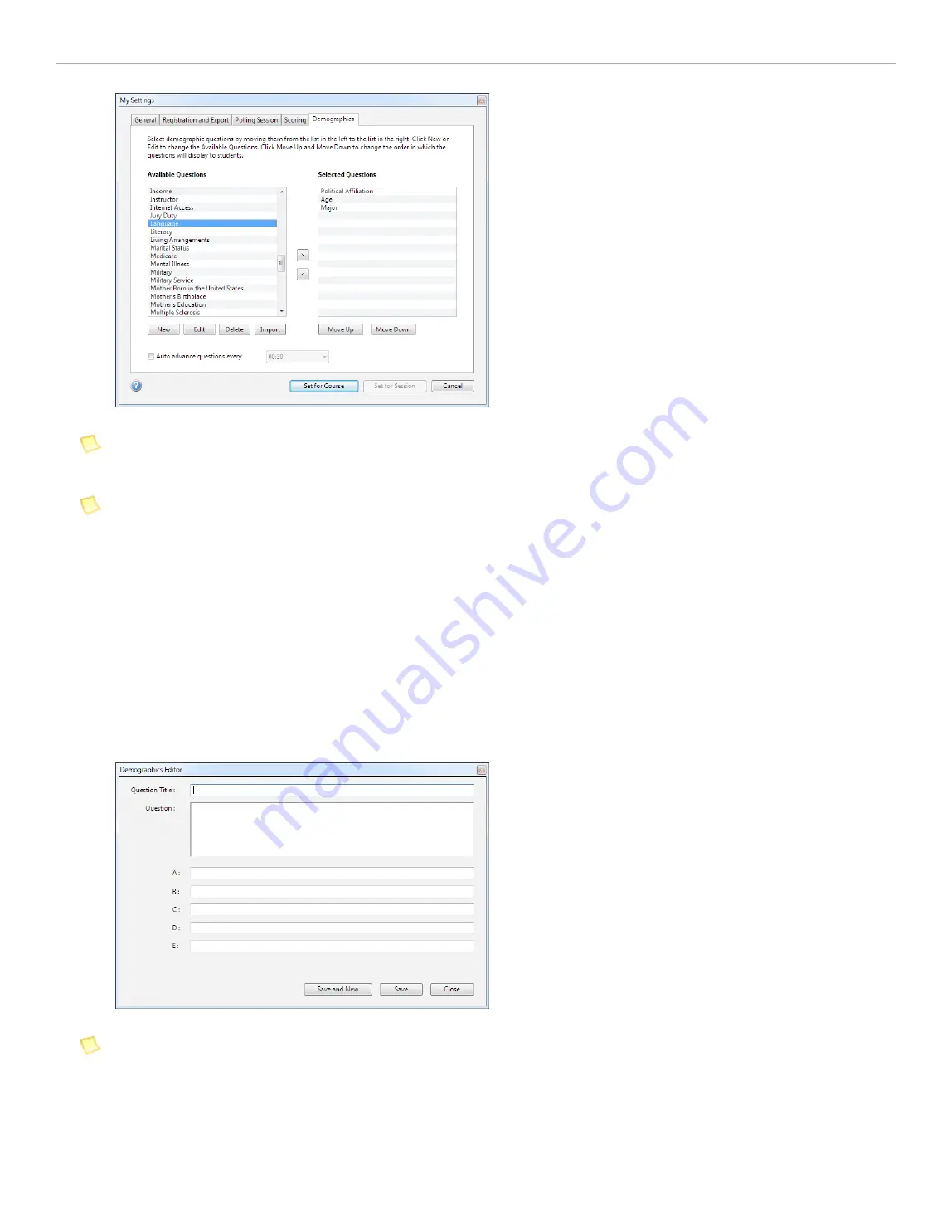
My Settings > Demographics tab
NOTE:
You can view each of the questions in the
Available Questions list
by double-clicking the question title.
Questions must be moved to the
Available Questions
list to be edited.
NOTE:
You can add, edit, delete, and import questions in the
Available Questions list
(see instructions below).
Adding, Editing, Deleting, and Importing Demographic Questions
Instructors can customize the available demographic questions by adding, editing, deleting, and importing demographic
questions. Any question can be used as a demographic question.
To add a new demographic question:
1. In the
My Settings, Demographics
window, click the
New
button under the
Available Questions list
.
2. Add a
Question Title
,
Question
, and
up to five answer choices
.
3. Click
Save
to add only one question or
Save and New
to add more than one question.
4. Click
Close
when you are finished adding demographic questions.
Create a new question in the Demographics Editor
NOTE:
Any question can be created as a demographic question. For example, you may wish to ask the question
Which of the following is the world's largest geographic feature? (A) The Atlantic Ocean (B) The Pacific Ocean
and then filter student data based on their answer to this question. Demographic questions are labeled as
demographic because this is their mostly likely use; however, any question can be a "demographic question."
To edit a demographic question:
1. In the
My Settings, Demographics
window, click the
Edit
button under the
Available Questions list
.
2. Edit the
Question Title
,
Question
, or
any of the answer choices
.
i>clicker 6 User Guide
19