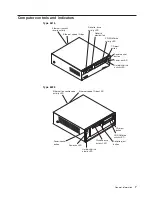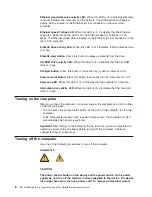Diagnostics
This section provides basic troubleshooting information to help you resolve some
problems that might occur.
Diagnostic tools overview
The following tools are available to help you identify and resolve hardware-related
problems:
v
POST beep codes and error messages
The power-on self-test generates beep codes and messages to indicate
successful test completion or the detection of a problem. See “POST error log”
for more information.
v
Diagnostic programs
The system diagnostic programs are stored on the
Device Drivers and IBM
Enhanced Diagnostics
CD. These programs are the primary methods of testing
the major components of the computer. See “Diagnostic programs and error
messages” on page 22 for more information.
v
Error charts
These charts list problem symptoms and steps to correct the problem. See “Error
charts” on page 25 for more information.
POST error log
When you turn on the computer, the power on self-test (POST) performs a series of
tests to check the operation of system components and some of the installed
options.
If POST finishes without detecting any problems, the first window of the operating
system or application program starts.
If POST detects a problem, more than one beep may sound and an error message
appears on the screen.
The POST error log contains the three most recent error codes and messages that
the system generated during POST.
Notes:
1. If you have a user password set, you must type the password and press Enter,
when prompted, before the operating system will start.
2. A single problem might cause several error messages. When this occurs, work
to correct the cause of the first error message. After you correct the cause of
the first error message, the other error messages usually will be resolved the
next time you run the test.
POST beep codes
POST generates beep codes to indicate successful completion or the detection of a
problem.
v
One short beep indicates the successful completion of POST.
v
More than one beep indicates that POST detected a problem. For more
information, see “Beep symptoms” on page 95.
© Copyright IBM Corp. 2002
21
Summary of Contents for IntelliStation E Pro
Page 1: ...IBM IntelliStation E Pro Types 6216 and 6226 Hardware Maintenance Manual...
Page 2: ......
Page 3: ...IBM IntelliStation E Pro Types 6216 and 6226 Hardware Maintenance Manual...
Page 6: ...iv IBM IntelliStation E Pro Types 6216 and 6226 Hardware Maintenance Manual...
Page 10: ...viii IBM IntelliStation E Pro Types 6216 and 6226 Hardware Maintenance Manual...
Page 20: ...10 IBM IntelliStation E Pro Types 6216 and 6226 Hardware Maintenance Manual...
Page 138: ...128 IBM IntelliStation E Pro Types 6216 and 6226 Hardware Maintenance Manual...
Page 149: ...Related service information 139...
Page 150: ...140 IBM IntelliStation E Pro Types 6216 and 6226 Hardware Maintenance Manual...
Page 151: ...Related service information 141...
Page 152: ...142 IBM IntelliStation E Pro Types 6216 and 6226 Hardware Maintenance Manual...
Page 153: ...Related service information 143...
Page 154: ...144 IBM IntelliStation E Pro Types 6216 and 6226 Hardware Maintenance Manual...
Page 155: ...Related service information 145...
Page 156: ...146 IBM IntelliStation E Pro Types 6216 and 6226 Hardware Maintenance Manual...
Page 166: ...156 IBM IntelliStation E Pro Types 6216 and 6226 Hardware Maintenance Manual...
Page 167: ...Related service information 157...
Page 168: ...158 IBM IntelliStation E Pro Types 6216 and 6226 Hardware Maintenance Manual...
Page 169: ...Related service information 159...
Page 170: ...160 IBM IntelliStation E Pro Types 6216 and 6226 Hardware Maintenance Manual...
Page 171: ...Related service information 161...
Page 172: ...162 IBM IntelliStation E Pro Types 6216 and 6226 Hardware Maintenance Manual...
Page 181: ......
Page 182: ...Part Number 71P7605 1P P N 71P7605...