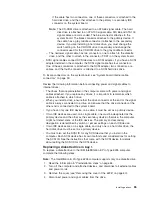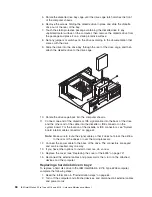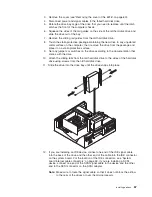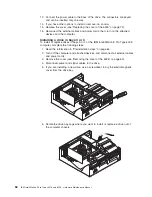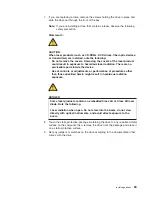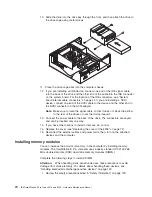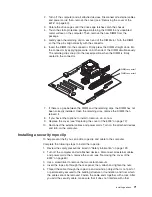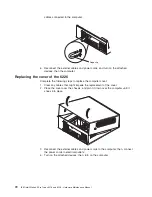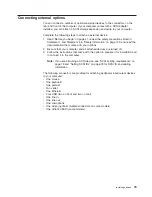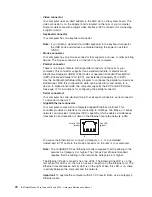PCI expansion slots 1 and 2, system board integrated drive electronics (IDE) or
SCSI devices, and then PCI expansion slot 3.
v
For a list of supported options for the computer, go to
http://www.ibm.com/pc/support on the World Wide Web.
Installing an adapter
Complete the following steps to install an adapter in the IntelliStation E Pro Type
6226 computer:
Attention:
When you handle static-sensitive devices, take precautions to avoid
damage from static electricity. For details about handling these devices, see
“Handling electrostatic discharge-sensitive devices” on page 132.
1. Review the information in “Safety information” on page 129.
2. Turn off the computer and attached devices.
3. Disconnect all external cables and power cords; then, remove the cover (see
“Removing the cover of the 6226” on page 60).
4. Determine which PCI slot you will use for the adapter.
Note:
Check the instructions that come with the adapter for any requirements,
restrictions, or cabling instructions. It might be easier to route any
cables before you install the adapter.
5. Rotate the rear-adapter-support bracket to the open (unlocked) position and
remove it from the computer.
6. Remove the expansion-slot cover. From the rear of the computer, press on the
slot cover. Grasp it and pull it out of the expansion slot. Store it in a safe place
for future use.
Attention:
Expansion-slot covers must be installed on all vacant slots. This
maintains the electronic emissions standards of the computer and ensures
proper ventilation of computer components.
7. When you are ready, remove the adapter from the static-protective package. It
is best to move the adapter directly from the static-protective package to the
adapter slot. If this is not possible, set the adapter down in its static-protective
package on a hard surface. Avoid touching the components and gold-edge
connectors on the adapter.
8. Set any jumpers or switches on the adapter or system board as described by
the adapter manufacturer.
Installing options
61
Summary of Contents for IntelliStation E Pro
Page 1: ...IBM IntelliStation E Pro Types 6216 and 6226 Hardware Maintenance Manual...
Page 2: ......
Page 3: ...IBM IntelliStation E Pro Types 6216 and 6226 Hardware Maintenance Manual...
Page 6: ...iv IBM IntelliStation E Pro Types 6216 and 6226 Hardware Maintenance Manual...
Page 10: ...viii IBM IntelliStation E Pro Types 6216 and 6226 Hardware Maintenance Manual...
Page 20: ...10 IBM IntelliStation E Pro Types 6216 and 6226 Hardware Maintenance Manual...
Page 138: ...128 IBM IntelliStation E Pro Types 6216 and 6226 Hardware Maintenance Manual...
Page 149: ...Related service information 139...
Page 150: ...140 IBM IntelliStation E Pro Types 6216 and 6226 Hardware Maintenance Manual...
Page 151: ...Related service information 141...
Page 152: ...142 IBM IntelliStation E Pro Types 6216 and 6226 Hardware Maintenance Manual...
Page 153: ...Related service information 143...
Page 154: ...144 IBM IntelliStation E Pro Types 6216 and 6226 Hardware Maintenance Manual...
Page 155: ...Related service information 145...
Page 156: ...146 IBM IntelliStation E Pro Types 6216 and 6226 Hardware Maintenance Manual...
Page 166: ...156 IBM IntelliStation E Pro Types 6216 and 6226 Hardware Maintenance Manual...
Page 167: ...Related service information 157...
Page 168: ...158 IBM IntelliStation E Pro Types 6216 and 6226 Hardware Maintenance Manual...
Page 169: ...Related service information 159...
Page 170: ...160 IBM IntelliStation E Pro Types 6216 and 6226 Hardware Maintenance Manual...
Page 171: ...Related service information 161...
Page 172: ...162 IBM IntelliStation E Pro Types 6216 and 6226 Hardware Maintenance Manual...
Page 181: ......
Page 182: ...Part Number 71P7605 1P P N 71P7605...