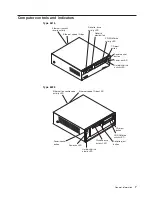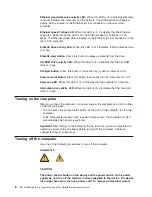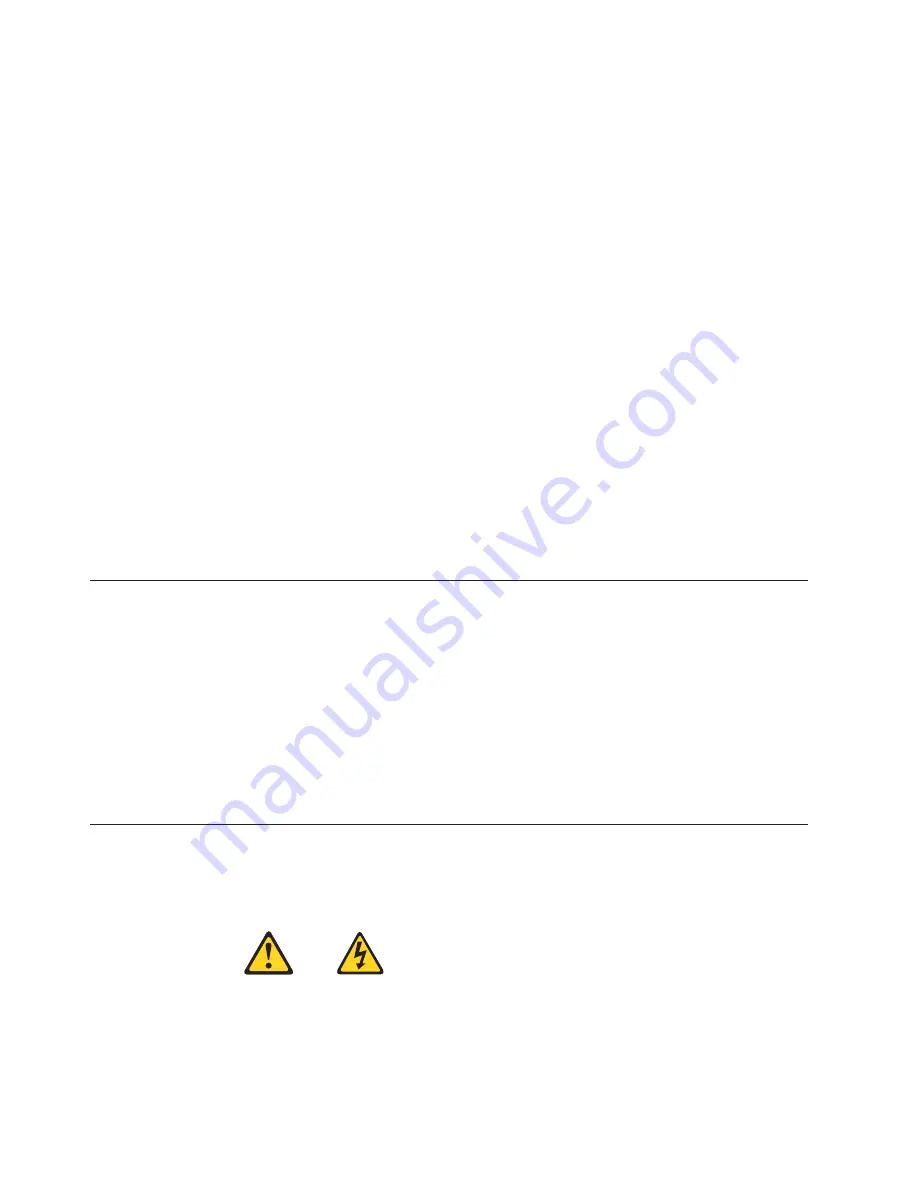
Ethernet transmit/receive activity LED:
When this LED is lit, it indicates that there
is activity between the computer and the network. The Ethernet transmit/receive
activity LED is located on the Ethernet (RJ-45) connector on the rear of the
computer.
Ethernet speed 1 Gbps LED:
When this LED is lit, it indicates that the Ethernet
speed is 1 Gbps. When the LED is off, the Ethernet speed is 10 Mbps or 100
Mbps. The Ethernet speed LED is located on the Ethernet (RJ-45) connector on the
rear of the computer.
Diskette drive activity LED:
When this LED is lit, it indicates that the diskette drive
is in use.
Diskette-eject button:
Press this button to release a diskette from the drive.
CD-ROM drive activity LED:
When this LED is lit, it indicates that the CD-ROM
drive is in use.
CD-eject button:
Press this button to open the tray to insert or remove a CD.
Power-control button:
Press this button to manually turn the computer on or off.
Power-on LED:
When this LED is lit, it indicates that the computer is turned on.
Hard disk drive activity LED:
When this LED is lit, it indicates that the hard disk
drive is in use.
Turning on the computer
After you connect the computer to a power source, the computer can start in either
of the following ways:
v
You can press the power-control button on the front of the computer to start the
computer.
v
If the computer is turned on and a power failure occurs, the computer will start
automatically when power is restored.
Important:
After turning on the computer for the first time, you must complete the
operating system setup procedure before turning off the computer; otherwise,
unexpected results might occur.
Turning off the computer
Use one of the following procedures to turn off the computer.
Statement 5:
CAUTION:
The power control button on the device and the power switch on the power
supply do not turn off the electrical current supplied to the device. The device
also might have more than one power cord. To remove all electrical current
8
IBM IntelliStation E Pro Types 6216 and 6226: Hardware Maintenance Manual
Summary of Contents for IntelliStation E Pro
Page 1: ...IBM IntelliStation E Pro Types 6216 and 6226 Hardware Maintenance Manual...
Page 2: ......
Page 3: ...IBM IntelliStation E Pro Types 6216 and 6226 Hardware Maintenance Manual...
Page 6: ...iv IBM IntelliStation E Pro Types 6216 and 6226 Hardware Maintenance Manual...
Page 10: ...viii IBM IntelliStation E Pro Types 6216 and 6226 Hardware Maintenance Manual...
Page 20: ...10 IBM IntelliStation E Pro Types 6216 and 6226 Hardware Maintenance Manual...
Page 138: ...128 IBM IntelliStation E Pro Types 6216 and 6226 Hardware Maintenance Manual...
Page 149: ...Related service information 139...
Page 150: ...140 IBM IntelliStation E Pro Types 6216 and 6226 Hardware Maintenance Manual...
Page 151: ...Related service information 141...
Page 152: ...142 IBM IntelliStation E Pro Types 6216 and 6226 Hardware Maintenance Manual...
Page 153: ...Related service information 143...
Page 154: ...144 IBM IntelliStation E Pro Types 6216 and 6226 Hardware Maintenance Manual...
Page 155: ...Related service information 145...
Page 156: ...146 IBM IntelliStation E Pro Types 6216 and 6226 Hardware Maintenance Manual...
Page 166: ...156 IBM IntelliStation E Pro Types 6216 and 6226 Hardware Maintenance Manual...
Page 167: ...Related service information 157...
Page 168: ...158 IBM IntelliStation E Pro Types 6216 and 6226 Hardware Maintenance Manual...
Page 169: ...Related service information 159...
Page 170: ...160 IBM IntelliStation E Pro Types 6216 and 6226 Hardware Maintenance Manual...
Page 171: ...Related service information 161...
Page 172: ...162 IBM IntelliStation E Pro Types 6216 and 6226 Hardware Maintenance Manual...
Page 181: ......
Page 182: ...Part Number 71P7605 1P P N 71P7605...