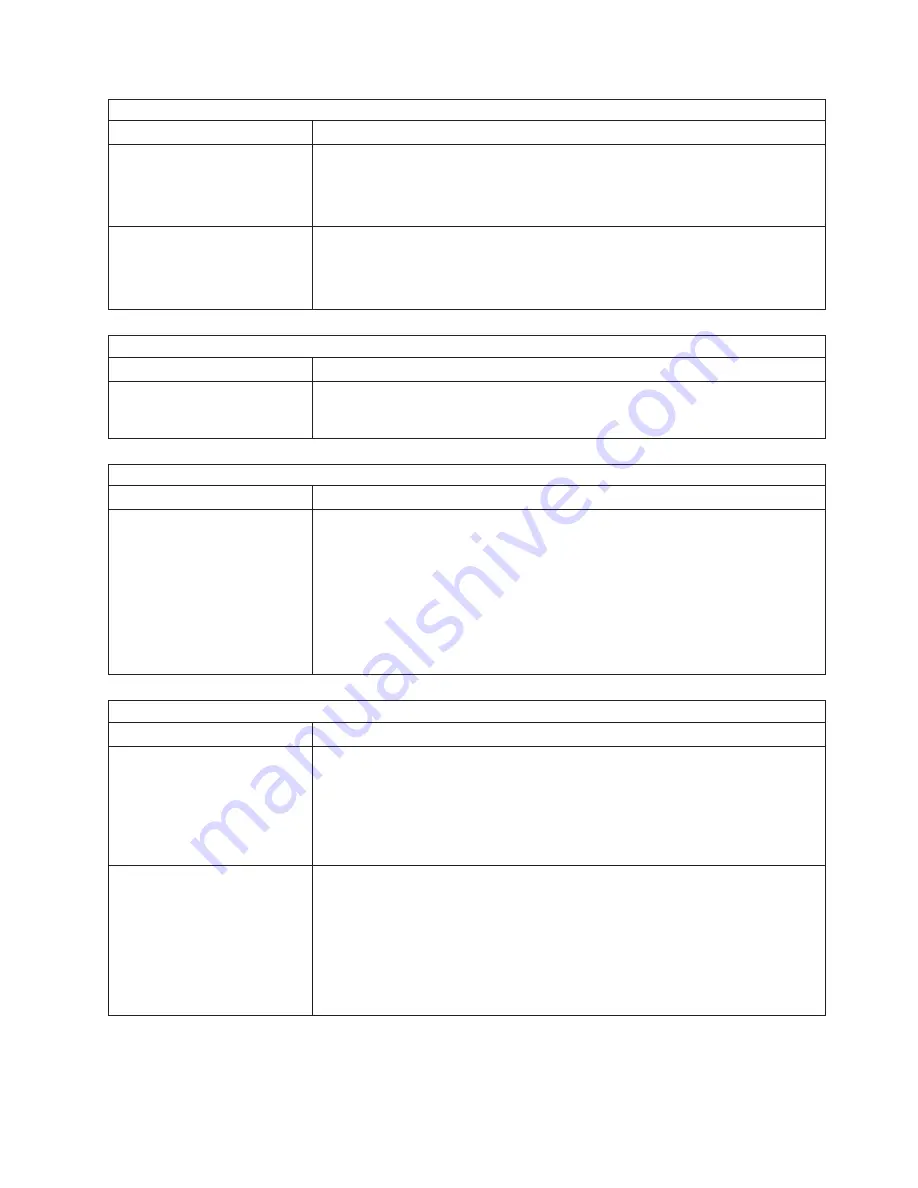
Hark disk drive problems
Symptom
FRU/action
Not all drives are recognized by
the hard disk drive diagnostic
test (Fixed Disk test).
1.
Remove the first drive not recognized and try the hard disk drive
diagnostic test again.
2. If the remaining drives are recognized, replace the drive you removed with a
new one.
System stops responding during
hard disk drive diagnostic test.
1.
Remove the hard disk drive being tested when the computer stopped
responding and try the diagnostic test again.
2. If the hard disk drive diagnostic test runs successfully, replace the drive you
removed with a new one.
General problems
Symptom
FRU/action
Problems such as broken cover
locks or indicator LEDs not
working
v
Broken CRU/FRU
Intermittent problems
Symptom
FRU/action
A problem occurs only
occasionally and is difficult to
detect.
1.
Verify that:
v
All cables and cords are connected securely to the rear of the computer and
attached options.
v
When the computer is turned on, air is flowing from the rear of the computer
at the fan grill. If there is no airflow, the fan is not working. This causes the
computer to overheat and shut down.
v
Ensure that the SCSI bus and devices are configured correctly and that the
last external device in each SCSI chain is terminated correctly.
2. Check t he system error log.
Keyboard, mouse, or pointing-device problems
Symptom
FRU/action
All or some keys on the
keyboard do not work.
1.
Verify that:
v
The keyboard cable is securely connected to the system, and the keyboard
and mouse cables are not reversed.
v
Both the computer and the monitor are turned on.
2. Keyboard.
3. System board.
The mouse or pointing device
does not work.
1.
Verify that:
v
The mouse or pointing-device cable is securely connected, and that the
keyboard and mouse cables are not reversed.
v
The mouse device drivers are installed correctly.
v
Both the computer and the monitor are turned on.
2. Mouse or pointing device.
3. System board.
Symptom-to-FRU index
101
Summary of Contents for IntelliStation E Pro
Page 1: ...IBM IntelliStation E Pro Types 6216 and 6226 Hardware Maintenance Manual...
Page 2: ......
Page 3: ...IBM IntelliStation E Pro Types 6216 and 6226 Hardware Maintenance Manual...
Page 6: ...iv IBM IntelliStation E Pro Types 6216 and 6226 Hardware Maintenance Manual...
Page 10: ...viii IBM IntelliStation E Pro Types 6216 and 6226 Hardware Maintenance Manual...
Page 20: ...10 IBM IntelliStation E Pro Types 6216 and 6226 Hardware Maintenance Manual...
Page 138: ...128 IBM IntelliStation E Pro Types 6216 and 6226 Hardware Maintenance Manual...
Page 149: ...Related service information 139...
Page 150: ...140 IBM IntelliStation E Pro Types 6216 and 6226 Hardware Maintenance Manual...
Page 151: ...Related service information 141...
Page 152: ...142 IBM IntelliStation E Pro Types 6216 and 6226 Hardware Maintenance Manual...
Page 153: ...Related service information 143...
Page 154: ...144 IBM IntelliStation E Pro Types 6216 and 6226 Hardware Maintenance Manual...
Page 155: ...Related service information 145...
Page 156: ...146 IBM IntelliStation E Pro Types 6216 and 6226 Hardware Maintenance Manual...
Page 166: ...156 IBM IntelliStation E Pro Types 6216 and 6226 Hardware Maintenance Manual...
Page 167: ...Related service information 157...
Page 168: ...158 IBM IntelliStation E Pro Types 6216 and 6226 Hardware Maintenance Manual...
Page 169: ...Related service information 159...
Page 170: ...160 IBM IntelliStation E Pro Types 6216 and 6226 Hardware Maintenance Manual...
Page 171: ...Related service information 161...
Page 172: ...162 IBM IntelliStation E Pro Types 6216 and 6226 Hardware Maintenance Manual...
Page 181: ......
Page 182: ...Part Number 71P7605 1P P N 71P7605...
















































