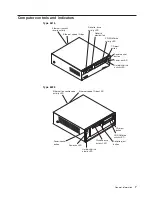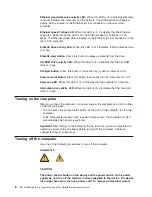Configuration
The following configuration programs are provided with the computer:
v
Configuration/Setup Utility program
This program is part of the basic input/output system (BIOS) code that comes
with the computer. You can use this program to configure serial- and
parallel-connector assignments, change the drive startup sequence, set the date
and time, and set passwords. For more information on how to start this utility,
see “Starting the Configuration/Setup Utility program”.
v
Broadcom NetXtreme Gigabit Ethernet Boot Agent program
The Broadcom NetXtreme Gigabit Ethernet Boot Agent program is part of the
BIOS code that comes with the computer. You can use this program to configure
the computer to start from the network. For information about how to enable this
utility, see “Enabling Broadcom NetXtreme Gigabit Ethernet Boot Agent” on
page 19.
v
SCSISelect Utility (some models)
With the SCSISelect Utility program, you can configure the devices that are
connected to the optional SCSI adapter. Use this program to change default
values, resolve configuration conflicts, and perform a low-level format on a SCSI
hard disk drive. For information about how to start this utility, see “Starting the
SCSISelect Utility program” on page 19.
v
Boot Menu program
The Boot Menu is part of the BIOS code that comes with the computer. You can
use the Boot Menu program to temporarily alter the order in which the computer
accesses startable devices for one startup session without reconfiguring the
startup sequence in the Configuration/Setup Utility program. For more
information, see “Using the Boot Menu program” on page 20.
The following sections provide the instructions for starting the utility programs.
Using the Configuration/Setup Utility program
This section provides the instructions for starting the Configuration/Setup Utility
program and descriptions of the menu choices that are available.
Starting the Configuration/Setup Utility program
The Configuration/Setup Utility program starts automatically when POST detects
that newly installed or removed hardware is not reflected in the current
configuration. A diagnostic error message is displayed. See “Diagnostics” on
page 21 for details about POST and information about the error messages.
Complete the following steps to start the Configuration/Setup Utility program:
1. Turn on the computer and watch the monitor screen. If the computer is already
on when you start this procedure, you must shut down the operating system,
turn off the computer, wait a few seconds until all in-use LEDs go off, and
restart the computer. (Do not use Ctrl+Alt+Del to restart the computer.)
2. When the message
Press F1 for Configuration/Setup, Press F12 for Boot
Menu
appears at the bottom of the screen during startup, press F1. (This prompt
appears on the screen for only a few seconds. You must press F1 quickly.)
© Copyright IBM Corp. 2002
11
Summary of Contents for IntelliStation E Pro
Page 1: ...IBM IntelliStation E Pro Types 6216 and 6226 Hardware Maintenance Manual...
Page 2: ......
Page 3: ...IBM IntelliStation E Pro Types 6216 and 6226 Hardware Maintenance Manual...
Page 6: ...iv IBM IntelliStation E Pro Types 6216 and 6226 Hardware Maintenance Manual...
Page 10: ...viii IBM IntelliStation E Pro Types 6216 and 6226 Hardware Maintenance Manual...
Page 20: ...10 IBM IntelliStation E Pro Types 6216 and 6226 Hardware Maintenance Manual...
Page 138: ...128 IBM IntelliStation E Pro Types 6216 and 6226 Hardware Maintenance Manual...
Page 149: ...Related service information 139...
Page 150: ...140 IBM IntelliStation E Pro Types 6216 and 6226 Hardware Maintenance Manual...
Page 151: ...Related service information 141...
Page 152: ...142 IBM IntelliStation E Pro Types 6216 and 6226 Hardware Maintenance Manual...
Page 153: ...Related service information 143...
Page 154: ...144 IBM IntelliStation E Pro Types 6216 and 6226 Hardware Maintenance Manual...
Page 155: ...Related service information 145...
Page 156: ...146 IBM IntelliStation E Pro Types 6216 and 6226 Hardware Maintenance Manual...
Page 166: ...156 IBM IntelliStation E Pro Types 6216 and 6226 Hardware Maintenance Manual...
Page 167: ...Related service information 157...
Page 168: ...158 IBM IntelliStation E Pro Types 6216 and 6226 Hardware Maintenance Manual...
Page 169: ...Related service information 159...
Page 170: ...160 IBM IntelliStation E Pro Types 6216 and 6226 Hardware Maintenance Manual...
Page 171: ...Related service information 161...
Page 172: ...162 IBM IntelliStation E Pro Types 6216 and 6226 Hardware Maintenance Manual...
Page 181: ......
Page 182: ...Part Number 71P7605 1P P N 71P7605...