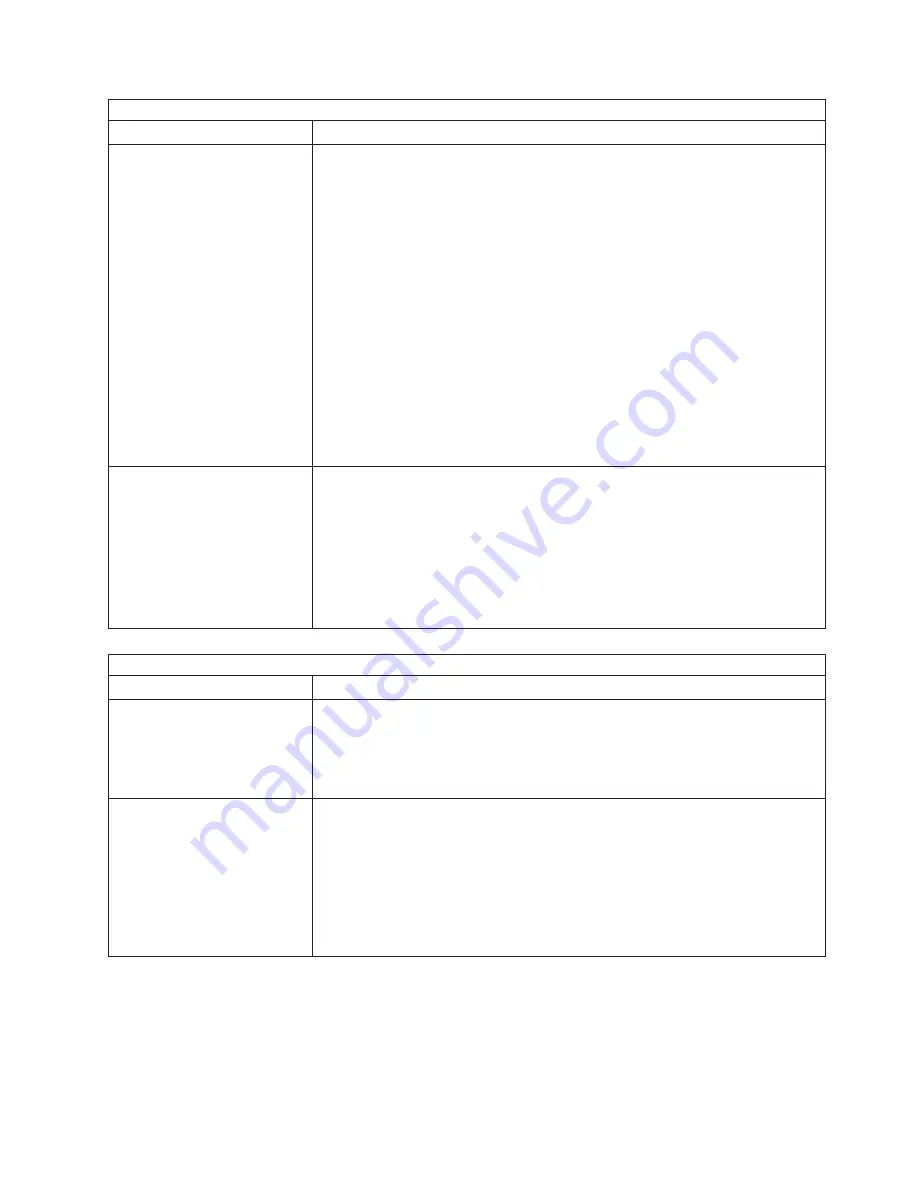
Power problems
Symptom
FRU/action
The computer does not turn on.
1.
Verify that:
v
The power cables are properly connected to the computer.
v
The electrical outlet functions properly.
v
The type of memory installed is correct.
v
If you just installed an option, remove it, and restart the computer. If the
computer now turns on, you might have installed more options than the
power supply supports.
2. Override front panel power button:
a. Disconnect computer power cords.
b. Reconnect power cords.
If computer turns on:
a. Operator information panel
If computer does not turn on:
v
System board
3. See “Undetermined problems” on page 117.
The computer does not turn off.
1.
Verify whether you are using an ACPI or non-ACPI operating system.
If
you are using a non-ACPI operating system:
a. Press Ctrl+Alt+Delete.
b. Turn off the system by holding the power-control button for 4 seconds.
c. If computer fails during BIOS POST and power-control button does not
work, remove the AC power cord.
2. If the problem remains or if you are using an ACPI-aware operating system,
suspect the system board.
Serial port problems
Symptom
FRU/action
The number of serial ports
identified by the operating
system is less than the number
of serial ports installed.
1.
Verify that:
v
Each port is assigned a unique address by the Configuration/Setup Utility
program and none of the serial ports is disabled.
v
The serial-port adapter, if you installed one, is seated properly.
2. Failing serial port adapter.
A serial device does not work.
1.
Verify that:
v
The device is compatible with the computer.
v
The serial port is enabled and is assigned a unique address.
v
The device is connected to the correct port (see “Input/output connector
locations” on page 74).
2. Failing serial device.
3. Serial adapter, if installed.
4. System board.
Symptom-to-FRU index
105
Summary of Contents for IntelliStation E Pro
Page 1: ...IBM IntelliStation E Pro Types 6216 and 6226 Hardware Maintenance Manual...
Page 2: ......
Page 3: ...IBM IntelliStation E Pro Types 6216 and 6226 Hardware Maintenance Manual...
Page 6: ...iv IBM IntelliStation E Pro Types 6216 and 6226 Hardware Maintenance Manual...
Page 10: ...viii IBM IntelliStation E Pro Types 6216 and 6226 Hardware Maintenance Manual...
Page 20: ...10 IBM IntelliStation E Pro Types 6216 and 6226 Hardware Maintenance Manual...
Page 138: ...128 IBM IntelliStation E Pro Types 6216 and 6226 Hardware Maintenance Manual...
Page 149: ...Related service information 139...
Page 150: ...140 IBM IntelliStation E Pro Types 6216 and 6226 Hardware Maintenance Manual...
Page 151: ...Related service information 141...
Page 152: ...142 IBM IntelliStation E Pro Types 6216 and 6226 Hardware Maintenance Manual...
Page 153: ...Related service information 143...
Page 154: ...144 IBM IntelliStation E Pro Types 6216 and 6226 Hardware Maintenance Manual...
Page 155: ...Related service information 145...
Page 156: ...146 IBM IntelliStation E Pro Types 6216 and 6226 Hardware Maintenance Manual...
Page 166: ...156 IBM IntelliStation E Pro Types 6216 and 6226 Hardware Maintenance Manual...
Page 167: ...Related service information 157...
Page 168: ...158 IBM IntelliStation E Pro Types 6216 and 6226 Hardware Maintenance Manual...
Page 169: ...Related service information 159...
Page 170: ...160 IBM IntelliStation E Pro Types 6216 and 6226 Hardware Maintenance Manual...
Page 171: ...Related service information 161...
Page 172: ...162 IBM IntelliStation E Pro Types 6216 and 6226 Hardware Maintenance Manual...
Page 181: ......
Page 182: ...Part Number 71P7605 1P P N 71P7605...
















































