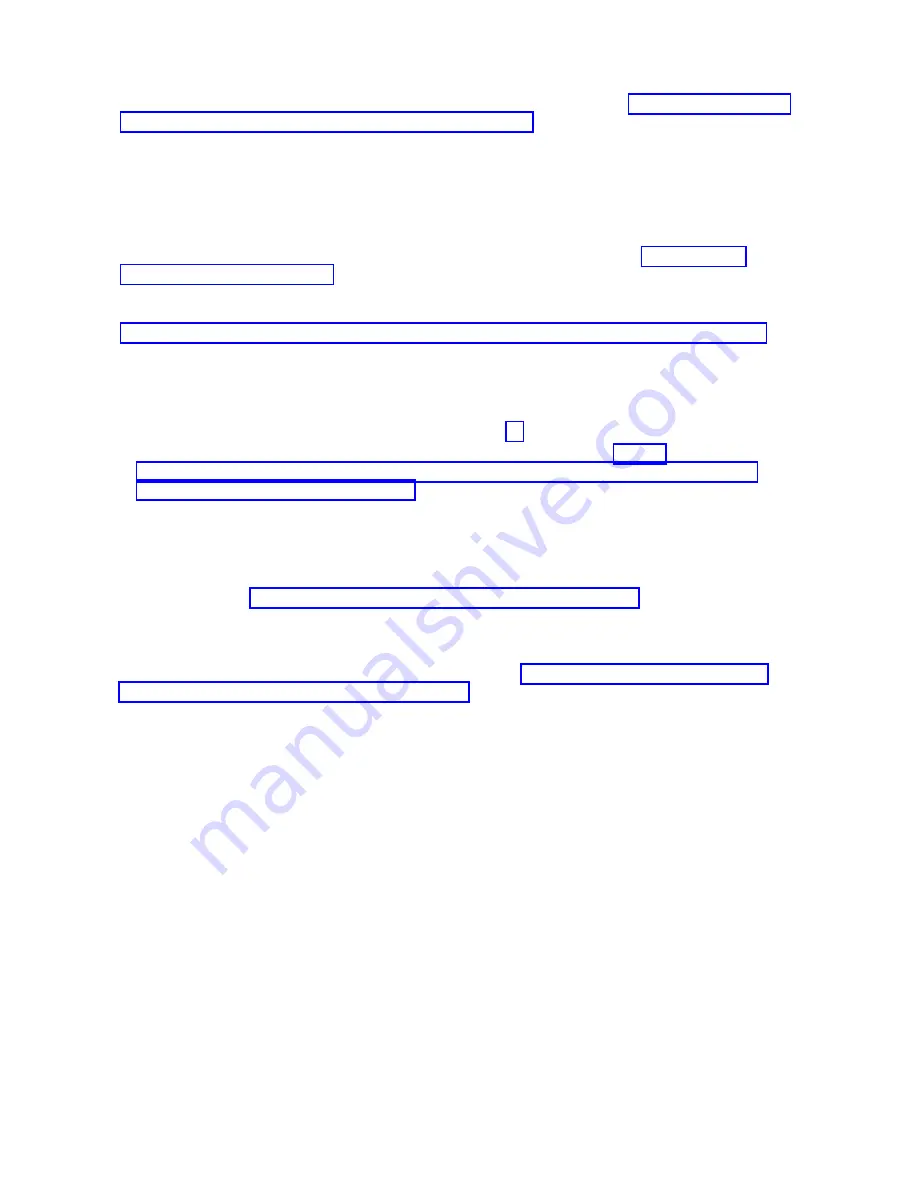
7.
Install the compute node into the IBM Flex System Enterprise Chassis. See “Installing the compute
node in an IBM Flex System Enterprise Chassis” on page 92.
8.
Power on the compute node. If a Virtual I/O Server (VIOS) partition is installed, power on only the
VIOS partition. If VIOS is not installed, power on one of the partitions. If the compute node is
managed by a management console, wait for the compute node to be discovered by the management
console before continuing with the next step.
Attention:
If the management card was not properly installed, the power-on LED flashes rapidly
and a communication error is reported to the management console. If this occurs, remove the
compute node from the IBM Flex System Enterprise Chassis, as described in “Removing the
management card” on page 58. Reseat the management card, and then reinstall the compute node in
the IBM Flex System Enterprise Chassis.
9.
A new Virtualization Engine technologies (VET) code must be generated and activated. Perform
“Obtaining a PowerVM Virtualization Engine system technologies activation code” on page 63. Wait
at least five minutes to ensure that the VET activation code is stored in the vital product data on the
management card and then power off the operating system and the compute node. Continue with
the next step of this procedure.
10.
Access the Advanced System Management Interface (ASMI).
If you are already connected to the ASMI, go to the step 11.
v
To access the ASMI through the IBM Flex System Manager (FSM), see http://
publib.boulder.ibm.com/infocenter/flexsys/information/topic/com.ibm.acc.psm.hosts.doc/
dpsm_managing_hosts_launch_asm.html.
v
To access the ASMI through the Hardware management (HMC), complete the following steps:
a.
Select the server that you are working with.
b.
Click Tasks > Operations > Launch Advanced System Management (ASM).
v
If you do not have a management console, access ASMI by using a web interface. For more
information, see Chapter 5, “Accessing the service processor,” on page 27.
11.
Verify that the management card VPD is correct.
Note:
To complete this operation, your authority level must be administrator or authorized service
provider. For information about ASMI authority levels, see http://pic.dhe.ibm.com/infocenter/
powersys/v3r1m5/topic/p7hby/asmiauthority.htm.
a.
In the ASM Welcome pane, if you are not already logged in, specify your user ID and password,
and click Log In.
b.
In the navigation area, select System Configuration > Program Vital Product Data > System
Brand
.
c.
Verify the system brand information matches what you recorded during the removal procedure.
Otherwise, contact your next level of support.
d.
In the navigation area, select System Configuration > Program Vital Product Data > System
Keywords
.
e.
Verify the system keywords information matches what you recorded during the removal
procedure. Otherwise, contact your next level of support.
f.
In the navigation area, select System Configuration > Program Vital Product Data > System
Enclosures
.
g.
In the right pane, select the Enclosure location: UXXXX.YYY.ZZZZ and click Continue.
h.
Verify the system enclosures information matches what you recorded during the removal
procedure. Otherwise, contact your next level of support.
62
Power Systems: IBM Flex System p270 Compute Node Installation and Service Guide
Summary of Contents for Flex System p270 Compute Node
Page 1: ...Power Systems IBM Flex System p270 Compute Node Installation and Service Guide IBM ...
Page 2: ......
Page 3: ...Power Systems IBM Flex System p270 Compute Node Installation and Service Guide IBM ...
Page 38: ...26 Power Systems IBM Flex System p270 Compute Node Installation and Service Guide ...
Page 40: ...28 Power Systems IBM Flex System p270 Compute Node Installation and Service Guide ...
Page 110: ...98 Power Systems IBM Flex System p270 Compute Node Installation and Service Guide ...
Page 498: ...486 Power Systems IBM Flex System p270 Compute Node Installation and Service Guide ...
Page 509: ...Appendix Notices 497 ...
Page 510: ...IBM Printed in USA ...






























