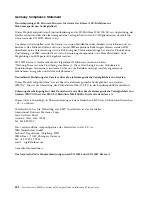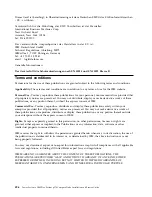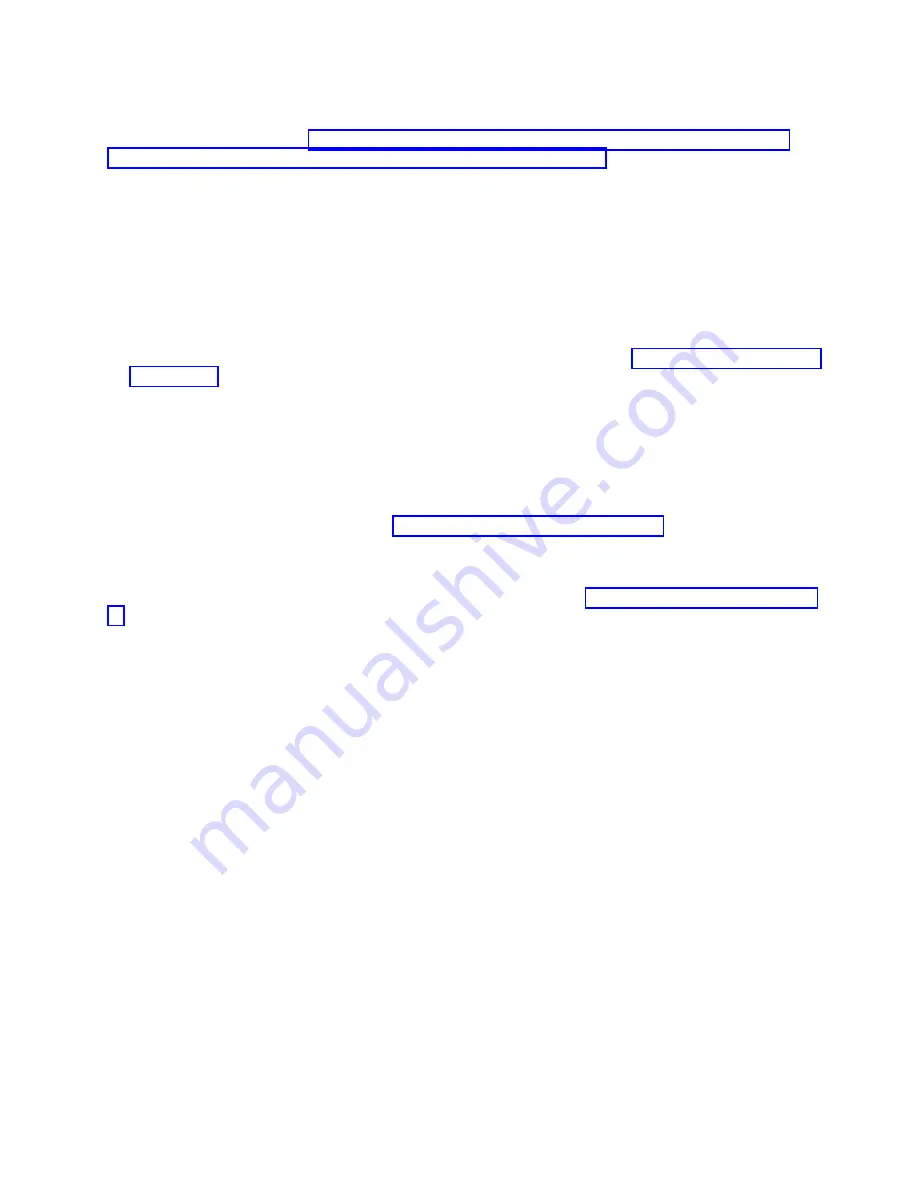
About this task
To start the TEMP image, see http://publib.boulder.ibm.com/infocenter/flexsys/information/topic/
com.ibm.acc.psm.hosts.doc/dpsm_managing_hosts_power_firmware.html.
Recovering the TEMP image from the PERM image
To recover the TEMP image from the PERM image, you must perform the reject function. The reject
function copies the PERM image into the TEMP image.
About this task
To perform the reject function, complete the following steps:
Procedure
1.
If you have not started the system from the PERM image, do so now. See “Starting the PERM image”
on page 480.
2.
Issue the appropriate command for your operating system to reject the TEMP image:
v
If you are using the Red Hat Enterprise Linux or SUSE Linux operating system, type the following
command:
update_flash -r
v
If you are using the AIX operating system, type the following command:
/usr/lpp/diagnostics/bin/update_flash -r
3.
Start the TEMP image, as described in “Starting the TEMP image” on page 18.
What to do next
You might need to update the firmware code to the latest version. See “Updating the firmware” on page
16 for more information about how to update the firmware code.
Verifying the system firmware levels
The diagnostics program displays the current system firmware levels for the temporary (TEMP) and
permanent (PERM) images. This function also displays which image the compute node used to start.
Procedure
1.
Start the diagnostics program.
2.
From the Function Selection menu, select Task Selection and press Enter.
3.
From the Tasks Selection List menu, select Update and Manage System Flash and press Enter.
The top of the Update and Manage System Flash menu displays the system firmware level for the
PERM and the TEMP images and the image that the compute node used to start.
Note:
If the TEMP image level is more current than the PERM image, commit the TEMP image.
4.
When you have verified the firmware levels, press F3 until the Diagnostic Operating Instructions
window is displayed, and then press F3 again to exit the diagnostic program.
Chapter 8. Troubleshooting
481
Summary of Contents for Flex System p270 Compute Node
Page 1: ...Power Systems IBM Flex System p270 Compute Node Installation and Service Guide IBM ...
Page 2: ......
Page 3: ...Power Systems IBM Flex System p270 Compute Node Installation and Service Guide IBM ...
Page 38: ...26 Power Systems IBM Flex System p270 Compute Node Installation and Service Guide ...
Page 40: ...28 Power Systems IBM Flex System p270 Compute Node Installation and Service Guide ...
Page 110: ...98 Power Systems IBM Flex System p270 Compute Node Installation and Service Guide ...
Page 498: ...486 Power Systems IBM Flex System p270 Compute Node Installation and Service Guide ...
Page 509: ...Appendix Notices 497 ...
Page 510: ...IBM Printed in USA ...