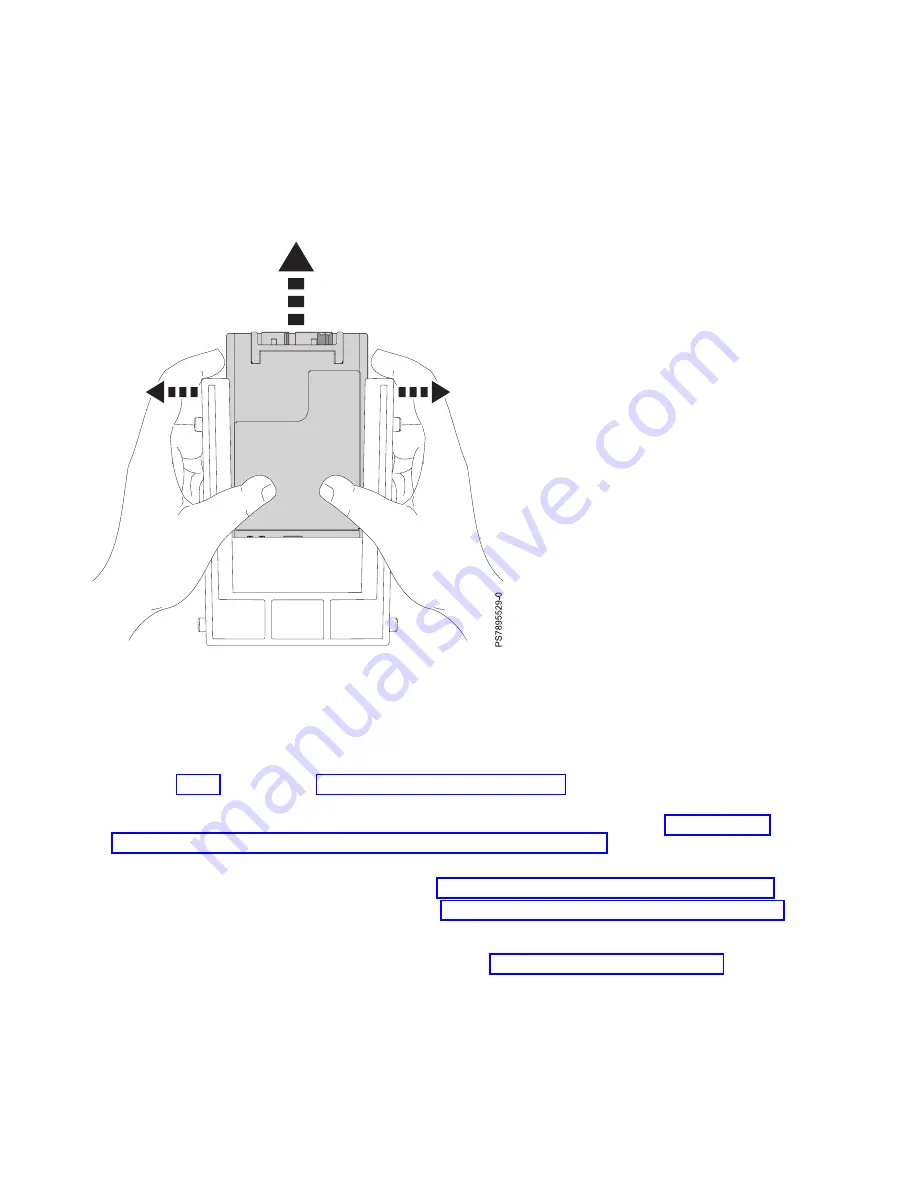
Removing a SATA solid-state drive
If your Serial Advanced Technology Attachment (SATA) solid-state drive (SSD) needs to be replaced, you
can remove it from the compute node.
About this task
To remove the SATA SSD, complete the following steps:
Procedure
1.
Back up the data from the drive to another storage device.
2.
Read the Safety topic and the “Installation guidelines” on page 29.
3.
Shut down the operating system on all partitions of the compute node, turn off the compute node,
and remove the compute node from the IBM Flex System Enterprise Chassis. See “Removing the
compute node from an IBM Flex System Enterprise Chassis” on page 31.
4.
Carefully lay the compute node on a flat, static-protective surface, with the cover side up.
5.
Open and remove the compute node cover. See “Removing the compute node cover” on page 33.
6.
Remove the SSD carrier from the drive tray. See “Removing a solid-state drive carrier” on page 38.
Note:
You can use the system-board LEDs and the service label located on the inside of the cover to
identify the solid-state drive that must be replaced. See “System-board LEDs” on page 13.
Figure 12. Removing a SATA SSD
42
Power Systems: IBM Flex System p270 Compute Node Installation and Service Guide
Summary of Contents for Flex System p270 Compute Node
Page 1: ...Power Systems IBM Flex System p270 Compute Node Installation and Service Guide IBM ...
Page 2: ......
Page 3: ...Power Systems IBM Flex System p270 Compute Node Installation and Service Guide IBM ...
Page 38: ...26 Power Systems IBM Flex System p270 Compute Node Installation and Service Guide ...
Page 40: ...28 Power Systems IBM Flex System p270 Compute Node Installation and Service Guide ...
Page 110: ...98 Power Systems IBM Flex System p270 Compute Node Installation and Service Guide ...
Page 498: ...486 Power Systems IBM Flex System p270 Compute Node Installation and Service Guide ...
Page 509: ...Appendix Notices 497 ...
Page 510: ...IBM Printed in USA ...






























