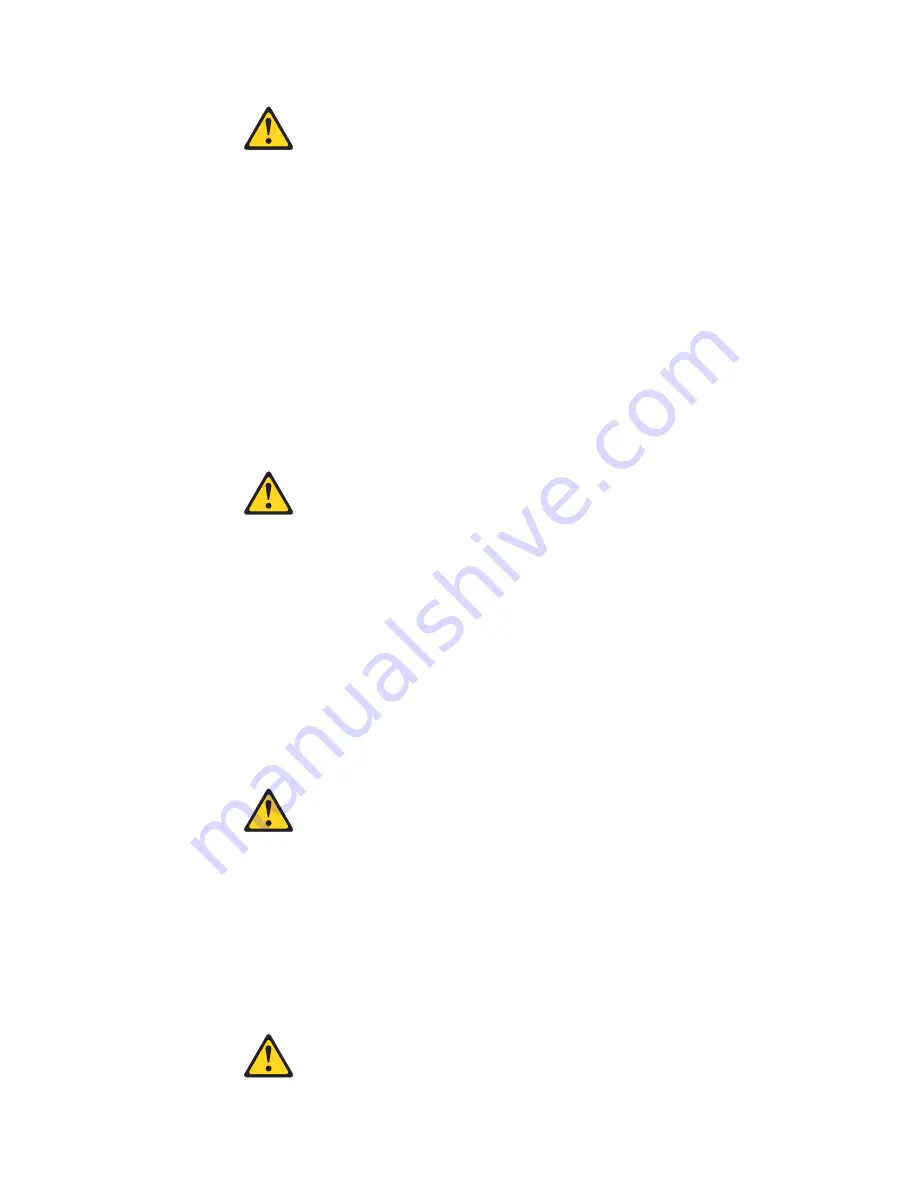
Notice n° 2
ATTENTION:
Remplacez la pile au lithium usagée par une pile de référence identique
exclusivement - voir la référence IBM - ou par une pile équivalente
recommandée par le fabricant. Si votre système est doté d’un module
contenant une pile au lithium, vous devez le remplacer uniquement par un
module identique, produit par le même fabricant. La pile contient du lithium et
présente donc un risque d’explosion en cas de mauvaise manipulation ou
utilisation.
v
Ne la jetez pas à l’eau.
v
Ne l’exposez pas à une température supérieure à 100 °C.
v
Ne cherchez pas à la réparer ou à la démonter.
Pour la mise au rebut, reportez-vous à la réglementation en vigueur.
Notice n° 3
ATTENTION:
Si des produits laser sont installés (tels que des unités de CD-ROM ou de
DVD, des périphériques contenant des fibres optiques ou des
émetteurs-récepteurs), prenez connaissance des informations suivantes:
v
N’ouvrez pas ces produits pour éviter une exposition directe au rayon
laser. Vous ne pouvez effectuer aucune opération de maintenance à
l’intérieur.
v
Pour éviter tout risque d’exposition au rayon laser, respectez les consignes
de réglage et d’utilisation des commandes, ainsi que les procédures
décrites dans le présent document.
DANGER
Certains produits laser contiennent une diode laser de classe 3A ou 3B.
Prenez connaissance des informations suivantes:
Rayonnement laser lorsque le carter est ouvert. évitez de regarder fixement le
faisceau ou de l’observer à l’aide d’instruments optiques. évitez une
exposition directe au rayon.
Notice n° 4
182
xSeries 235 Type 8671: Hardware Maintenance Manual and Troubleshooting Guide
Summary of Contents for eServer xSeries 235 Type 8671
Page 1: ...xSeries 235 Type 8671 Hardware Maintenance Manual and Troubleshooting Guide ERserver ...
Page 2: ......
Page 3: ...xSeries 235 Type 8671 Hardware Maintenance Manual and Troubleshooting Guide ERserver ...
Page 34: ...24 xSeries 235 Type 8671 Hardware Maintenance Manual and Troubleshooting Guide ...
Page 50: ...40 xSeries 235 Type 8671 Hardware Maintenance Manual and Troubleshooting Guide ...
Page 134: ...124 xSeries 235 Type 8671 Hardware Maintenance Manual and Troubleshooting Guide ...
Page 164: ...154 xSeries 235 Type 8671 Hardware Maintenance Manual and Troubleshooting Guide ...
Page 170: ...160 xSeries 235 Type 8671 Hardware Maintenance Manual and Troubleshooting Guide ...
Page 183: ...Appendix B Related service information 173 ...
Page 184: ...174 xSeries 235 Type 8671 Hardware Maintenance Manual and Troubleshooting Guide ...
Page 185: ...Appendix B Related service information 175 ...
Page 186: ...176 xSeries 235 Type 8671 Hardware Maintenance Manual and Troubleshooting Guide ...
Page 187: ...Appendix B Related service information 177 ...
Page 188: ...178 xSeries 235 Type 8671 Hardware Maintenance Manual and Troubleshooting Guide ...
Page 189: ...Appendix B Related service information 179 ...
Page 190: ...180 xSeries 235 Type 8671 Hardware Maintenance Manual and Troubleshooting Guide ...
Page 200: ...190 xSeries 235 Type 8671 Hardware Maintenance Manual and Troubleshooting Guide ...
Page 201: ...Appendix B Related service information 191 ...
Page 202: ...192 xSeries 235 Type 8671 Hardware Maintenance Manual and Troubleshooting Guide ...
Page 206: ...196 xSeries 235 Type 8671 Hardware Maintenance Manual and Troubleshooting Guide ...
Page 211: ...Japanese Voluntary Control Council for Interference VCCI statement Appendix C Notices 201 ...
Page 212: ...202 xSeries 235 Type 8671 Hardware Maintenance Manual and Troubleshooting Guide ...
Page 213: ......














































