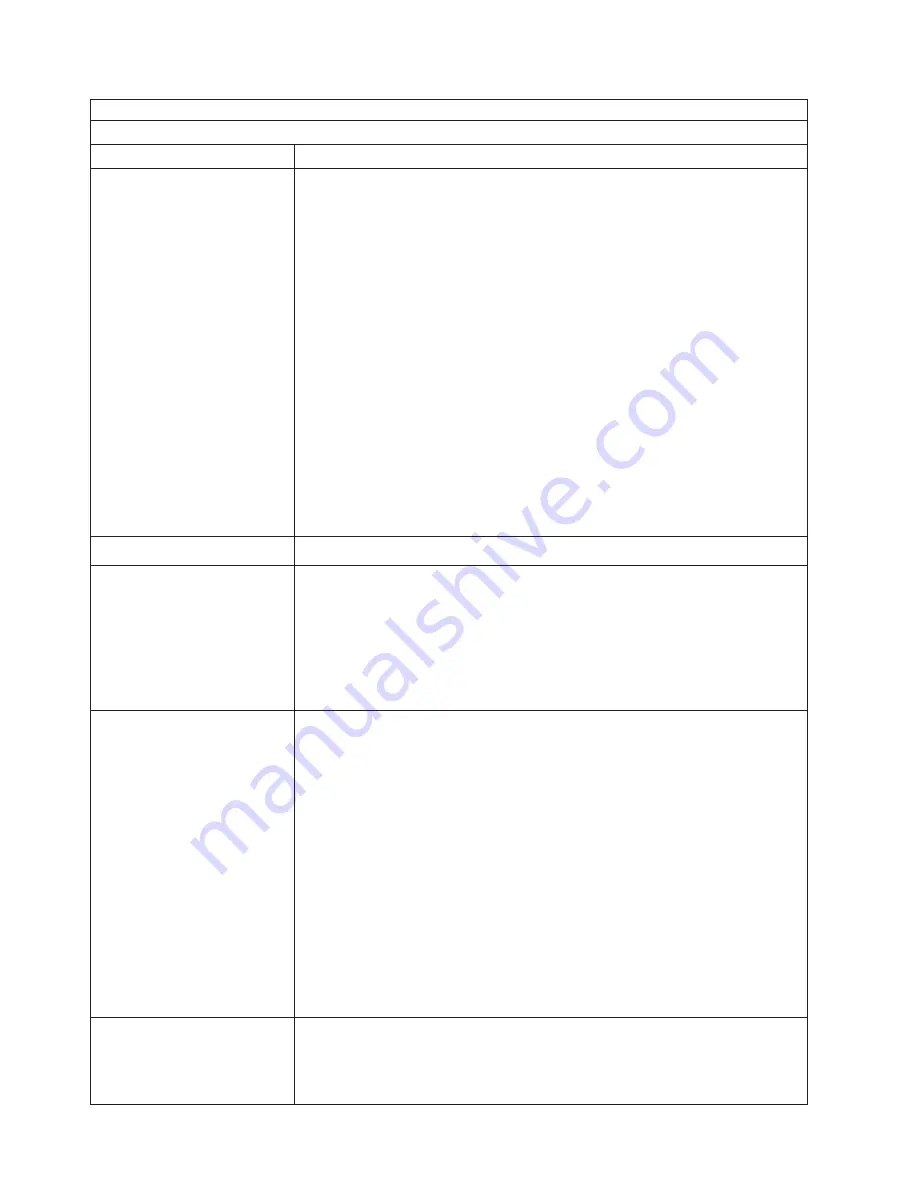
Note:
See “System” on page 156 to determine which components should be replaced by a field service technician.
Monitor problems
Symptom
FRU/action
The screen is blank.
1.
Verify that:
v
The server power cord is plugged into the server and a working electrical
outlet.
v
The monitor cables are connected properly.
v
The monitor is turned on and the Brightness and Contrast controls are
adjusted correctly.
v
If the servers are C2T chained together, verify that:
– The C2T chain cables are securely connected to the servers.
– The C2T breakout cable is connected properly.
– A server that is turned on is selected.
Important:
In some memory configurations, the 3-3-3 beep code might sound
during POST followed by a blank display screen. If this occurs and the
Boot
Fail Count
feature in the Start Options of the Configuration/Setup Utility
program is set to
Enabled
(its default setting), you must restart the server three
times to force the system BIOS to reset the CMOS values to the default
configuration (memory connector or bank of connectors enabled).
2. If you have verified these items and the screen remains blank, replace:
a. Monitor
b. Video adapter, if installed
c. System board
Only the cursor appears.
v
See “Undetermined problems” on page 151.
The monitor works when you
turn on the server but goes
blank when you start some
application programs.
1.
Verify that:
v
The application program is not setting a display mode higher than the
capability of the monitor.
v
The primary monitor cable is connected to the C2T device breakout cable.
v
You installed the necessary device drivers for the applications.
2. If you have verified these items and the screen remains blank, replace the
monitor.
The screen is wavy, unreadable,
rolling, distorted, or has screen
jitter.
1.
If the monitor self-tests show the monitor is working properly, consider
the location of the monitor.
Magnetic fields around other devices (such as
transformers, appliances, fluorescent lights, and other monitors) can cause
screen jitter or wavy, unreadable, rolling, or distorted screen images. If this
happens, turn off the monitor. (Moving a color monitor while it is turned on
might cause screen discoloration.) Then move the device and the monitor at
least 305 mm (12 in.) apart. Turn on the monitor.
Notes:
a. To prevent diskette drive read/write errors, be sure the distance between
monitors and diskette drives is at least 76 mm (3 in.).
b. Non-IBM monitor cables might cause unpredictable problems.
c. An enhanced monitor cable with additional shielding is available for the
9521 and 9527 monitors. For information about the enhanced monitor
cable, contact your IBM reseller or IBM marketing representative.
2. Video adapter, if installed.
3. System board.
Wrong characters appear on the
screen.
1. If the wrong language is displayed, update the BIOS code with the correct
language.
2. Video adapter, if installed.
3. System board.
138
xSeries 235 Type 8671: Hardware Maintenance Manual and Troubleshooting Guide
Summary of Contents for eServer xSeries 235 Type 8671
Page 1: ...xSeries 235 Type 8671 Hardware Maintenance Manual and Troubleshooting Guide ERserver ...
Page 2: ......
Page 3: ...xSeries 235 Type 8671 Hardware Maintenance Manual and Troubleshooting Guide ERserver ...
Page 34: ...24 xSeries 235 Type 8671 Hardware Maintenance Manual and Troubleshooting Guide ...
Page 50: ...40 xSeries 235 Type 8671 Hardware Maintenance Manual and Troubleshooting Guide ...
Page 134: ...124 xSeries 235 Type 8671 Hardware Maintenance Manual and Troubleshooting Guide ...
Page 164: ...154 xSeries 235 Type 8671 Hardware Maintenance Manual and Troubleshooting Guide ...
Page 170: ...160 xSeries 235 Type 8671 Hardware Maintenance Manual and Troubleshooting Guide ...
Page 183: ...Appendix B Related service information 173 ...
Page 184: ...174 xSeries 235 Type 8671 Hardware Maintenance Manual and Troubleshooting Guide ...
Page 185: ...Appendix B Related service information 175 ...
Page 186: ...176 xSeries 235 Type 8671 Hardware Maintenance Manual and Troubleshooting Guide ...
Page 187: ...Appendix B Related service information 177 ...
Page 188: ...178 xSeries 235 Type 8671 Hardware Maintenance Manual and Troubleshooting Guide ...
Page 189: ...Appendix B Related service information 179 ...
Page 190: ...180 xSeries 235 Type 8671 Hardware Maintenance Manual and Troubleshooting Guide ...
Page 200: ...190 xSeries 235 Type 8671 Hardware Maintenance Manual and Troubleshooting Guide ...
Page 201: ...Appendix B Related service information 191 ...
Page 202: ...192 xSeries 235 Type 8671 Hardware Maintenance Manual and Troubleshooting Guide ...
Page 206: ...196 xSeries 235 Type 8671 Hardware Maintenance Manual and Troubleshooting Guide ...
Page 211: ...Japanese Voluntary Control Council for Interference VCCI statement Appendix C Notices 201 ...
Page 212: ...202 xSeries 235 Type 8671 Hardware Maintenance Manual and Troubleshooting Guide ...
Page 213: ......
















































