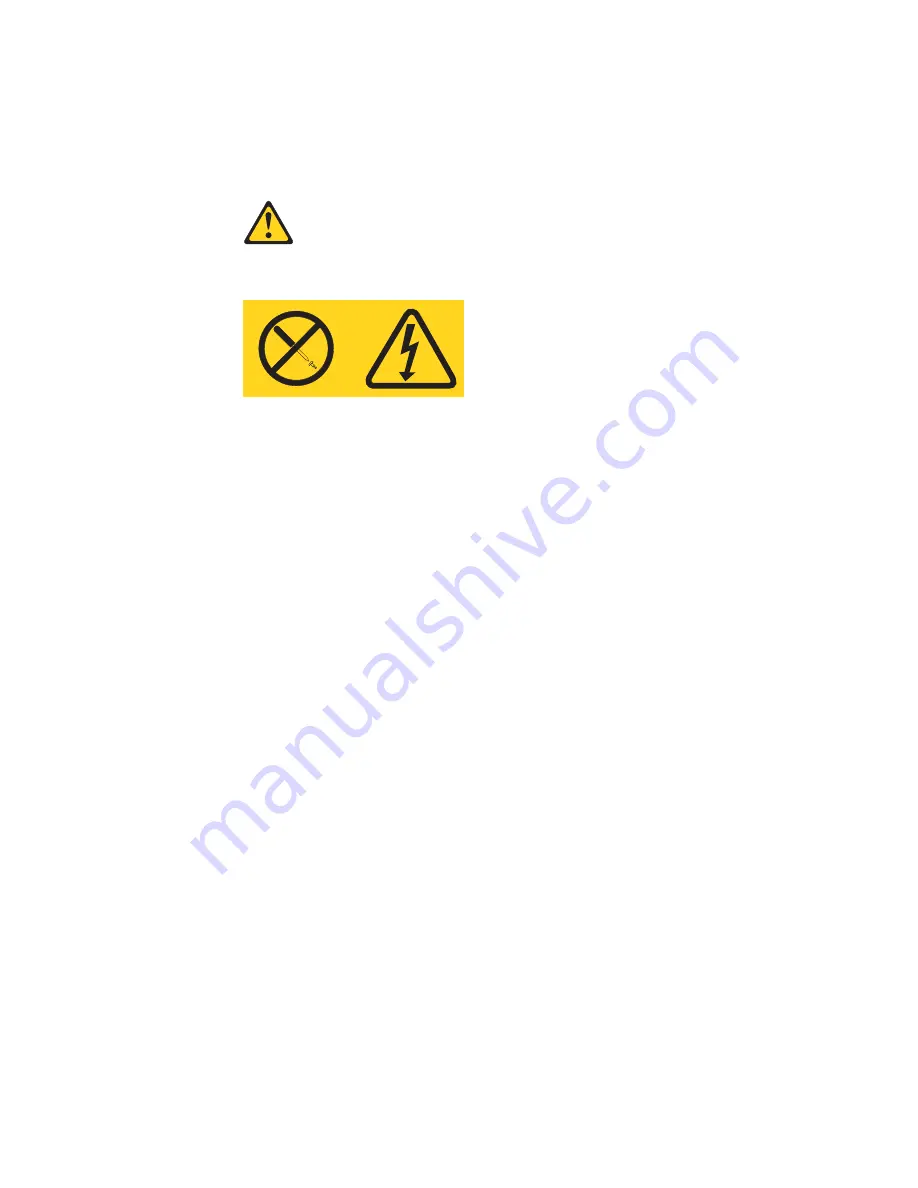
on the bottom. Route the remaining cables (for example, the cables that are
connected to the I/O ports) through the I/O cable-restraint bracket on the top.
If you install or remove a power supply, observe the following precautions.
Statement 8
CAUTION:
Never remove the cover on a power supply or any part that has the following label
attached.
Hazardous voltage, current, and energy levels are present inside any component that
has this label attached. There are no serviceable parts inside these components. If you
suspect a problem with one of these parts, contact a service technician.
Complete the following steps to remove the fixed power supply and install the
hot-swap power-supply option.
Note:
If your server is a tower model, you might find it easier to install the
hot-swap power-supply option if you turn the server on its side so that the
power supply is on the bottom.
1. Review the information in “Installation guidelines” on page 41, “Handling
static-sensitive devices” on page 42, and “Safety information” on page 163.
2. Turn off the server and disconnect all power cords and external cables
(“Turning off the server” on page 9); then, remove the server cover (see
“Removing the server left-side cover and bezel (tower model)” on page 51 or
“Removing the server top cover and bezel (rack configuration)” on page 53).
3. Remove the adapter-support bracket. See “Removing and installing the
adapter-support bracket” on page 54 for instructions.
4. Disconnect the power-supply cables from the system board and devices in
your server.
a. Disconnect the small-device power cable (P7) from the back of the diskette
drive.
Note:
You might need to remove the diskette drive from the server in order
to disconnect and reconnect its cables. The diskette drive is held in
the server by release tabs that are accessed by removing the server
front bezel.
b. Disconnect the P4 device power connector from the back of the CD-ROM
drive.
c. Disconnect the other device power connectors (P5 and P6) from the rear of
any other devices in the server.
d. Disconnect the SCSI cable (P2) from the SCSI backplane.
e. Disconnect the power cable (P1) from the J4 connector on the system
board.
f. Disconnect the power signal cable (P3) from the J10 connector on the
system board.
88
xSeries 235 Type 8671: Hardware Maintenance Manual and Troubleshooting Guide
Summary of Contents for eServer xSeries 235 Type 8671
Page 1: ...xSeries 235 Type 8671 Hardware Maintenance Manual and Troubleshooting Guide ERserver ...
Page 2: ......
Page 3: ...xSeries 235 Type 8671 Hardware Maintenance Manual and Troubleshooting Guide ERserver ...
Page 34: ...24 xSeries 235 Type 8671 Hardware Maintenance Manual and Troubleshooting Guide ...
Page 50: ...40 xSeries 235 Type 8671 Hardware Maintenance Manual and Troubleshooting Guide ...
Page 134: ...124 xSeries 235 Type 8671 Hardware Maintenance Manual and Troubleshooting Guide ...
Page 164: ...154 xSeries 235 Type 8671 Hardware Maintenance Manual and Troubleshooting Guide ...
Page 170: ...160 xSeries 235 Type 8671 Hardware Maintenance Manual and Troubleshooting Guide ...
Page 183: ...Appendix B Related service information 173 ...
Page 184: ...174 xSeries 235 Type 8671 Hardware Maintenance Manual and Troubleshooting Guide ...
Page 185: ...Appendix B Related service information 175 ...
Page 186: ...176 xSeries 235 Type 8671 Hardware Maintenance Manual and Troubleshooting Guide ...
Page 187: ...Appendix B Related service information 177 ...
Page 188: ...178 xSeries 235 Type 8671 Hardware Maintenance Manual and Troubleshooting Guide ...
Page 189: ...Appendix B Related service information 179 ...
Page 190: ...180 xSeries 235 Type 8671 Hardware Maintenance Manual and Troubleshooting Guide ...
Page 200: ...190 xSeries 235 Type 8671 Hardware Maintenance Manual and Troubleshooting Guide ...
Page 201: ...Appendix B Related service information 191 ...
Page 202: ...192 xSeries 235 Type 8671 Hardware Maintenance Manual and Troubleshooting Guide ...
Page 206: ...196 xSeries 235 Type 8671 Hardware Maintenance Manual and Troubleshooting Guide ...
Page 211: ...Japanese Voluntary Control Council for Interference VCCI statement Appendix C Notices 201 ...
Page 212: ...202 xSeries 235 Type 8671 Hardware Maintenance Manual and Troubleshooting Guide ...
Page 213: ......
















































