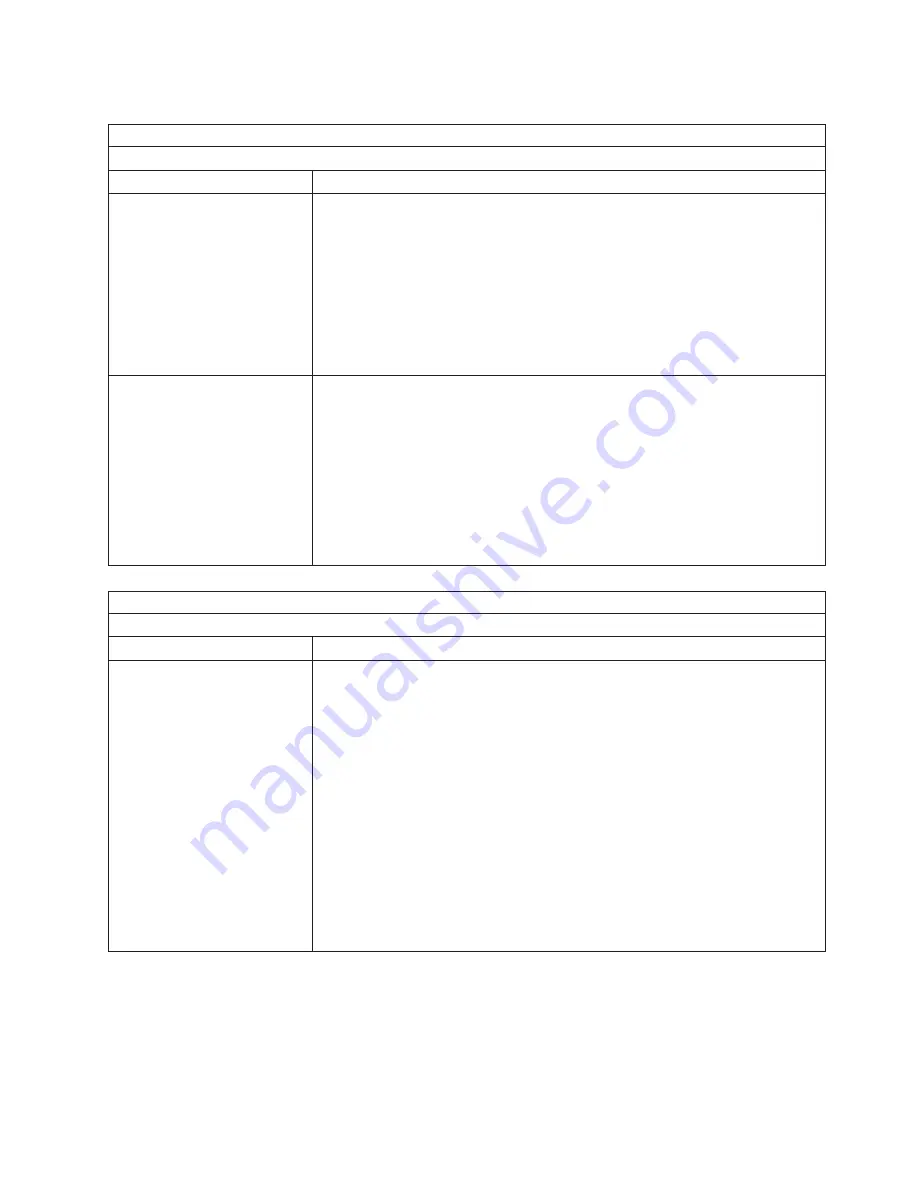
Note:
See “System” on page 156 to determine which components should be replaced by a field service technician.
Option problems
Symptom
FRU/action
An IBM option that was just
installed does not work.
1.
Verify that:
v
The option is designed for the server (see the ServerProven list on the World
Wide Web at http://www.ibm.com/pc/compat/).
v
You followed the installation instructions that came with the option.
v
The option is installed correctly.
v
You have not loosened any other installed options or cables.
v
You updated the configuration information in the Configuration/Setup Utility
program. Whenever memory or an option is changed, you must update the
configuration.
2. Option you just installed.
An IBM option that used to work
does not work now.
1.
Verify that all of the option hardware and cable connections are secure.
2. If the option comes with its own test instructions, use those instructions to test
the option.
3. If the failing option is a SCSI option, verify that:
v
The cables for all external SCSI options are connected correctly.
v
The last option in each SCSI chain, or the end of the SCSI cable, is
terminated correctly.
v
Any external SCSI option is turned on. You must turn on an external SCSI
option before turning on the server.
4. Failing option.
Note:
See “System” on page 156 to determine which components should be replaced by a field service technician.
Power problems
Symptom
FRU/action
The server does not turn on.
1.
Verify that:
v
The power cables are properly connected to the server.
v
The electrical outlet functions properly.
v
The type of memory installed is correct.
v
If you just installed an option, remove it, and restart the server. If the server
now turns on, you might have installed more options than the power supply
supports.
2. If LEDs for CPUs or VRMs are on, verify that:
a. A VRM is populated for each microprocessor.
b. All microprocessors have the same speed.
c. Override front panel pushbutton by turning on switch 7 of SW1; if power
comes on:
1) Service processor error.
2) Power reset card.
3. See “Undetermined problems” on page 151.
Chapter 6. Symptom-to-FRU index
139
Summary of Contents for eServer xSeries 235 Type 8671
Page 1: ...xSeries 235 Type 8671 Hardware Maintenance Manual and Troubleshooting Guide ERserver ...
Page 2: ......
Page 3: ...xSeries 235 Type 8671 Hardware Maintenance Manual and Troubleshooting Guide ERserver ...
Page 34: ...24 xSeries 235 Type 8671 Hardware Maintenance Manual and Troubleshooting Guide ...
Page 50: ...40 xSeries 235 Type 8671 Hardware Maintenance Manual and Troubleshooting Guide ...
Page 134: ...124 xSeries 235 Type 8671 Hardware Maintenance Manual and Troubleshooting Guide ...
Page 164: ...154 xSeries 235 Type 8671 Hardware Maintenance Manual and Troubleshooting Guide ...
Page 170: ...160 xSeries 235 Type 8671 Hardware Maintenance Manual and Troubleshooting Guide ...
Page 183: ...Appendix B Related service information 173 ...
Page 184: ...174 xSeries 235 Type 8671 Hardware Maintenance Manual and Troubleshooting Guide ...
Page 185: ...Appendix B Related service information 175 ...
Page 186: ...176 xSeries 235 Type 8671 Hardware Maintenance Manual and Troubleshooting Guide ...
Page 187: ...Appendix B Related service information 177 ...
Page 188: ...178 xSeries 235 Type 8671 Hardware Maintenance Manual and Troubleshooting Guide ...
Page 189: ...Appendix B Related service information 179 ...
Page 190: ...180 xSeries 235 Type 8671 Hardware Maintenance Manual and Troubleshooting Guide ...
Page 200: ...190 xSeries 235 Type 8671 Hardware Maintenance Manual and Troubleshooting Guide ...
Page 201: ...Appendix B Related service information 191 ...
Page 202: ...192 xSeries 235 Type 8671 Hardware Maintenance Manual and Troubleshooting Guide ...
Page 206: ...196 xSeries 235 Type 8671 Hardware Maintenance Manual and Troubleshooting Guide ...
Page 211: ...Japanese Voluntary Control Council for Interference VCCI statement Appendix C Notices 201 ...
Page 212: ...202 xSeries 235 Type 8671 Hardware Maintenance Manual and Troubleshooting Guide ...
Page 213: ......
















































