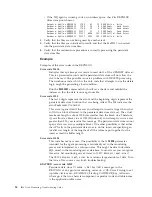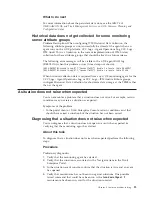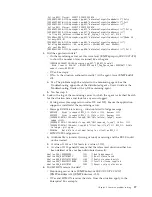2.
Use the tools and data provided by Task Manager to identify the process
causing high CPU usage. In the
Processes
tab you can reorder the processes by
CPU usage. An example of a process name is
kntcma.exe
for the Windows OS
agent.
3.
Use the
top
command to display processes using high CPU. For
UNIX, you can also use the
ps auxww
command.
4.
Verify the following:
v
Is historical data collection enabled?
v
Is the database undergoing a backup?
5.
Is the situation writing a lot of event logs?
v
Yes: Disable all event log monitoring situations.
6.
Select each of the workspaces in turn, to see which one is consuming high
CPU.
7.
Running the following ITMSUPER tools might also provide more information:
v
Stressed Resources tool
v
Connectivity tool
v
Situations tool
8.
When the computer (where the monitoring agent is running) has multiple
Network Interface Cards (NICs), the agent might not be bound to the Primary
NIC. The agent might not be able to establish connectivity with the monitoring
server. High CPU usage can result from the agent's frequent attempts to
connect.
a.
To correct this, you might need to set the environment variable
KDEB_INTERFACELIST
=
'!*'
or
KDEB_INTERFACELIST
=
IP_address
, where
IP_address
is the address of the NIC.
b.
Make the changes in the associated agent
*ENV
configuration file for
Windows, or the
*.ini
configuration file for UNIX or Linux.
What to do next
For more information on actions that relate to these diagnostics, see the problem
resolution tasks.
Resolving situation problems - diagnostic actions
You can resolve situation problems by running the ITMSUPER tool. Also, you can
examine the situation definition and formula in the agent-specific
.lg0
file.
Procedure
Diagnostic actions
1.
Run the Situation Test ITMSUPER tool.
2.
Find out which situations have been deployed to the monitoring agent.
3.
Open the agent-specific
.lg0
file to view a list of situations started for that
agent.
v
install_dir
\TMAITM6\logs
v
install_dir
/logs
4.
Examine the situation definition and formula.
5.
Does the situation contain any wildcard
*
characters against UTF8 columns?
v
Yes: See “Resolving situation problems - corrective actions” on page 31.
6.
Switch between situations to see which one is causing the high CPU.
30
IBM Tivoli Monitoring: Troubleshooting Guide
Summary of Contents for E027SLL-H - Tivoli Monitoring - PC
Page 1: ...IBM Tivoli Monitoring Version 6 2 3 FP1 Troubleshooting Guide GC32 9458 05...
Page 2: ......
Page 3: ...IBM Tivoli Monitoring Version 6 2 3 FP1 Troubleshooting Guide GC32 9458 05...
Page 14: ...xii IBM Tivoli Monitoring Troubleshooting Guide...
Page 16: ...xiv IBM Tivoli Monitoring Troubleshooting Guide...
Page 18: ...xvi IBM Tivoli Monitoring Troubleshooting Guide...
Page 22: ...4 IBM Tivoli Monitoring Troubleshooting Guide...
Page 82: ...64 IBM Tivoli Monitoring Troubleshooting Guide...
Page 144: ...126 IBM Tivoli Monitoring Troubleshooting Guide...
Page 164: ...146 IBM Tivoli Monitoring Troubleshooting Guide...
Page 188: ...170 IBM Tivoli Monitoring Troubleshooting Guide...
Page 240: ...222 IBM Tivoli Monitoring Troubleshooting Guide...
Page 262: ...244 IBM Tivoli Monitoring Troubleshooting Guide...
Page 274: ...256 IBM Tivoli Monitoring Troubleshooting Guide...
Page 276: ...258 IBM Tivoli Monitoring Troubleshooting Guide...
Page 284: ...266 IBM Tivoli Monitoring Troubleshooting Guide...
Page 288: ...270 IBM Tivoli Monitoring Troubleshooting Guide...
Page 302: ...284 IBM Tivoli Monitoring Troubleshooting Guide...
Page 308: ...290 IBM Tivoli Monitoring Troubleshooting Guide...
Page 309: ......
Page 310: ...Printed in USA GC32 9458 05...