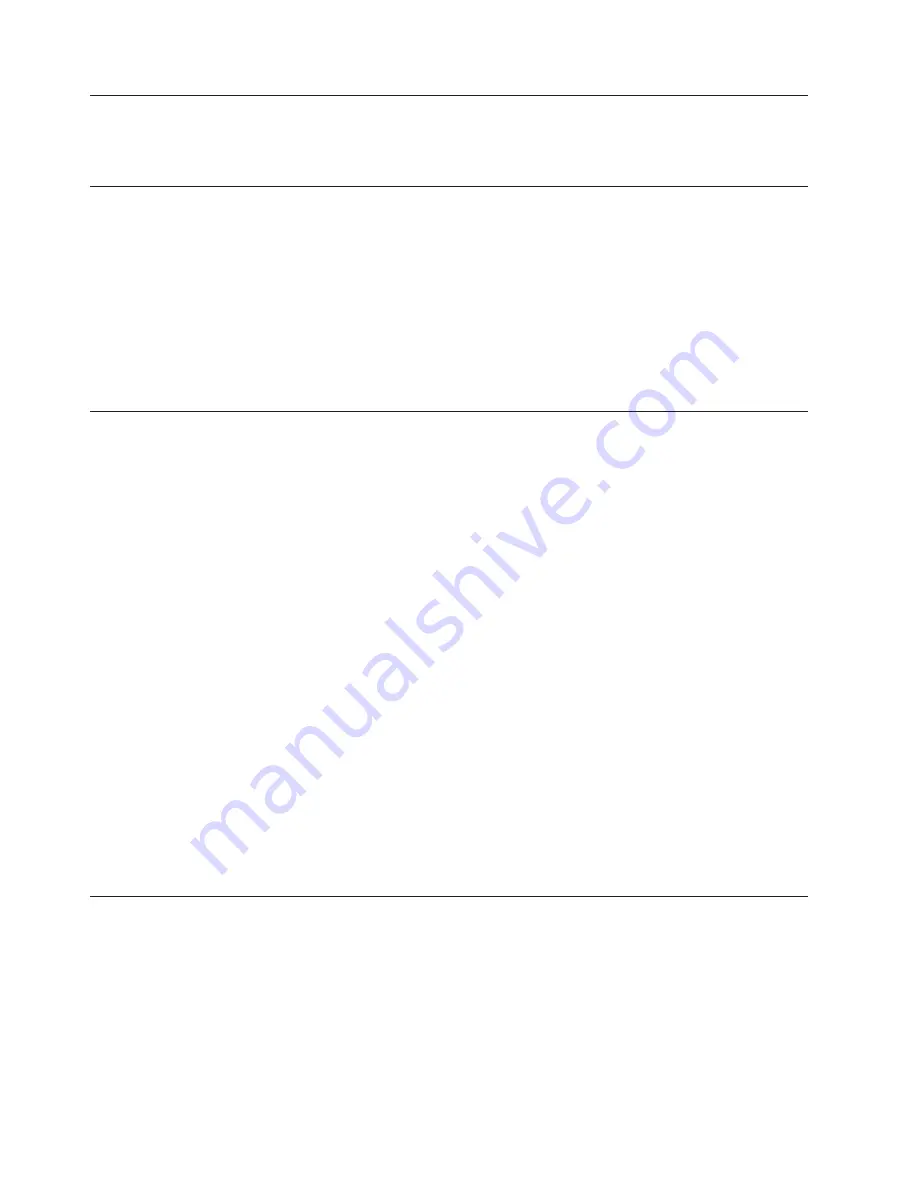
Client allows you to save a situation with an invalid character
It is possible to create and save a situation with a wildcard character such as an
asterix (*). However, a situation created with this character is not valid.
Tivoli Enterprise Portal or the browser displays the yen symbol as a
backslash in Japanese
The yen symbol is represented by x'5C' in the Japanese code page 943 and 932
(Shift-JIS). However, Windows systems also use x'5C' as the syntactic character
"escape", "backslash", or a directory delimiter. In Unicode (used internally by Java),
the backslash is U+005C and the yen symbol is U+00A5. The Java runtimes have
two different converters for Shift-JIS code pages, depending on whether the input
x'5C' should be treated as a backslash or the yen symbol. However, in the Tivoli
Enterprise Portal or the browser, the JVM treats x'5C' as a backslash. This situation
does not affect the function; it is only a display issue.
Using an administrator name with non-latin1 characters, cannot log
onto the Tivoli Enterprise Portal
About this task
If you log onto a Windows system with an administrator name with non-latin1
characters, you cannot log onto the portal server by either the Tivoli Enterprise
Portal desktop client or the Tivoli Enterprise Portal browser client. Set the
cnp.browser.installdir
Tivoli Enterprise Portal parameter to a path that does not
contain any non-latin1 characters by completing the following steps:
1.
Click
Start
>
Programs
>
IBM Tivoli Monitoring
>
Manage Tivoli Monitoring
Services
.
2.
In the Manage Tivoli Monitoring Services window, right-click
Tivoli Enterprise
Portal
>
Browser
>
Tivoli Enterprise Portal
>
Desktop_InstanceName
>
and
click Reconfigure
.
3.
In the client configuration window that opens, double-click the
cnp.browser.
installdir
parameter.
4.
In the edit parameter window that opens, enter the path to where the browser
view files should be installed on the client computer. If this is the browser
client that you are configuring, use a path that is available at any computer
from which users log on, such as
c:\temp
, and choose a path that does not
contain any non-latin1 chars.
5.
Select the In Use check box and click OK.
6.
Click OK to save your changes.
Non-ASCII characters are not accepted in the user ID or the
distinguished name field
If you have non-ASCII characters in your user ID or distinguished names within
LDAP, and then add another user into the Tivoli Enterprise Portal, the characters
are removed from the name and the user cannot log in. Remove the non-ASCII
characters from distinguished name or the user ID.
128
IBM Tivoli Monitoring: Troubleshooting Guide
Summary of Contents for E027SLL-H - Tivoli Monitoring - PC
Page 1: ...IBM Tivoli Monitoring Version 6 2 3 FP1 Troubleshooting Guide GC32 9458 05...
Page 2: ......
Page 3: ...IBM Tivoli Monitoring Version 6 2 3 FP1 Troubleshooting Guide GC32 9458 05...
Page 14: ...xii IBM Tivoli Monitoring Troubleshooting Guide...
Page 16: ...xiv IBM Tivoli Monitoring Troubleshooting Guide...
Page 18: ...xvi IBM Tivoli Monitoring Troubleshooting Guide...
Page 22: ...4 IBM Tivoli Monitoring Troubleshooting Guide...
Page 82: ...64 IBM Tivoli Monitoring Troubleshooting Guide...
Page 144: ...126 IBM Tivoli Monitoring Troubleshooting Guide...
Page 164: ...146 IBM Tivoli Monitoring Troubleshooting Guide...
Page 188: ...170 IBM Tivoli Monitoring Troubleshooting Guide...
Page 240: ...222 IBM Tivoli Monitoring Troubleshooting Guide...
Page 262: ...244 IBM Tivoli Monitoring Troubleshooting Guide...
Page 274: ...256 IBM Tivoli Monitoring Troubleshooting Guide...
Page 276: ...258 IBM Tivoli Monitoring Troubleshooting Guide...
Page 284: ...266 IBM Tivoli Monitoring Troubleshooting Guide...
Page 288: ...270 IBM Tivoli Monitoring Troubleshooting Guide...
Page 302: ...284 IBM Tivoli Monitoring Troubleshooting Guide...
Page 308: ...290 IBM Tivoli Monitoring Troubleshooting Guide...
Page 309: ......
Page 310: ...Printed in USA GC32 9458 05...






























